Menu
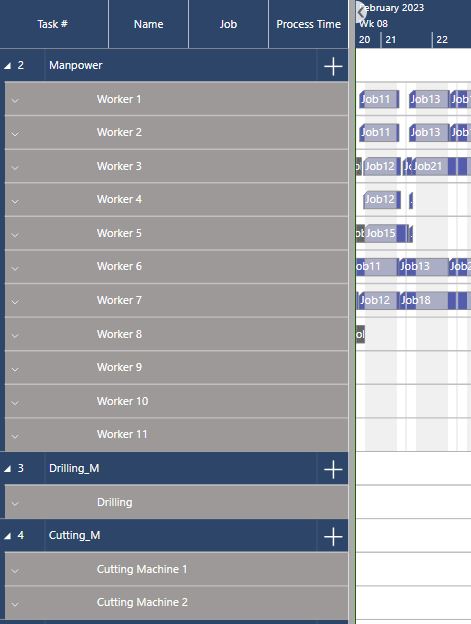
In the February release of just plan it, the production scheduling software for job shops or other high-mix low-volume manufacturers, we focus on better and more flexible organization and visibility of resource data in the production schedule. Secondly, the Traveler function is now available in the Main Client, to give you quick access to additional information on any job and task in the schedule.
From the many conversations we have had with our customers and prospects, we understand that several shop floors are equipped with highly flexible machines and employees. This results in a large amount of scheduling data and a very complex visualization of the production schedule with the risk of confusion.
As a just plan it customer or potential customer you know that you can group resources into Resource Groups and visualize them with their assigned tasks in the Resource Group View. So Resource Group Drilling might include machines and workers for drilling who carry out all drilling tasks. In most cases workers, but also machines, are assigned to different resource groups. In the context of visualization, this means that in the Resource Group View the resources are visualized several times in different groups.
The more flexible the resources are, the more complex the visualization becomes. This is why we added the new object type Resource Category. You can now combine multiple Resource Groups into one Resource Category and organize and visualize your resources on a higher level.
For example, you have grouped your workers in different Resource Groups according to their skills and operating areas. If you assign these groups to a Group Category named e.g. "Manpower", you can overview all workers at a glance in the schedule, with their workload, and the tasks assigned to them.
By default the Resource Categories are disabled, to keep consistency with previous versions. To activate them, you need to go into the settings and simply select Yes for the option Use Resource Categories:
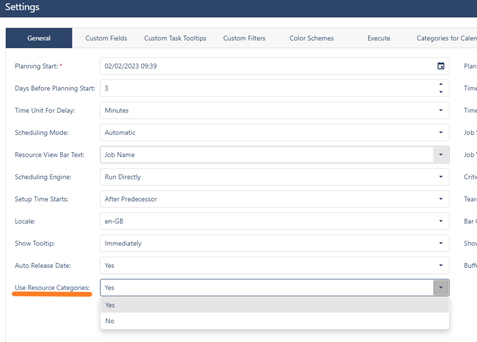
After you have activated the Resource Categories for the first time, we will create a first batch of them corresponding to your existing Resource Groups, as each Resource Group will now need to be sorted into exactly one Resource Category.
To change the Resource Categories available in your production schedule you can simply open the Manage All Data Dialog and select the Resource Categories Tab:
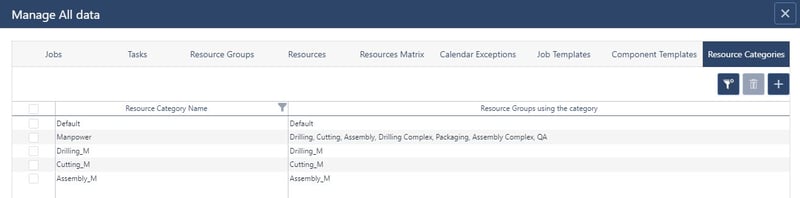
Here you will see a list of all Resource Categories currently available in your schedule and you can, of course, change their names, add new ones or delete empty categories as you need.
You can also see which Resource Groups are assigned to the given Resource Categories. As you can see I decided in this example to have one Resource Category called Manpower into which I sorted all Resource Groups only containing my workers while keeping my machines separated into different Resource Categories.
To assign a Resource Group to a Resource Category simply open the Resource Group Tab of the Manage All Data dialog:
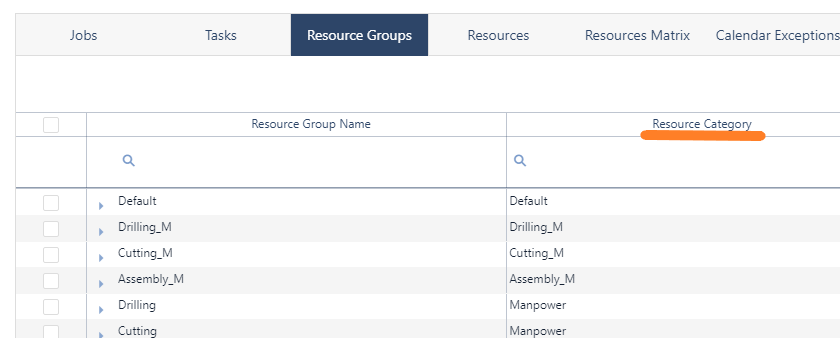
Here you will notice the new column Resource Category, which will allow you to select the Resource Category from a simple drop-down list of existing categories.
Now let’s see where we can see those categories in action:
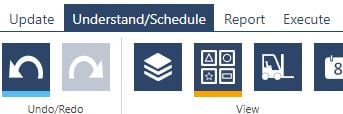
When using Resource Categories, you will notice that the symbol for the grouped view changes to the new icon above. This lets you clearly see that you are looking at the Resource Categories, rather than your Resource Group View.
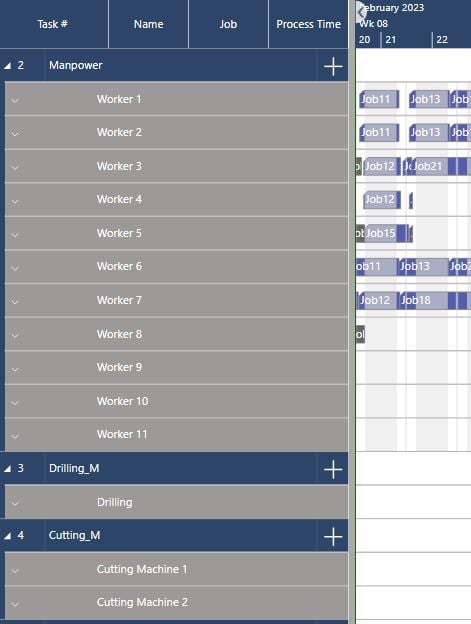
Now instead of heaving several groups being visualized for the different skills of my workers and therefore creating a lot of ghost bars and repeated resource lines, I have a clear overview for my workers and can see their workload at a glance.
One thing to note though: With the visual clean-up comes a small loss of interactability. You will no longer be able to change the Resource Group by vertical drag and drop in this view, as it is no longer clear, which group you want to change to. You can still change resource constraints within the same group though:
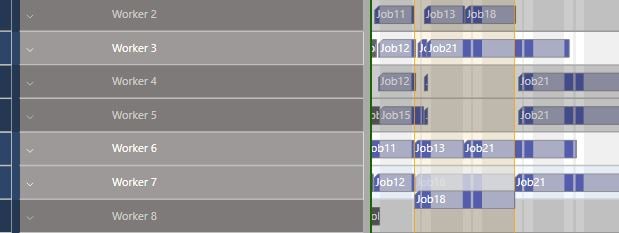
Resources that are not from the same Resource Group will be greyed out to help you see the suitable resources to change to.
We believe that the Resource Categories will help you gain information quicker by letting you organize the schedule as you see fit. In addition for those with very high flexibility, the Resource Categories can help decrease the number of ghost bars and repeated lines, gaining you a bit of performance, especially in the Resource Category View.
Watch the recorded webinar, when we presented the new features live
With this release, we also looked at what we gained from releasing the Tablet Client late last year. We wanted to include one very practical tool in the Main Client, namely the Traveller.
You can now right-click any Job or Task, to gain access to the Traveller letting you quickly see Job and Task information without losing the context of the production schedule.
We also extended the Traveller to include information about all tasks of a given Job, not just the selected Task, to really let you get the info you need quickly.
You can also export the Travellers of multiple jobs to PDF at once by going to the Report Tab:
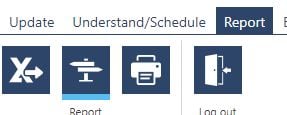
Opening the Traveller Export Dialog:
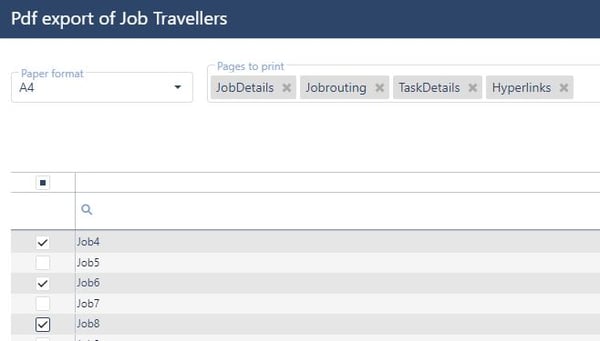
Here you can select your preferred format as well as which pages of the Traveller you need and/or want to export to PDF.
This will generate a single multipage PDF to download containing all Travellers.
That’s it for today. Included in the release are of course also bug fixes and minor enhancements to the underlying workings of just plan it.
If you have ideas for future enhancements that would help you schedule even better by just plan it let us know! As always we are happy and eager to receive any feedback from you guys and to answer any questions you may have.
Until then,
Happy Scheduling!
You can find all blog posts about our releases in product news.
Each release is accompanied by a webinar that you can watch on-demand on our YouTube Chanel.
just plan it is a production scheduling software plus scheduling tools & best practices to help high-mix low-volume make-to-order manufacturers gain transparency and control over their shop operations. The software plus its methodology is used by thousands of people around the globe. They consistently achieve improved on-time deliveries, shorter lead times, and better utilization of their resources.
As just plan it is not just software, but a lot of processes and best practices, we recommend that you start with an exploratory meeting. If we agree that there is a fit between your requirements and our approach, we'll build a prototype for you.
Hence, it all starts with a meeting. Book that meeting now.
These Stories on Product news
Made with by BOYUM IT SOLUTIONS GmbH (Copyright © 2024) Read our Privacy Policy & Terms of Service
No Comments Yet
Let us know what you think