Menu
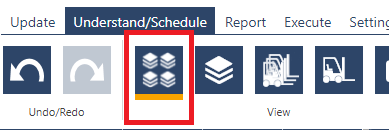
To help our users to better schedule their shopfloor means multiple things. Part of this is automation: calculating the schedule using an engine that implements Automatic Finite Scheduling (AFS) in your process reduces the tedious and difficult workload for your planners. In our production scheduling software just plan it (jpi) we evolved our scheduling engine over the years into a powerful tool at your disposal.
Another aspect is helping you understand the results of this Automated Finite Scheduling. To this end, we have developed a visual front end so that you can use and work with your data in a way that is easy to understand. But the more complex your process is and the more growth you experience, the greater the risk that the visual front end will become overloaded and confusing. With the latest update now live, we introduce the new Job Custom View, providing the ability to group and structure your job list by individual criteria for better organization and management.
In the well-known Jobs View, the jobs are grouped according to the three states Scheduled, Standby, and Finished. There was no option to further structure the jobs according to other criteria. This restriction has now been removed by the new Job Custom View.
In the settings dialog, you will find the new tab Job Custom View. Here you can define as many levels as you need to group your jobs and fit them into your process. It is possible to group them according to the job fields Customer and Job Status, in addition to the Job Custom Fields as criteria.
As soon as at least one grouping level has been defined, in the View section of the Understand/Schedule ribbon, the new button for switching to the Job Custom View will be activated:
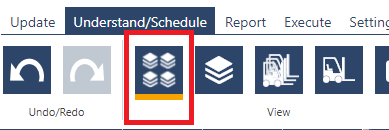
The three predefined top groups (Scheduled, Standby, and Finished) will be retained and the jobs will be categorized within these groups according to the specifications.
In the following example, we have defined two grouping levels, the top level being defined by the custom field “Sales Order” and the second level using the Job Status:
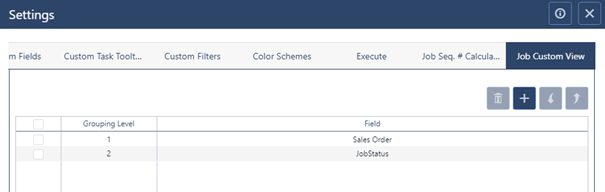
As a result of this definition, we get the following structure of jobs:
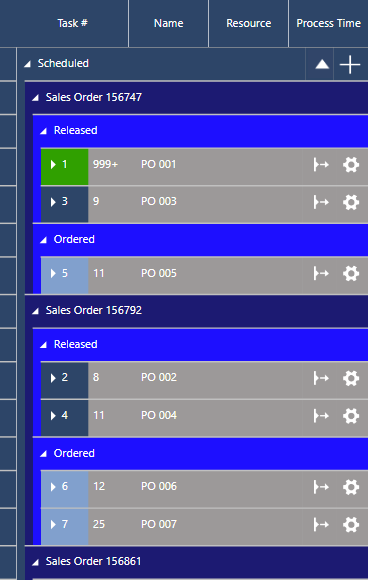
Please Note: Due to the change in order in the new grouping you will not be able to change the job sequence number via drag&drop to avoid confusing results. You can of course still access the sequence number dialog by clicking on the number or via the context menu.
Continuing in the same vein, empowering you to incorporate more of your information and organization into jpi, we have further enhanced a well-known concept. Custom Fields allow you to add up to ten additional data fields to objects. This was already existent for both Jobs and Tasks and has now been extended to be used on Resources:
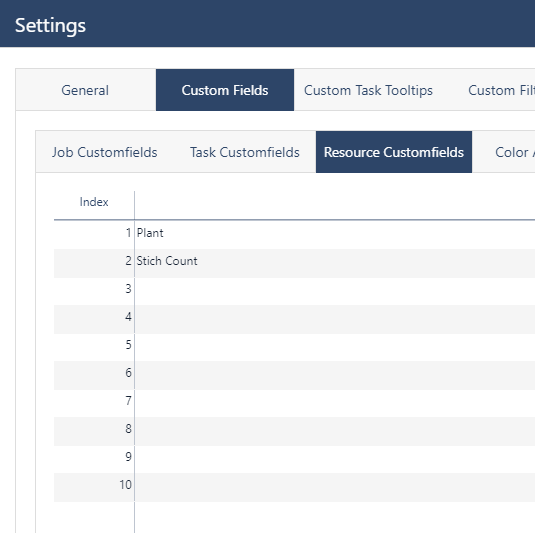
Just like with Job and Task Customfields, you can add up to 10 new text fields on resources, that can be used in Filters, Color Schemes, and Reports.
As just plan it grows and extends its functionality, we want all of our users to be able to stay informed. As it is easy to miss webinars and blog posts in the busy days on the shop floor, we thought about how we can remind you about what is happening.
For this, we now reintroduce the notification system:

If there's an unread notification waiting for you, it will be highlighted in the Update tab. Keep an eye out for the bell icon, as it will alert you to any new notifications awaiting your attention.
Clicking on the icon will expand the notification overview directly above the Planning Board:
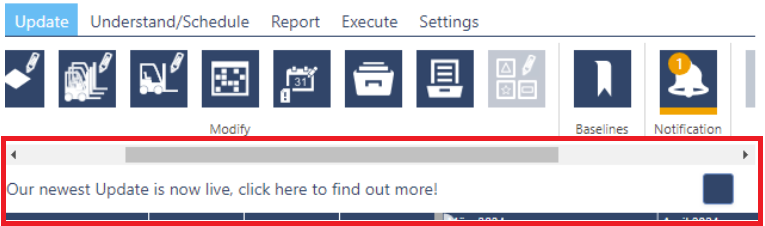
Clicking on the notification will open a new tab, providing you with additional details. You have the option to either keep the notifications or dismiss them using the button located on the right side of the notification line.
Do you want to see the new features live? Here is a link to the recorded webinar from April 8, 2024, when we showed the features in detail.
Users can duplicate Custom Filters and Color Schemes, making it a breeze to create similar options in no time.
Introducing a new navigation feature, the "Scroll to Bottom" option allows for quick navigation to the Standby Section in the Job-centric views or to the end of the last line of the schedule in Resource-centric views.

If you are already a valued customer, you can start utilizing the new features right away.
If you're curious about trying out our software implementing Automatic Finite Scheduling in your processes but have not yet become a customer, feel free to test it out for 7 days and see how it can benefit you.
If you're interested in exploring our production scheduling software tailored for HMLV companies and determining its suitability for your needs, why not schedule a complimentary consultation with one of our experts? Simply click here to access their calendars and book a convenient appointment.
Explore all the latest product releases right here.
just plan it is a production scheduling software plus scheduling tools & best practices to help high-mix low-volume make-to-order manufacturers gain transparency and control over their shop operations. The software plus its methodology is used by thousands of people around the globe. They consistently achieve improved on-time deliveries, shorter lead times, and better utilization of their resources.
As just plan it is not just software, but a lot of processes and best practices, we recommend that you start with an exploratory meeting. If we agree that there is a fit between your requirements and our approach, we'll build a prototype for you.
Hence, it all starts with a meeting. Book that meeting now.
These Stories on Product news
Made with by BOYUM IT SOLUTIONS GmbH (Copyright © 2024) Read our Privacy Policy & Terms of Service
No Comments Yet
Let us know what you think