Menu
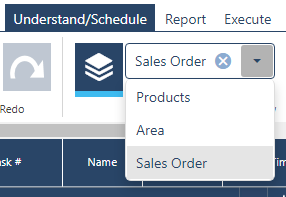
In the last just plan it release beginning of April this year, we started on a road to help you to better structure and understand your schedule according to your needs and reorganize jobs in a most sufficient customizable way. In this regard, we learned that with multiple needs come multiple viewpoints:
While we supported all the needs in general, only one could be set up in an account via the settings dialogue. With this update, we wanted to make sure that
Accordingly, we expanded the functionality introduced in the last release as follows:

The screenshot above shows the respective dialogue: Each line in the grid represents a different Job Custom View. If you have more than one grouping level defined, you can go ahead and rearrange them per drag&drop in the sub grids, to make sure that they are arranged in the correct order.

The automatic finite scheduling engine is the “heart” of the JPI application. With every scheduling run of the engine always all jobs and respective tasks are fully rescheduled based on the current data set. When you have a significant number of jobs and tasks as well as resource groups and resources this can take a little while. Formerly we just kept you informed the just plan it is in a “calculation stage” via the loading symbol.
With this release, we also added a new progress bar that is being displayed while waiting for a scheduling run to be completed:

This will let you know how far the calculation process is, and at what stage of the process the servers are at. Not only will this allow you to be more informed about what the scheduling process does “front end”, but also can be a valuable tool for us – “back end” to help you in case of support.
If you are already a valued customer, you can start utilizing the new features right away.
If you're curious about trying out our software implementing Automatic Finite Scheduling in your processes but have not yet become a customer, feel free to test it out for 7 days and see how it can benefit you.
If you're interested in exploring our production scheduling software tailored for HMLV companies and determining its suitability for your needs, why not schedule a complimentary consultation with one of our experts? Simply click here to access their calendars and book a convenient appointment.
Explore all the latest product releases right here.
just plan it is a production scheduling software plus scheduling tools & best practices to help high-mix low-volume make-to-order manufacturers gain transparency and control over their shop operations. The software plus its methodology is used by thousands of people around the globe. They consistently achieve improved on-time deliveries, shorter lead times, and better utilization of their resources.
As just plan it is not just software, but a lot of processes and best practices, we recommend that you start with an exploratory meeting. If we agree that there is a fit between your requirements and our approach, we'll build a prototype for you.
Hence, it all starts with a meeting. Book that meeting now.
These Stories on Product news
Made with by BOYUM IT SOLUTIONS GmbH (Copyright © 2024) Read our Privacy Policy & Terms of Service
No Comments Yet
Let us know what you think