Menu
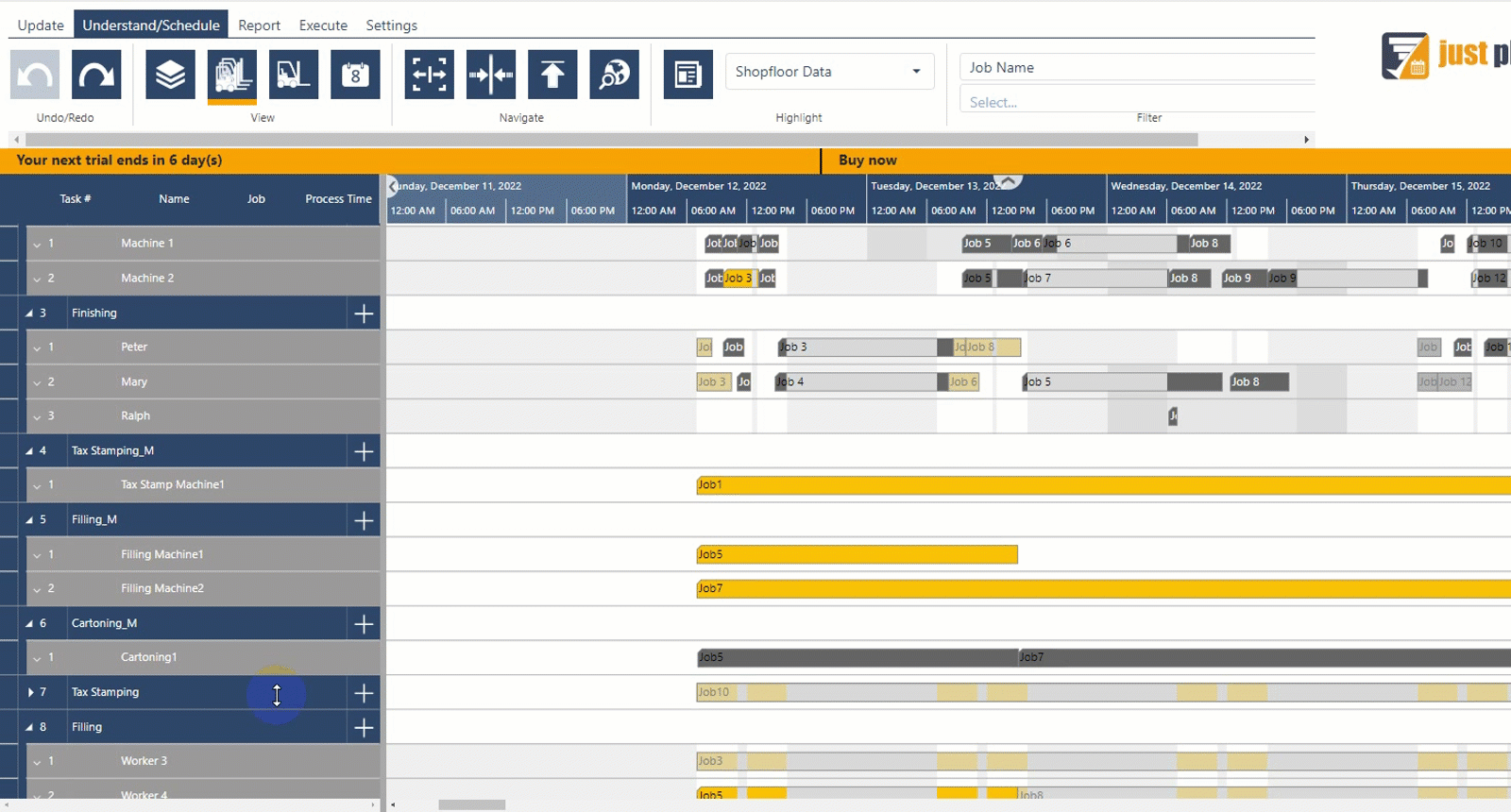
A new release of our production scheduling software just plan it for make-to-order companies, or any manufacturer working with high-mixed low-volume production was released today. In the December release we addressed three concerns:
In the last release of just plan it, the tablet client has been introduced. As a first step, we have equipped it with many features related to the setting of shopfloor progress data by operators. We reported on this in our last blog post.
In this release, we have now taken the next step and extended the tablet client by adding approval functionality.

Accordingly, the approval icon was added to the ribbon bar of the Tablet Client. This icon also shows - just like in the main client - the number of data reported by the shopfloor and that is ready for approval. The approval process can be initiated by clicking on the icon. Accordingly, the panel area of the tablet client shows the summary known from the main client with all corresponding functionalities.
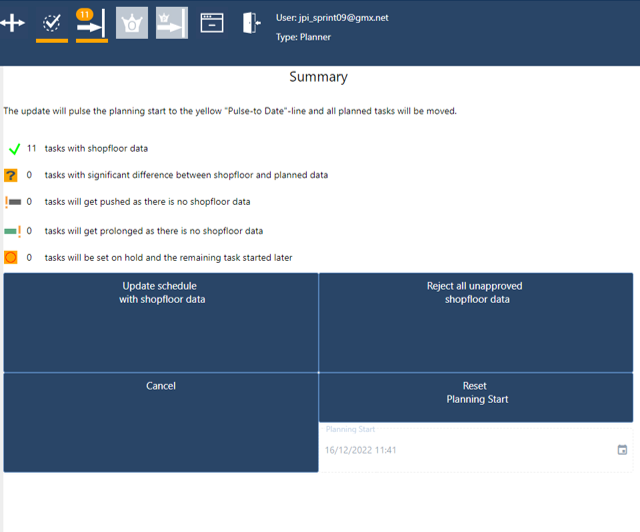
If you have decided to integrate the role of the Chief Operator into the approval process, this is also supported by the Tablet Client. With the December release, you will now see two new icons in the ribbon bar of the Tablet client:
If the icon ![]() is not grayed out, the chief operator is active. Clicking on the icon calls up the "Chief List" and displays it in the left part of the tablet client.
is not grayed out, the chief operator is active. Clicking on the icon calls up the "Chief List" and displays it in the left part of the tablet client.
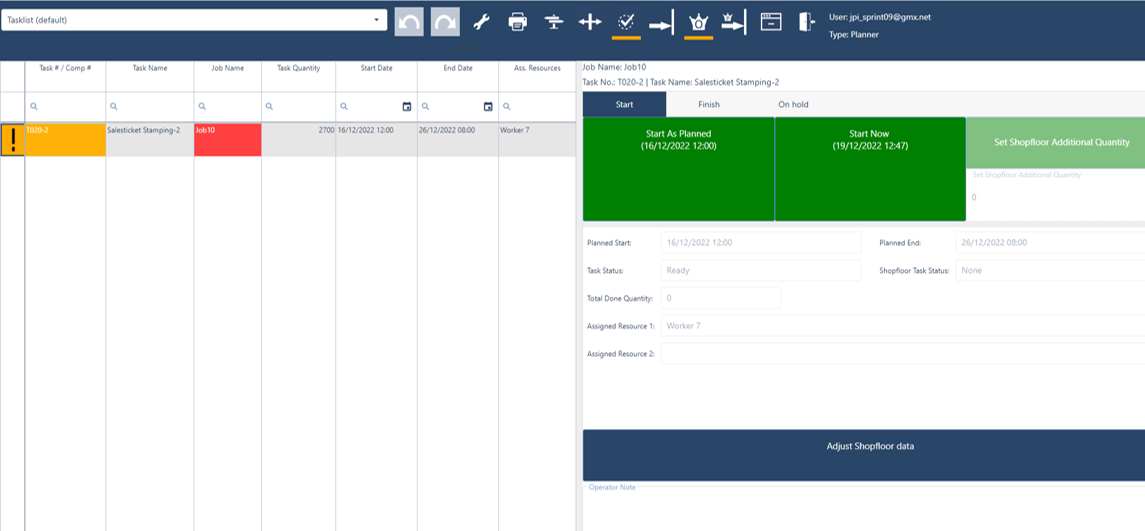
After checking the shopfloor data, the chief operator can release the data for the planner - as usual - by clicking on the ![]() icon.
icon.
Mistakes are made everywhere. Now a new undo/redo function in the tablet client can be used to undo or redo an entry. The function can be found to the right of the list selection field in the ribbon bar.

Our development team is constantly working on performance improvements. We have now been able to significantly improve the performance of the visualization in the Gantt Chart Views - especially when scrolling and zooming. For example, not all data is loaded when scrolling quickly.
When working with many jobs or resource data, there could previously be a delay in the display when scrolling. We are therefore very pleased that we can now provide you with a fast visualization even with large amounts of data. When you move the scroll bar quickly up or down, you will see diagonal lines in the Gantt area because data in these areas is not loaded. When scrolling slowly, the visualization remains as usual.
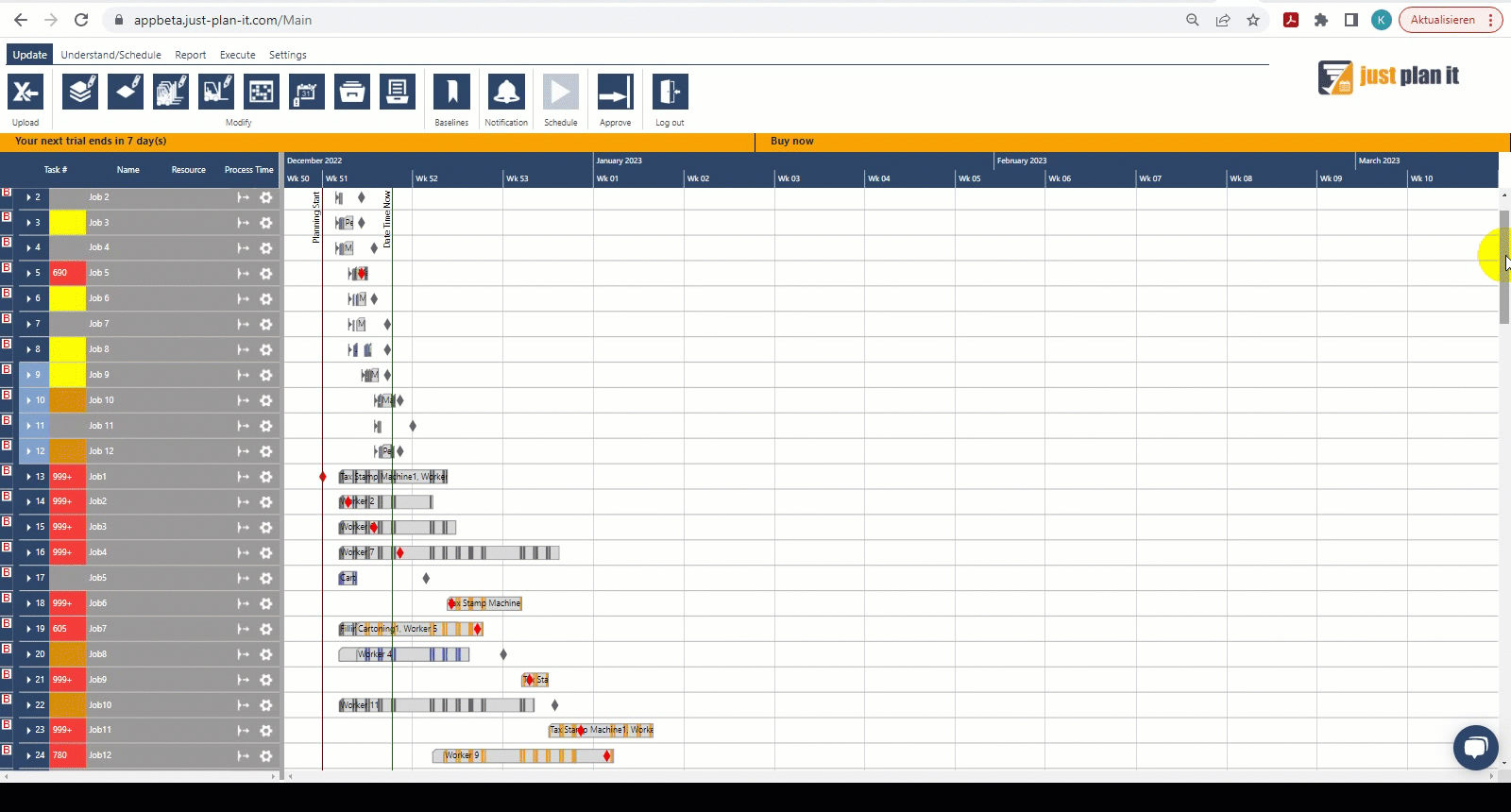
When zooming quickly in the timeline of just plan it, loading also takes place only after the zoom action has been completed.
Until now, a planner in just plan it could bring a job forward in time or move it back by assigning a lower or higher priority to the job in the jobs view. To do this, he entered the editing area and changed the sequence number accordingly. This was cumbersome, especially when he had to move many jobs. Therefore, we have now added a new drag&drop function, with which the planner can also move a job simply by using the mouse.
Auxiliary lines and arrows help him with orientation.
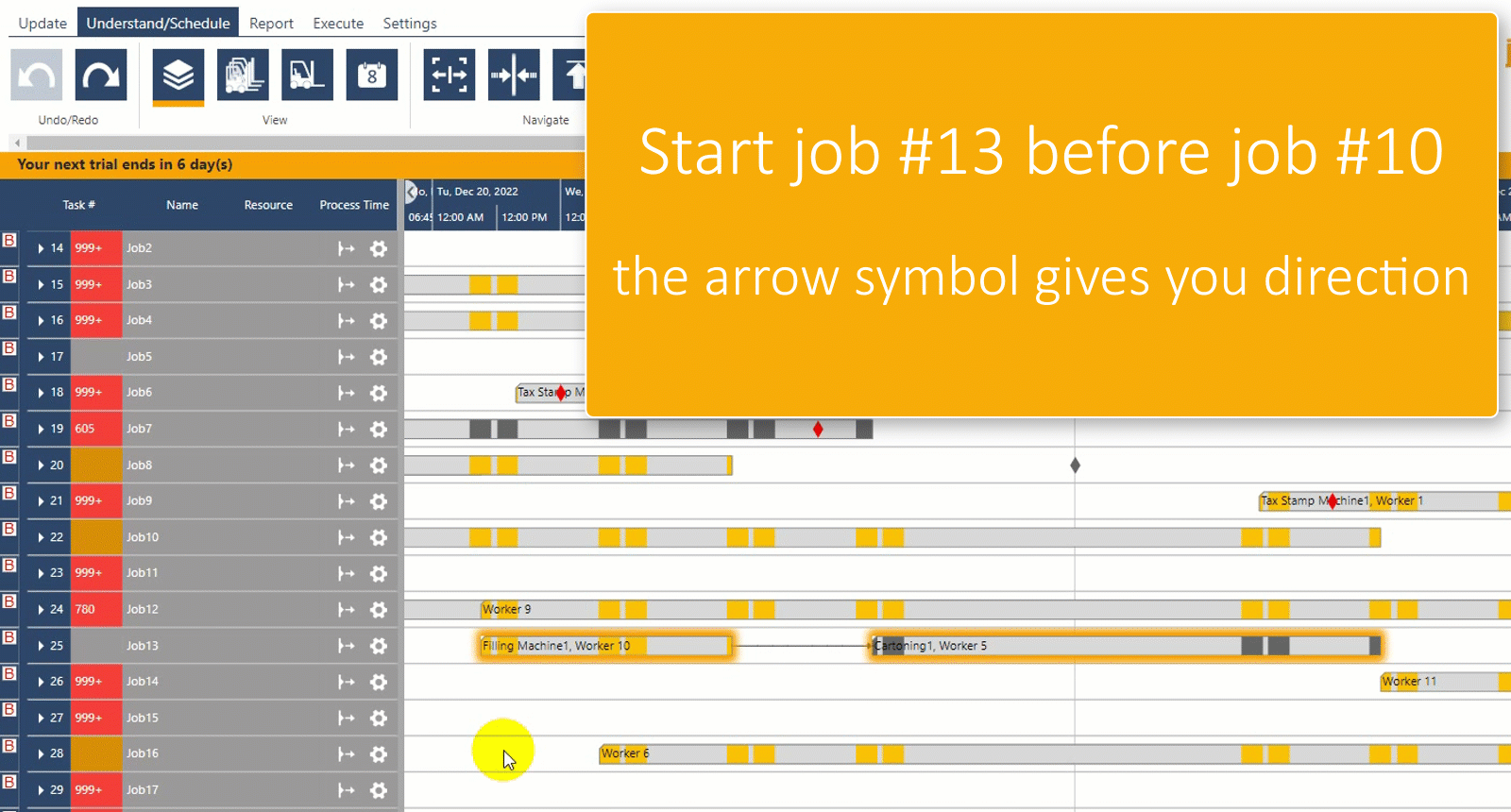
The same applies to moving resource groups in the resource group view and resources in the resource view.
We know from our customers that their planners would like to arrange their resource groups in individual order to have a better overview of them. They can now conveniently achieve this using drag&drop. In the following example, the planner wants to arrange the Tax_Stamping group under the Tax_Staming_M group and the Filling group under the Filling_M group.
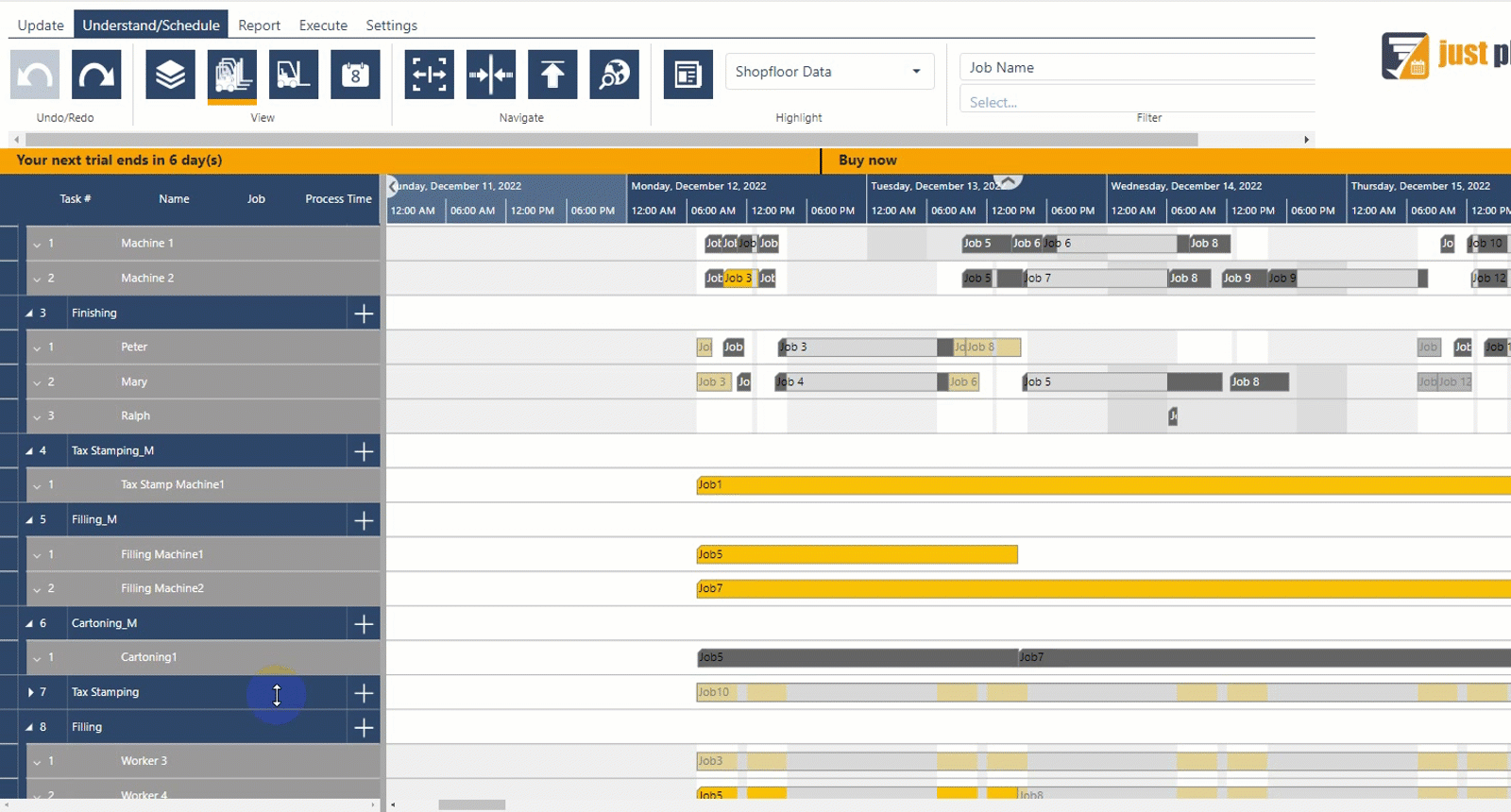
In the resource group view you can now set a sequence number of a resource within a resource group by drag&drop as well. In the sample below the planner wants Tax Stamp Machine 1 to be considered prior to Tax Stamp Machine 2 in case both resources are available for a certain task. You can see how the operations are automatically rescheduled accordingly.
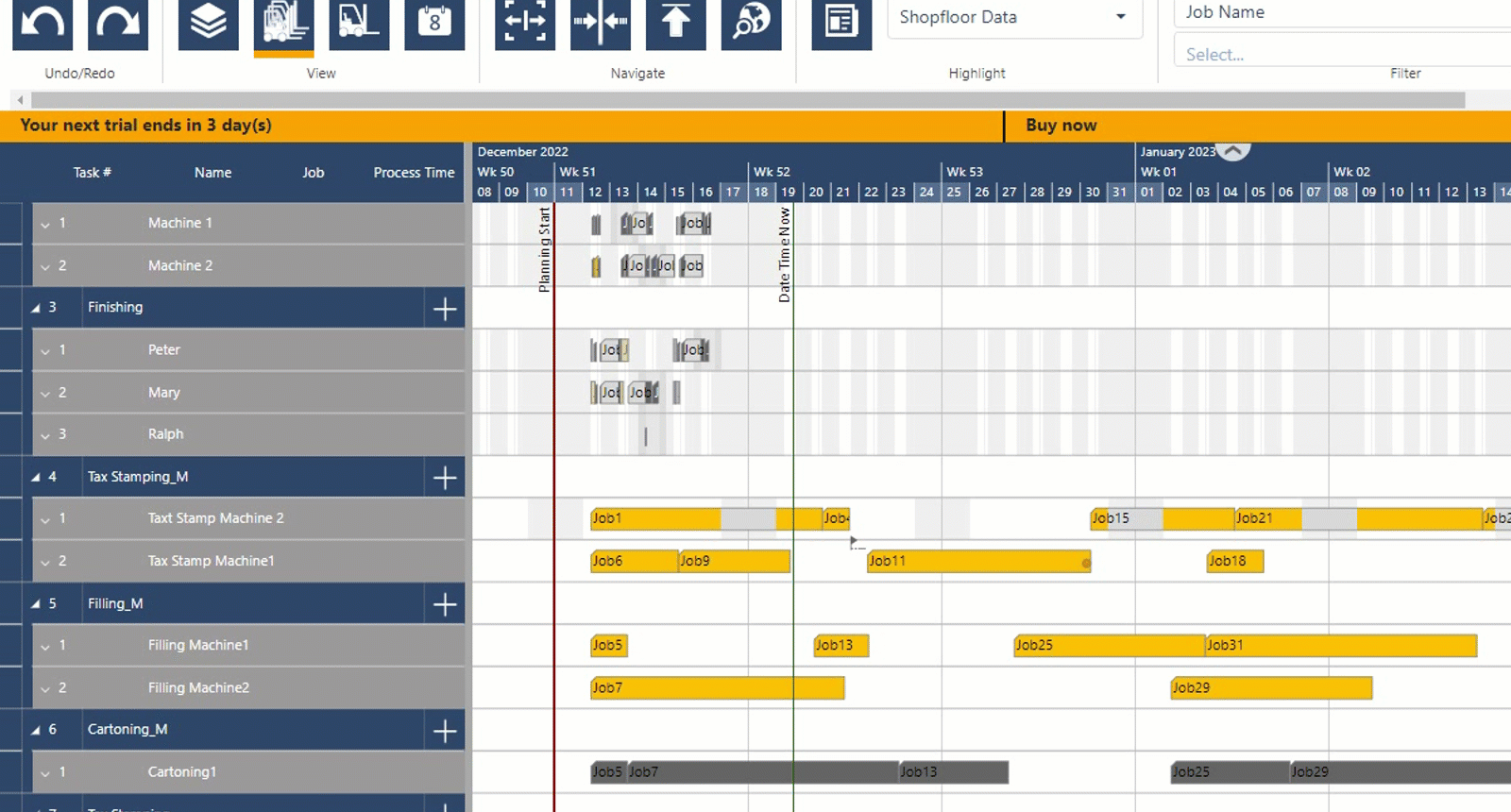
The drag&drop functionality is also available in the resource view. As with the resource groups, the planner can arrange the order of his resources in the overview himself. In this example, he wants to be able to view the resources John, Peter, Ralph, and Marry directly below each other.
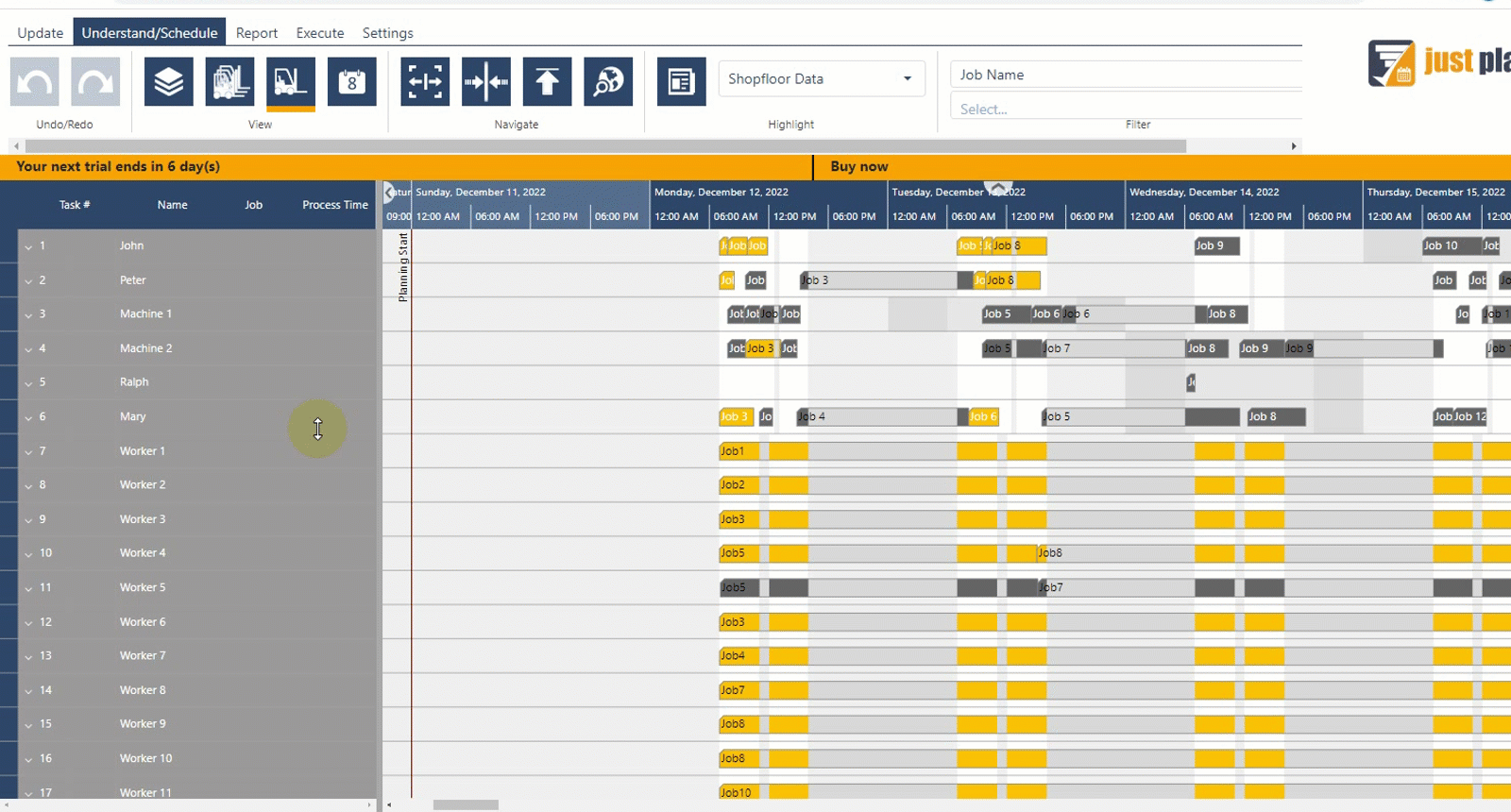
Intelligent visual assistance is essential for a powerful digital graphical planning board. You will notice the symbol ![]() in addition to auxiliary lines and arrows for orientation during drag&drop interaction. It appears in the areas where the resource, the job, or the resource group may not be placed due to the systems' logic. For example, a resource group may not be dropped at the level of a resource when it is moved. Or a released job cannot be moved from the logic of the system into the area of the finished jobs. just plan it shows the prohibition with the symbol
in addition to auxiliary lines and arrows for orientation during drag&drop interaction. It appears in the areas where the resource, the job, or the resource group may not be placed due to the systems' logic. For example, a resource group may not be dropped at the level of a resource when it is moved. Or a released job cannot be moved from the logic of the system into the area of the finished jobs. just plan it shows the prohibition with the symbol ![]() and also actively prevents a filing in this "forbidden area". The planner is thus protected from errors during the drag&drop interaction.
and also actively prevents a filing in this "forbidden area". The planner is thus protected from errors during the drag&drop interaction.
In this example, just plan it prevents a resource group from being moved to the level of a resource. 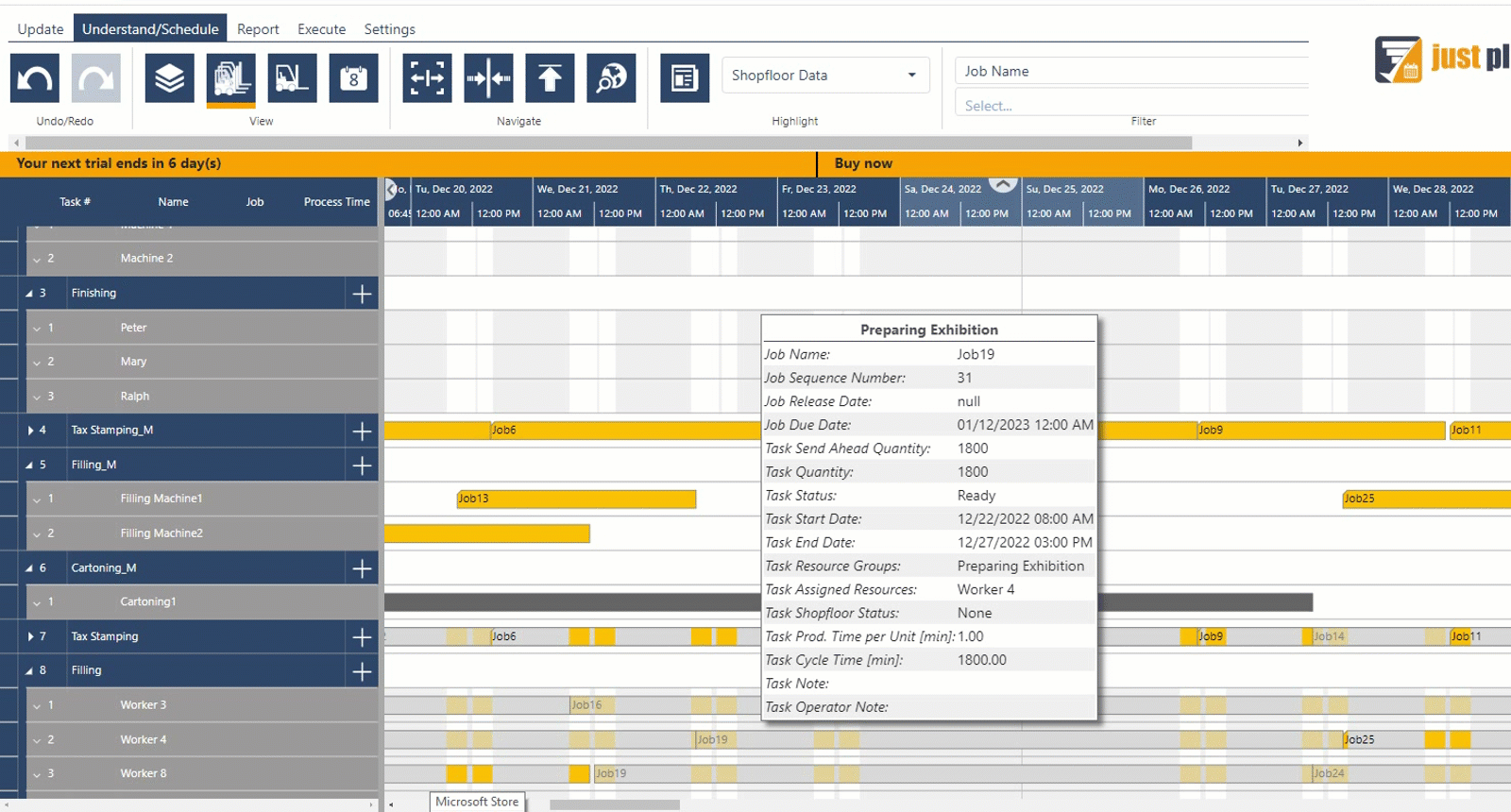
You can find all blog posts about our releases at product news.
Each release is accompanied by a webinar that you can watch on-demand on our YouTube Chanel.
just plan it is a production scheduling software plus scheduling tools & best practices to help high-mix low-volume make-to-order manufacturers gain transparency and control over their shop operations. The software plus its methodology is used by thousands of people around the globe. They consistently achieve improved on-time deliveries, shorter lead times, and better utilization of their resources.
As just plan it is not just software, but a lot of processes and best practices, we recommend that you start with an exploratory meeting. If we agree that there is a fit between your requirements and our approach, we'll build a prototype for you.
Hence, it all starts with a meeting. Book that meeting now.
These Stories on Product news
Made with by BOYUM IT SOLUTIONS GmbH (Copyright © 2024) Read our Privacy Policy & Terms of Service
No Comments Yet
Let us know what you think