The Settings Dialog 
Clicking this button in the “Settings” tab of the menu ribbon opens the corresponding dialog with various options to define the global basic settings of the just plan it software:
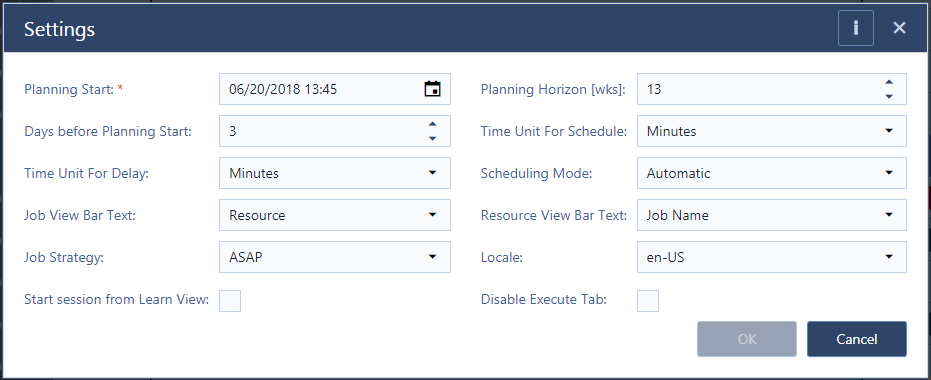
- Set the planning start for the complete plan. The planning start line generally marks the line/date, when the plan starts. Tasks cannot be positioned to the left of this line. So if you set a new planning start that is foresight, all current tasks will be pushed forward too as soon as they are struck by the new planning start date.
- Planning horizon (weeks): Reduce/enlarge the time range displayed on the time scale.
- Days before Planning Start (only available for PRO and ENTERPRISE edition): The value given here defines how long you can look into the history and see finished tasks/jobs.
- Specify the time unit for your schedule. You can choose between minutes and hours.
- Specify the time unit for delay. Choose whether a job's delay as shown in the table area of the Job View is given in minutes or in hours.
- Scheduling mode: Choose between automatic and manual. If you choose manual, you have the full control over all jobs and tasks. If you choose automatic, the scheduling engine - based on the jobs sequence number - assigns the tasks of all jobs automatically to the given resource capacity.
- Job View Bar Text: Specify the text to be shown as bar label in the Job View (that means for any task in the schedule) by selecting the desired field from the drop-down list)
- Resource View Bar Text: Specify the text to be shown as bar label in the Resource View (that means for any task in the schedule) by selecting the desired field from the drop-down list.
- Select the global Job planning strategy ASAP or JIT. Default setting when starting just plan it is ASAP.
- Locale: Select whether dates are displayed in US English, Britsh English or German format:
- English - US (eg: 11/14/2016 03:40 PM | Monday | wk47)
- English - GB (eg: 14/11/2016 15:40 | Monday | wk46)
- German (eg: 14.11.2016 15:40 | Montag | KW46)
- Specify whether you want to start your just plan it session from the Learn Dashboard
- Decide whether to enable the Execute tab to work in the Execute mode, or disable it.