Automatic mode: Change plan by drag & drop
According to the scheduling methodology being described in the The Automatic Scheduling Mode chapter, the two key parameters for changing the plan in the automatic mode are priority and capacity.
So, if you need to change your plan, you should always try to do so by either changing the priority (sequence number) of the job or by changing the capacity. Changing the priority should always be your first choice when it comes to optimizing your schedule.
However, in a visual production schedule the planner will sometimes be tempted for drag and drop changes. Of course, this is as well possible with just plan it.
Precaution
Before moving jobs and tasks via drag and drop, please always keep in mind that the scheduling engine coming with just plan it deals with the priorities, dependencies with the tasks, the calendar, and makes sure you do not “overbook” machines.
Hence, any visual movement in the schedule sends a new information to the scheduling engine. So, when you drag a task to the right, this tells the engine, that this task should not start later than this specific date thus setting the restriction “start not earlier than” for this task, indicated by square brackets and the clock symbol.
Drag and drop in the Job view
In the Job view, you can move tasks left and right thus changing their start/end date. The scheduling engine makes sure
- That you do not violate the sequence (it will not happen that you start the successor before the predecessor finishes).
- That you do not overbook resources.
Moving tasks left and right means telling the scheduling engine, that this task has a “start not earlier than” restriction. This restriction is indicated in the expanded view by a square bracket left of the bar and a small clock symbol on top of the bar:
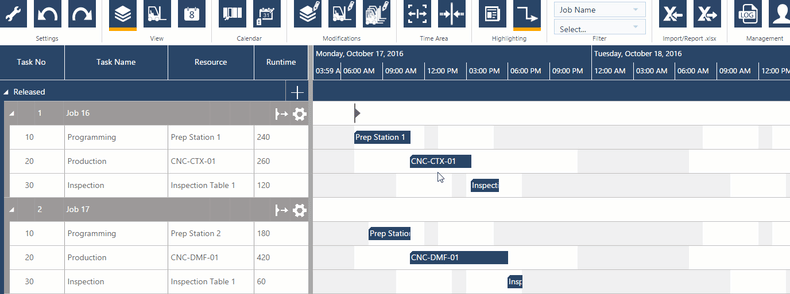
Drag and drop in the Resource View
In the Resource view, you can move tasks up and down thus changing the allocation to a specific resource. The scheduling engine makes sure
- That you do not violate the sequence (it will not happen that you start the successor before the predecessor finishes).
- That you do not overbook resources.
Moving tasks up and down means telling the scheduling engine, that this task has a “this resource only” restriction, the restriction being indicated by a small resource symbol on top of the bar.
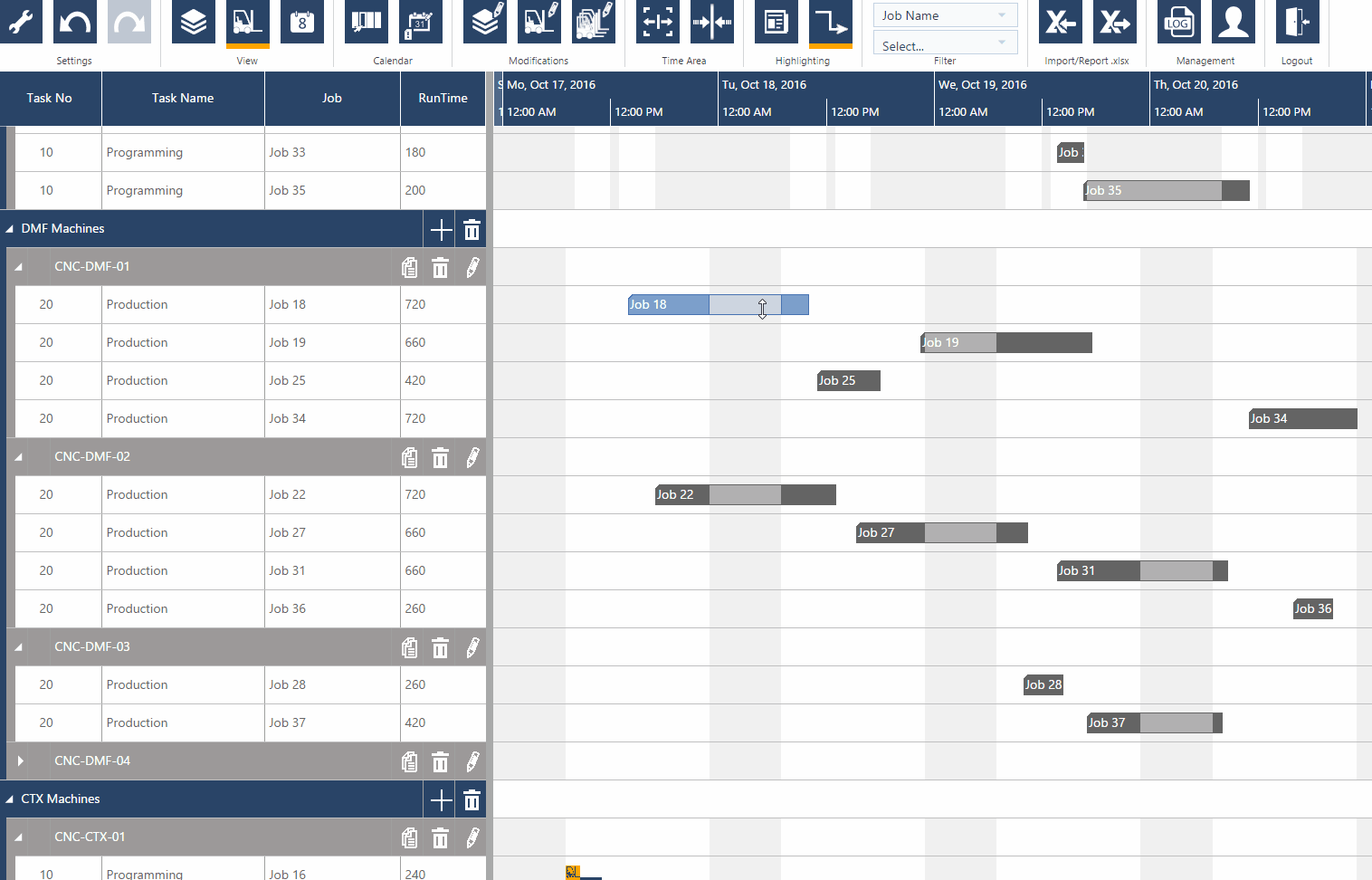
Remove Constraints
 |
As described above, restrictions (constraints) are set when tasks are moved horizontally in the Job view and vertically in the Resource View. You can remove these restrictions by the context menu of the bars in the respective view. |