Menu
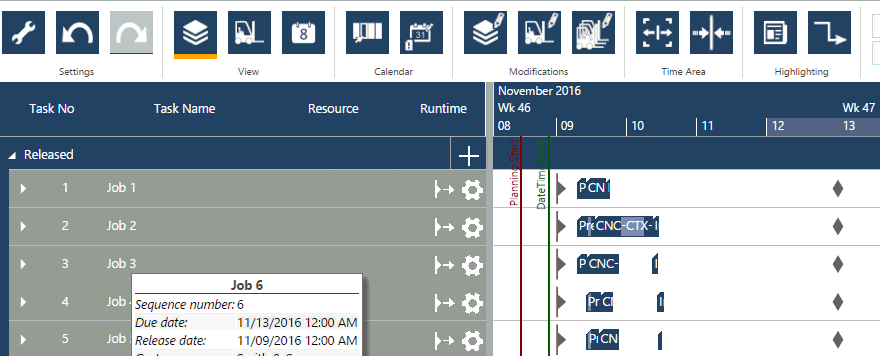
With the recently published new version of our just plan it software we added a new feature which might look rather minor at first glance, and which is the no. 1 candidate for the most undervalued new functionality. This is the "color as" capability which allows you manually changing the color of a task bar depending if the task is finished (black) or in progress (green). However, for us this is yet the first step into a new world, in which we can see just plan it perspectively grow: namely a world in which job shop planning and execution work hand in hand. With this first step we also want to provide users with some best practices how to best achieve an initial seamless job shop planning and execution, and this this what this blog post is about (plus an announcement what we plan building for our ENTERPRISE customers).
Looking at any job shop planning software, literally it is no surprise that it exclusively deals with plan data. This is also the case with just plan it. As it focuses on the future assignment of resources to jobs and its tasks, there is currently no integration of „official“ as is or live data. That means that the planning start line (the vertical red line within the software) is absolutely independent from anything happening in the visual schedule represented as Gantt chart, such as
Just to remember: the planning start line generally marks the line/date, where the current plan starts. This planning start line needs to be moved manually. It enforces that tasks cannot stay at the left hand side of this line. So if you move the red line towards right, all tasks will be pushed right too as soon as they are striked by the red line (we call this the "bulldozer behavior").
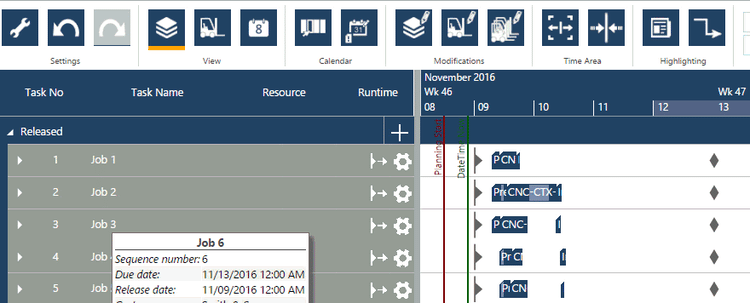
Following the logic of the planning start line (and the other capabilities of the software, of course), here is our recommended workflow for your day-to-day work with just plan it - especially when it comes to updating your data:
If you follow this routine, you will rapidly notice that it will be more than helpful if you would see all the finished tasks at one glance. Exactly this is what the new "color as" functionality allows you to do. Just select the corresponding criterion in the manage task details dialog. The color of the selected bar will then change to green (if „started“ was chosen) or black (if "finished" was chosen).

To notably emphasize: it is „just“ a change of the task bar's color to visualize this additional information. This new functionality is not a definition of a task status, which would have an impact on the positioning of the bar. That means: if you mark a task as finished it is neither removed from the schedule nor it is moved to the left hand side of the time now line (as in theory finished tasks should always have been ended before now). In addition, the coloring action has no impact on the plan start line (as one might be right to assume that once I mark a task as finished, I need to recalculate my schedule based on this new information). The new feature just helps you faster seeing what is finished, and what is in progress. That's all for now.
So why not adding the full job shop execution functionality and implementing different task statuses alongside with the "automation" effects outlined above? Namely:
As appealing this is at first glance: we carefully thought about the corresponding targets and the implications. We came to the conclusion that the most complicated result of such a merge of job shop planning with job shop execution is that it requires from you to always and in-real time provide live data from your shop floor. Typically, you as our SMB manufacturing customers do not have an automatic data acquisition system. Hence, the above outlined automation with the need of always having live data would force you into huge efforts providing live data to maintain such a functionality. No way!
As consequence - and in the sense of keeping things straight-forward for you - we decided to keep a "Chinese wall" between job shop planning and job shop execution and not yet to follow the temptation mixing both worlds up.
The result is: as of now, just plan it provides all users (BASIC, PRO and ENTERPRISE) with an efficient production schedule plan that is based on your most recent data - independent if you update them every day, every half day, every hour or in every other update cycle. It is simply your choice! With the newly added "color as" functionality you nevertheless are enabled to monitor and control your manufacturing execution in the way described in step 1 to 3.
So for those of you guys who see the benefits of getting some more execution functionality into just plan it and who don't fear some more data collection and generation requirements, we are happy to announce that our ENTERPRISE package will increasingly get extended by such capabilities over the course of 2017. For that matter we are currently studying and comparing three alternatives of bringing live data into just plan it: by interface to existing automatic data acquisition, or by a "machine client" app running on machine workstations or on mobile devices, or manually by a clever and straight-forward dialog concept.
But frankly: do not wait until this will be there. Get going now and give it a try: it's worthwhile and we ask for no more than your email address!
just plan it is a production scheduling software plus scheduling tools & best practices to help high-mix low-volume make-to-order manufacturers gain transparency and control over their shop operations. The software plus its methodology is used by thousands of people around the globe. They consistently achieve improved on-time deliveries, shorter lead times, and better utilization of their resources.
As just plan it is not just software, but a lot of processes and best practices, we recommend that you start with an exploratory meeting. If we agree that there is a fit between your requirements and our approach, we'll build a prototype for you.
Hence, it all starts with a meeting. Book that meeting now.
These Stories on Product news
Made with by BOYUM IT SOLUTIONS GmbH (Copyright © 2024) Read our Privacy Policy & Terms of Service
No Comments Yet
Let us know what you think