Menu
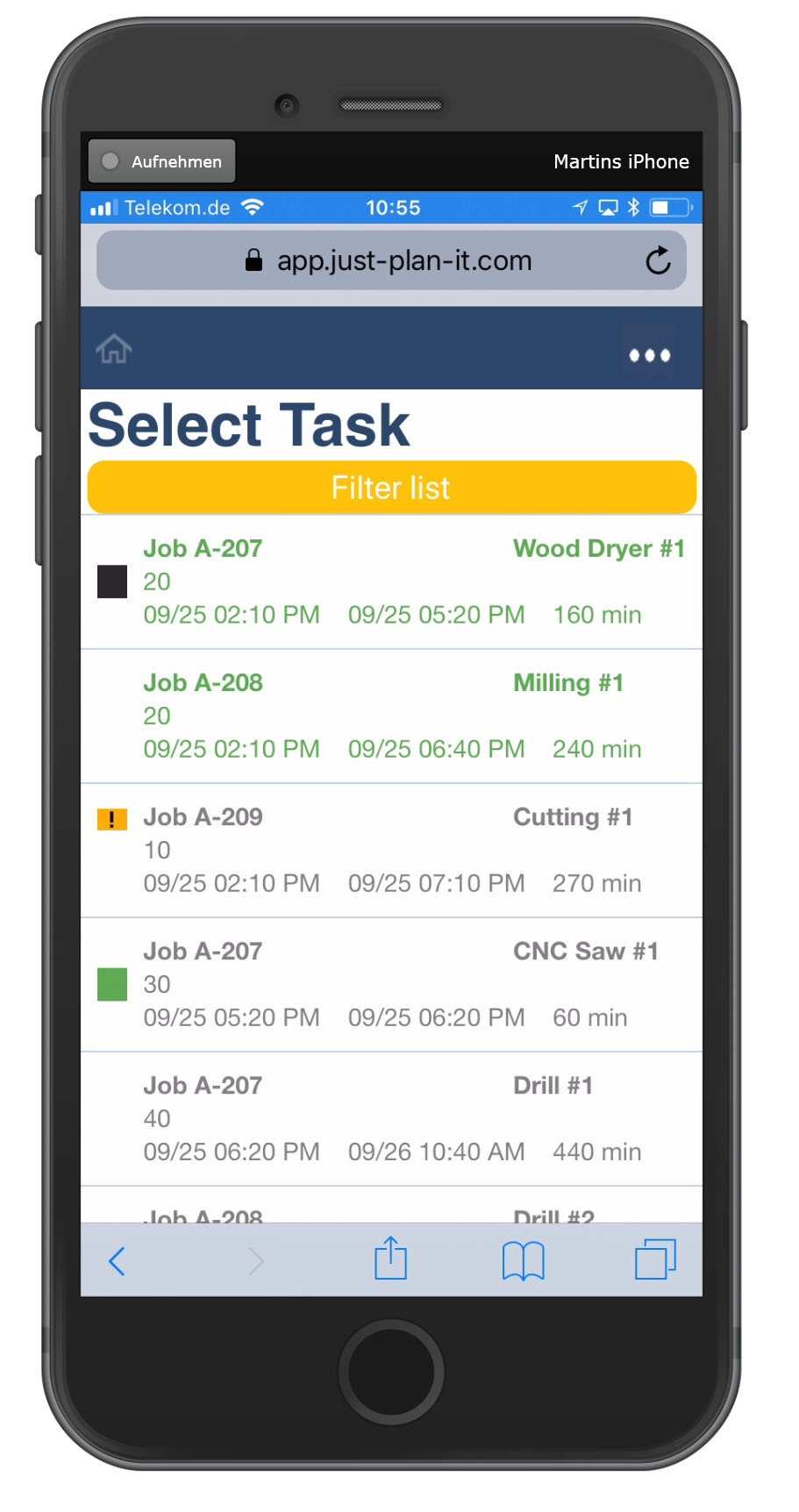
With the September product update, which we just rolled out to all user accounts, we finally close the loop that we had in mind when releasing the Execute Mode for the first time. From now on, operators working on the shopfloor can provide shopfloor information via any kind of mobile device (PC, tablet, smartphone). When operators log in, they no longer see the visual schedule. Instead, they see a list of jobs and tasks scheduled for their resources and can act on them accordingly.
In addition to this, we refined the impact that the job status (released, ordered, planned) has on the job shop scheduling process. Going forward, the job status will have no more influence on the job's priority (sequence number).
The Operator Client is a complete new user experience. When you log in as operator (via the "log in" button on www.just-plan-it.com, you no longer see the visual schedule, but you can work in an app-style experience on any device. That means, that you can now enable your operators to provide shopfloor feedback not only from a PC, but also from mobile devices such as tablets and smartphones.
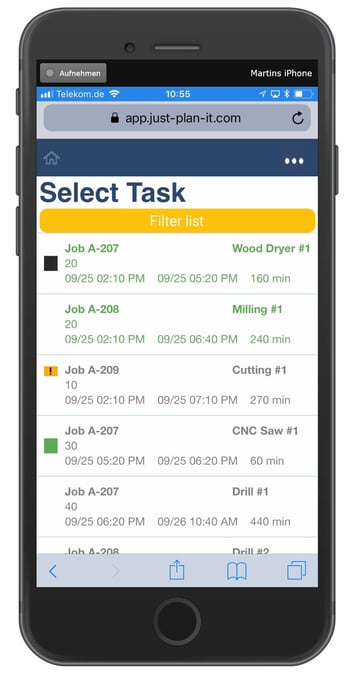 First screen: select task from list
First screen: select task from listWhen logging in, the operator sees the list of tasks that are scheduled for the resources that he is responsible for. Please note that you can define which operator should see which resources via the user management (this is also new).
This list always shows three lines per job:
In addition to this, there can be three symbols on the very left hand side:
The operator can select and open one task by just touching (or clicking) the respective line in the Operator Client.
Last but not least, the operator can also filter this list (via the yellow button at the top of it). He can apply a filter on resources and a filter on the task status.
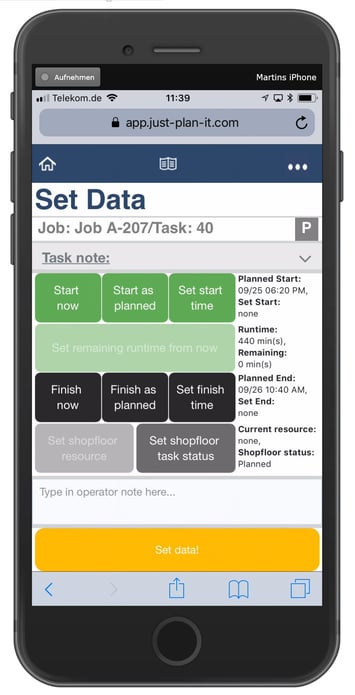 Second screen: set shopfloor data
Second screen: set shopfloor dataOnce a specific task had been selected, the view of the Operator Client changes and the operator enters the screen, where he can take action.
Here, the operator can - from his (mobile) device - set the shopfloor data in the same way he had been providing feedback before. He can:
The operator can return to the task list with the home icon in the upper blue band. The book icon opens a third screen providing the operator with more information about the selected task. The three dots in the blue band are for logging out of the Operator Client.
Working with the Operator Client happens from www.just-plan-it.com. You do NOT need to download any kind of app from any kind of appstore.
With our just plan it scheduling software, we initially implicitly had a "typical workflow of jobs" in mind: customers ask for a quote, then order and then the job is released to the shopfloor. This let us implement the job status (quoted, ordered, released), which also structured the Job View. Even more: we also let the job status have an influence on the scheduling engine, which meant that a released job always used to have a lower sequence number (thus a higher priority) than a quoted job.
This dominant impact of the job status is removed with the current product update.
From now on, the job status is just meant to be a criteria for coloring the respective bar in the visual schedule. There are a couple of consequences coming with this change.
This all results in a much slicker and more meaningful Job View:
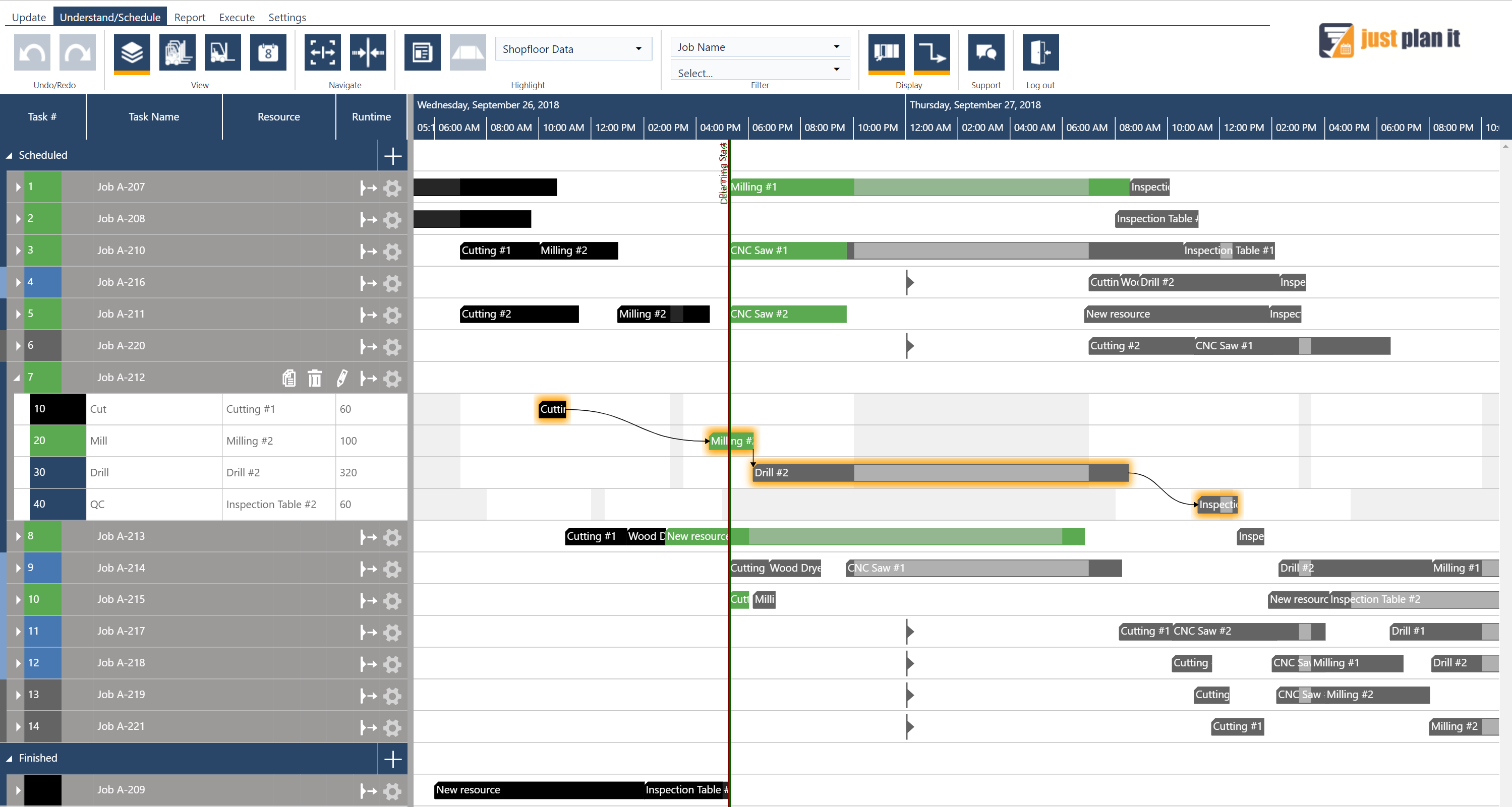
There are a few more things that also have been shipped with the September update:
Am not yet using just plan it? Why not giving it a try?
PS: A special and big THANK YOU goes to our neighbors and friends from Bauer + Kirch. They gave us some truly useful tips when we started to work on the operator client. Guys - we owe you at least a drink :-)
just plan it is a production scheduling software plus scheduling tools & best practices to help high-mix low-volume make-to-order manufacturers gain transparency and control over their shop operations. The software plus its methodology is used by thousands of people around the globe. They consistently achieve improved on-time deliveries, shorter lead times, and better utilization of their resources.
As just plan it is not just software, but a lot of processes and best practices, we recommend that you start with an exploratory meeting. If we agree that there is a fit between your requirements and our approach, we'll build a prototype for you.
Hence, it all starts with a meeting. Book that meeting now.
These Stories on Product news
Made with by BOYUM IT SOLUTIONS GmbH (Copyright © 2024) Read our Privacy Policy & Terms of Service
No Comments Yet
Let us know what you think