Menu
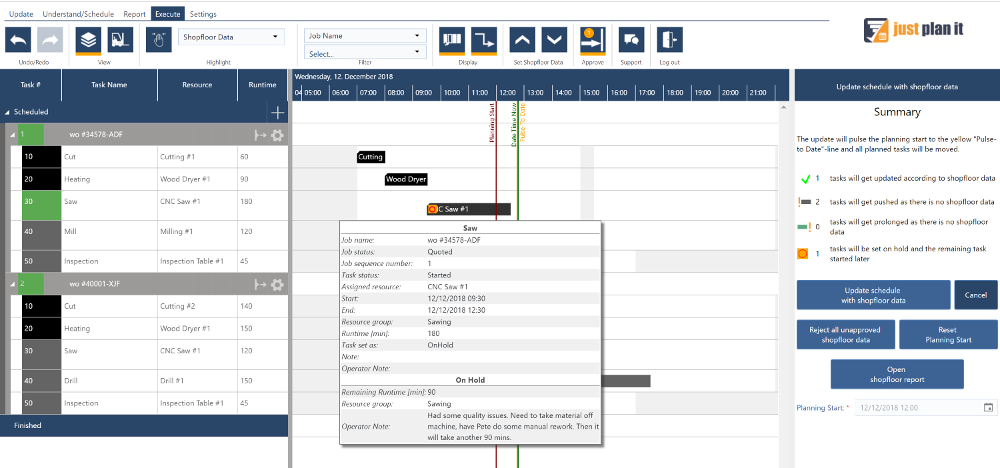
The last, but not least product update of the year finally rounds up what we introduced earlier this year as Execute Mode. Operators (and also planners acting as operators) now can also pause an already started task. We call this "set on hold". With this new functionality, an operator can virtually split a task into a part that is already done and into a part that needs to get scheduled again (and hence executed at a later point of time). When setting a task on hold, users of a PRO plan can specify the remaining runtime, while users of an ENTERPRISE plan can specify the remaining quantity.
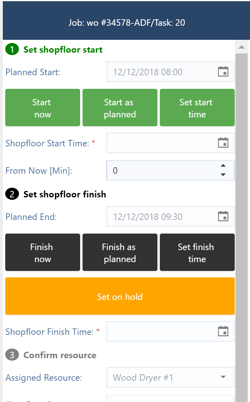 If you want to set a task on hold, you need to make sure that one prerequisite is met: the task needs to be started. Seems trivial, but is obvious - you only can pause something that is running.
If you want to set a task on hold, you need to make sure that one prerequisite is met: the task needs to be started. Seems trivial, but is obvious - you only can pause something that is running.
Here is how to set a started task on hold.
This what the operator should do. The planner then can just approve this "on hold" information provided by the operator. When being in the approval mode, the on hold task is flagged with a red circle. When hovering with the mouse over this task, the planner sees the remaining runtime (quantity) in the info window plus he also sees the comment that the operator gave via the operator note.
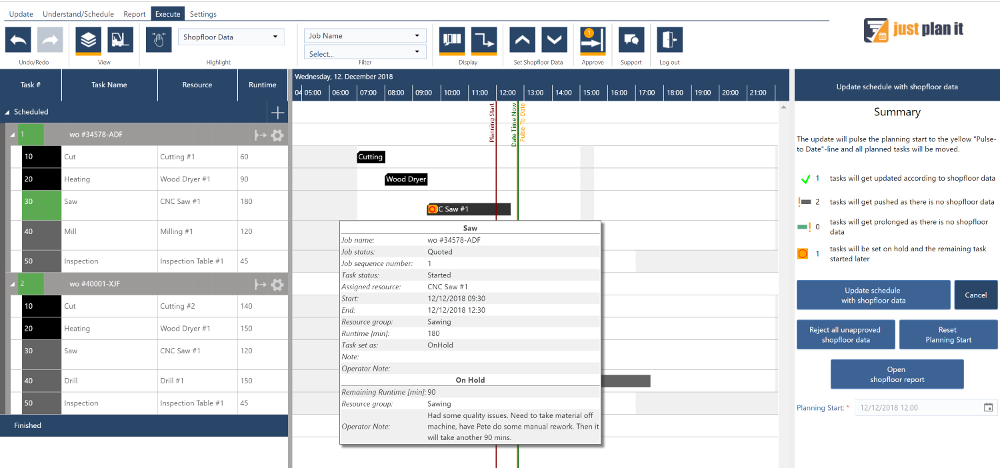
Let's go back one step from the above situation. Look at the first job: the third task (sawing on CNC Saw #1) is started (green). It was supposed to finish, but is not yet reported as finished due to some issues. You can see that is was supposed to already finish because the end of this task's bar is left of the vertical green "date time now" line.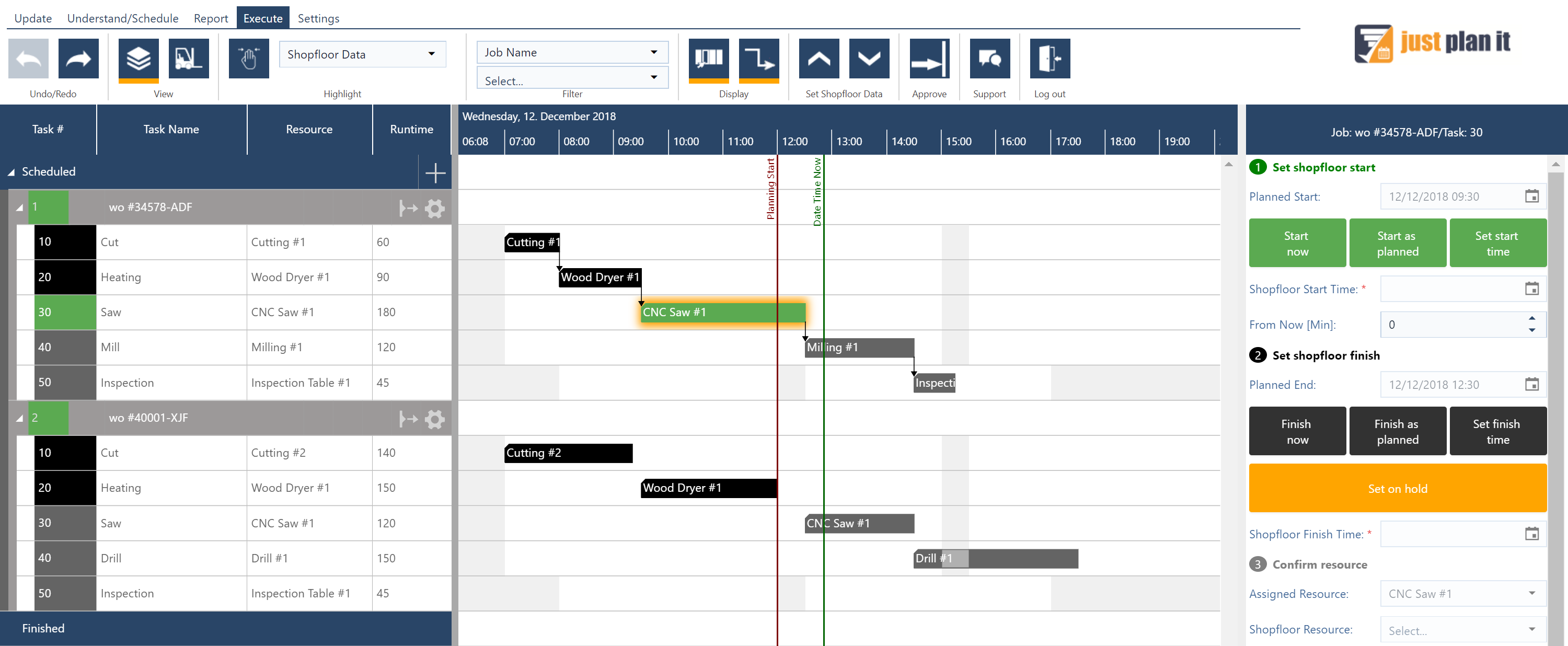
Now the operator presses the "on hold" button and gives the information that the remaining runtime from now should be another 90 minutes. Please note: "from now" means from the point in time that the operator provides this information (not from the point in time that the planner will approve the information). As consequence, the yellow "pulse-to" line moves and equals the green "date time now" line. This means that the latest information provided from the shopfloor is now. 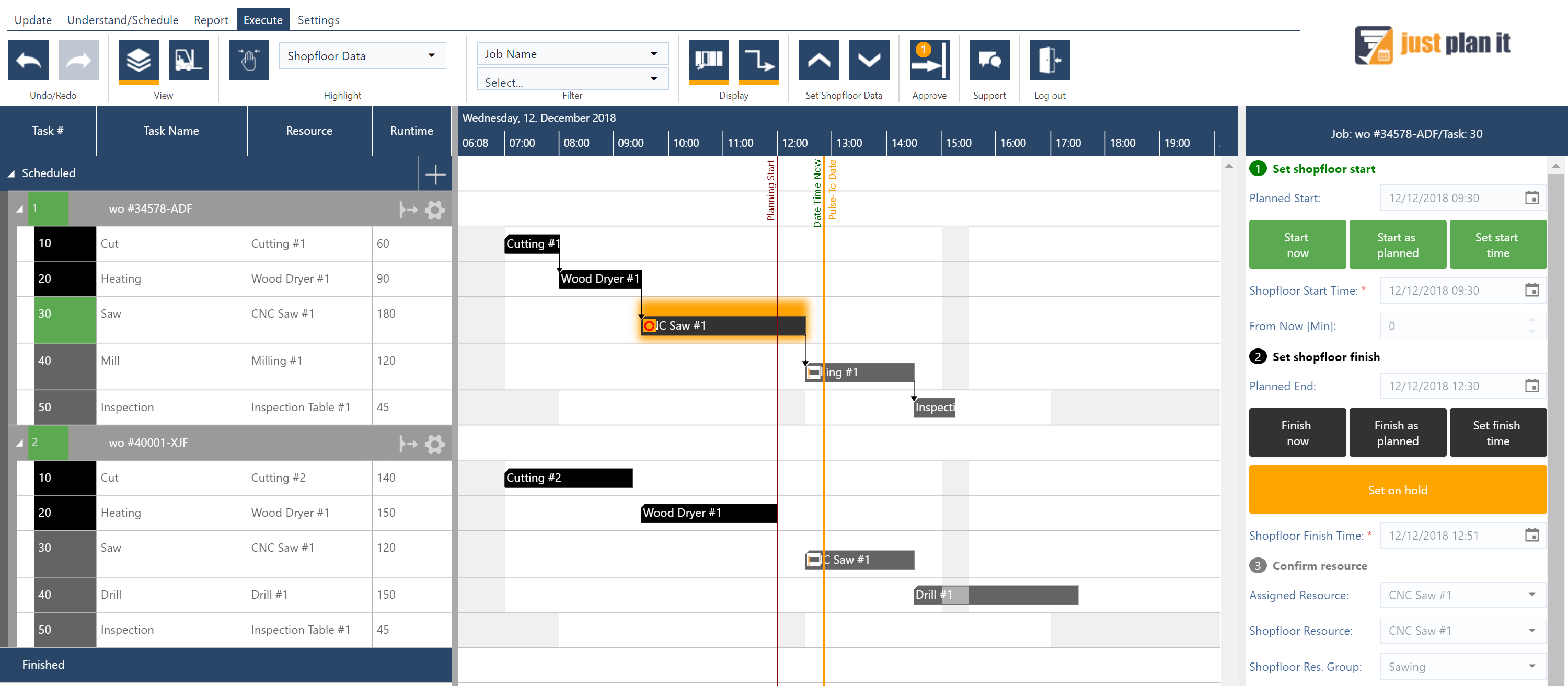
In case the planner approves this shopfloor information, the following happens:
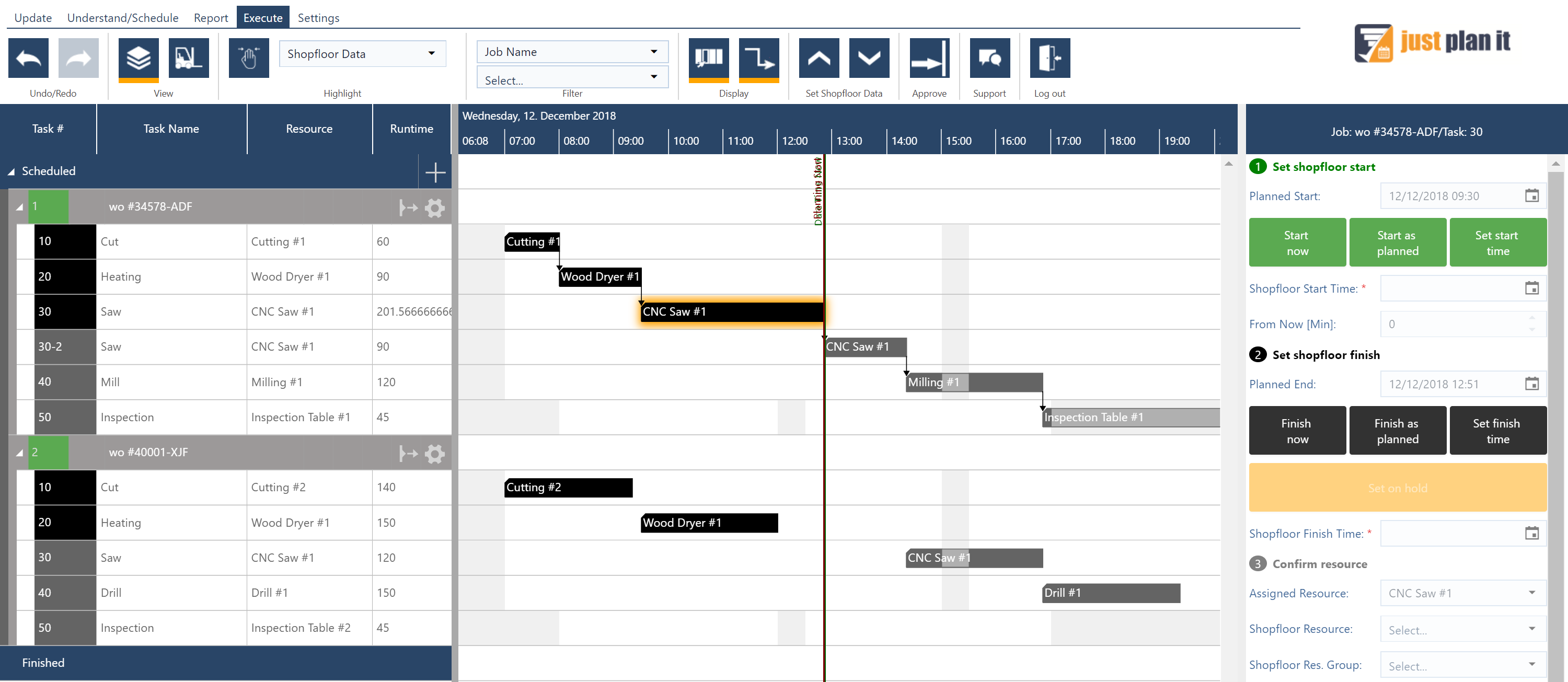
By the way: this new task can be scheduled and dragged & dropped again ... as its status is planned. This means, the planner now can move the this residual task to a future time by setting a time constraint.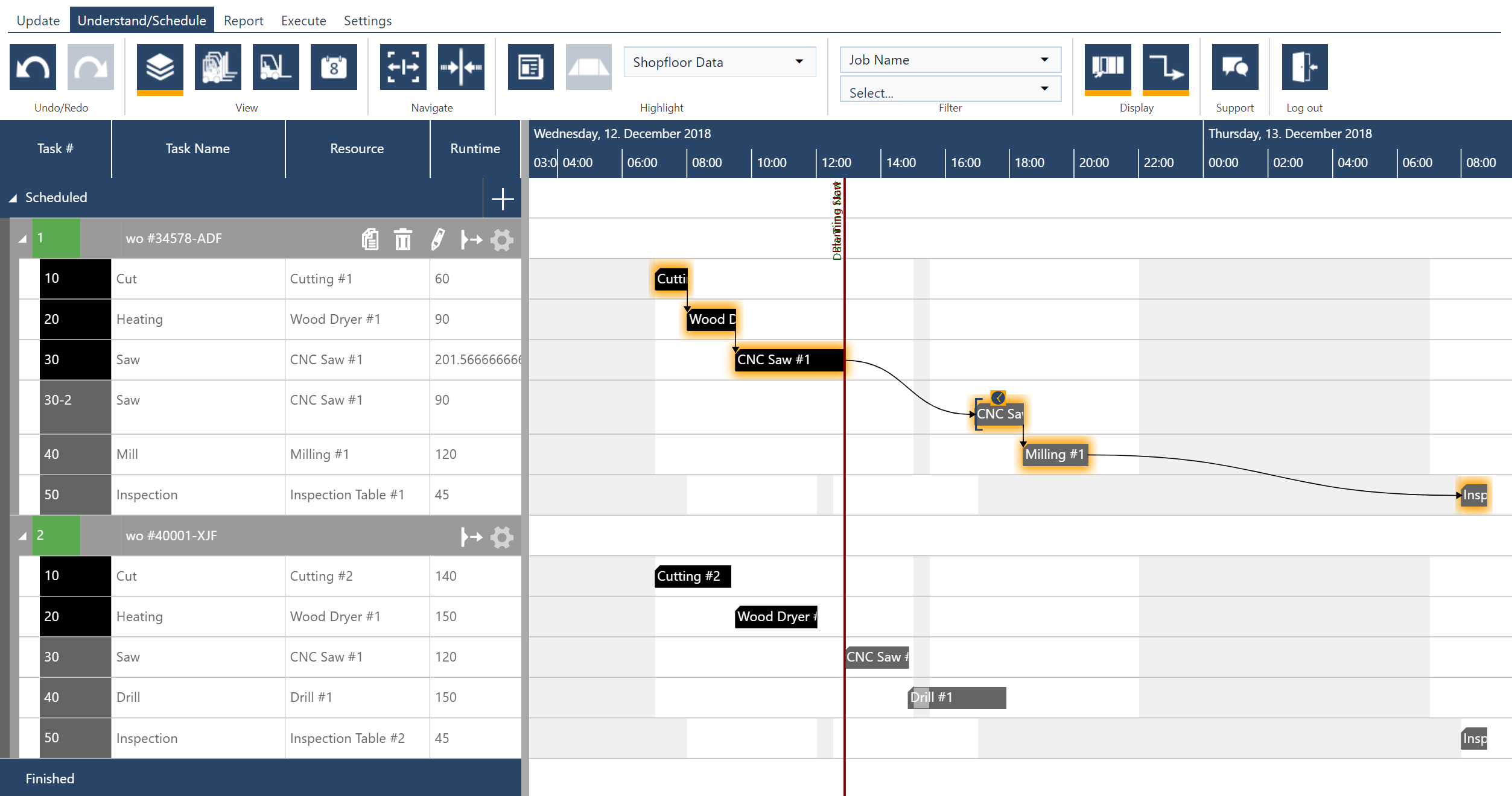
That's it how we rounded the Execute Mode. The new function had already been rolled out into all user accounts. As always: I would appreciate if you share with me your thoughts in the comments section below, and also let us know what you want us to work in 2019. I promise: I will share my views on this with you shortly as well ;-)
just plan it is a production scheduling software plus scheduling tools & best practices to help high-mix low-volume make-to-order manufacturers gain transparency and control over their shop operations. The software plus its methodology is used by thousands of people around the globe. They consistently achieve improved on-time deliveries, shorter lead times, and better utilization of their resources.
As just plan it is not just software, but a lot of processes and best practices, we recommend that you start with an exploratory meeting. If we agree that there is a fit between your requirements and our approach, we'll build a prototype for you.
Hence, it all starts with a meeting. Book that meeting now.
These Stories on Product news
Made with by BOYUM IT SOLUTIONS GmbH (Copyright © 2024) Read our Privacy Policy & Terms of Service
No Comments Yet
Let us know what you think