Menu
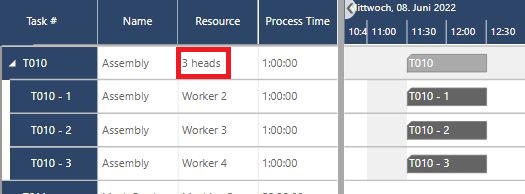
As promised in the last webinar we are back focusing on new features for just plan it.
As just plan it (jpi) is specially made for production scheduling of high-mix low-volume (HMLV) manufacturers most of our effort goes to enhancing and streamlining functionality that provides most of the benefit for the related use cases.
One of the most requested areas to expand into though is what we internally call “planning of teams”. It is a very common HMLV use case, that a certain task is fully operated by manpower resources. The context here is that the more heads allocated to such an operation, the shorter the resulting total runtime becomes. From a scheduling point of view, this is quite a dramatic expansion into a very dynamic area. With this release we started exploring possibilities on how jpi can help our customers with this “team planning” topic and here's our first result:
The most common process is: when defining an “ordinary” task you assign a quantity, a resource group constraint, and a production time per unit. jpi then creates a task as a single uninterrupted operation done by exactly one resource per resource group constraint and selects those resources that are finished earliest, if scheduled ASAP. But what if you happen to prefer 3 people working on this task to speed up the process?
Until now there was kind of a workaround to deal with this use case: You could manually split the task into three new ones and if you needed to change something you needed to do that on all three of those.
With this release, we added additional functionality to better deal with the manpower-related task use case, introducing “Heads” and “SubTasks”. The figure “Heads” stands for the number of people that you preferably want to work on this manpower-related task independently of each other. The lowest headcount here is 1 and the maximum is capped at the according job- or task quantity.
Such a manpower task setup will then create subtasks with a balanced share of units, inheriting everything else from their main task. These will then be scheduled independently allowing for them to be spread out over the defined amount of resources/heads and finish the task earlier. If your way of thinking around manpower operations is non-discrete then you should insert the total amount of needed time units into the production time per unit and set the task quantity to 1.
So let’s take a look at how this works in practice:
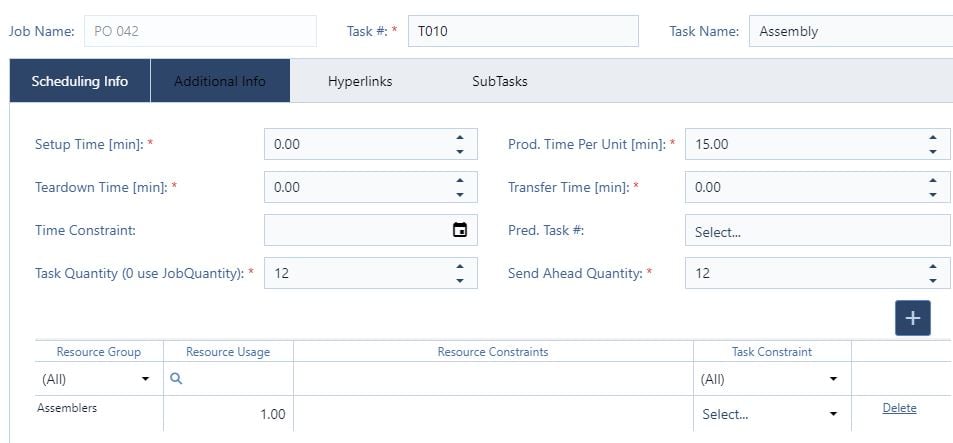
As you can see here we have an assembly task with 12 units currently requiring just one person from our assemblers. This setup will result in the following schedule:

Only one worker is assigned to the task of assembling all 12 units, which will take them 3 hours. But why not parallelize some of the work, as we do have multiple people working in assembly? Let´s assume with the next example that your most common assembly scenario is to have three workers assigned to the assembly operation. We enter the task dialog again and navigate to the SubTasks tab:
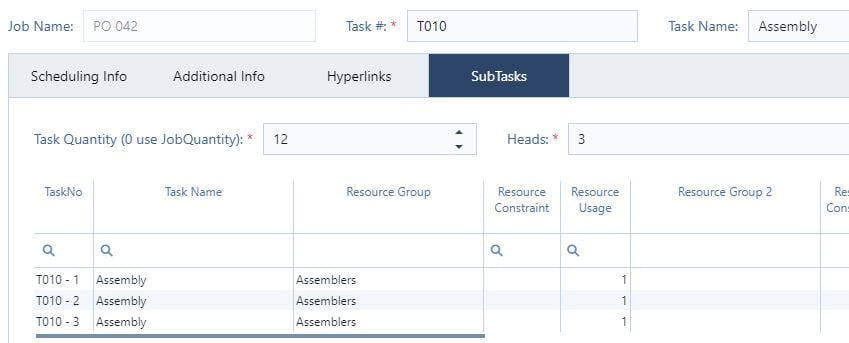
In this example, I set the headcount to 3 which created the 3 subtasks you can see in the grid in the image above. You can change and tweak the values for the subtasks here, as mentioned already the defaults are inherited from the main task. When first opening this tab the heads will of course be set at 1 and the grid will be empty. And now let’s see how this impacts the schedule:
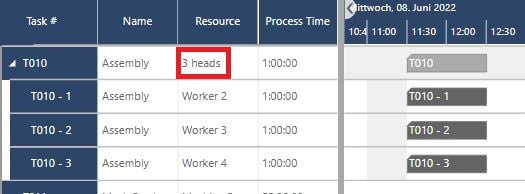
The main task line now only contains a summation bar and will highlight the amounts of subtasks it contains. And if you take a look at the subtasks these now show parallel process times of just 1 hour and the overall cycle time of this task is also down to 1 hour for our example.
But what if we saw that another worker was available. Where before we would have to either rearrange the quantities on all tasks ourselves or undo until we are back to the initial task and split again, we now can simply right-click on the summary bar and hit Edit Heads to immediately see the Subtask Management dialog :
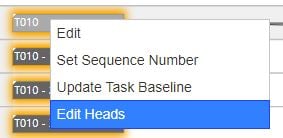
After doing this and increasing the head-count to 4 we will see the following result:
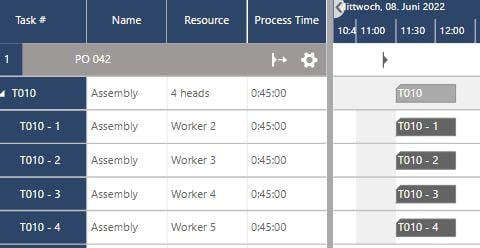
Note: Since the workers of a manpower-related task do not necessarily have to start and end their subtasks at the same time – like the case with a “Combo-Tasks” of a machine and worker combination - the parallelism of the subtasks is not guaranteed but depends on the availability of the requested resources.
And last but not least: each subtask is scheduled and visualized like an active task and therefore counted as such. Heads are of course also available as columns in the job details and are integrated into job and component templates.
Watch our recorded webinar from June 29, 2022, to see the new features live.
Another often asked-for feature has to do with the realities of the workplace. What if one of my workers left or if I have temporary workers that I flexibly hire over time? How do I let just plan it know to stop scheduling work to it without removing the resource and losing the execute data on it and the general master data set up?
With this release, we now offer the option to disable a resource for scheduling. This means that no work will be scheduled on it going forward without impacting execution data.
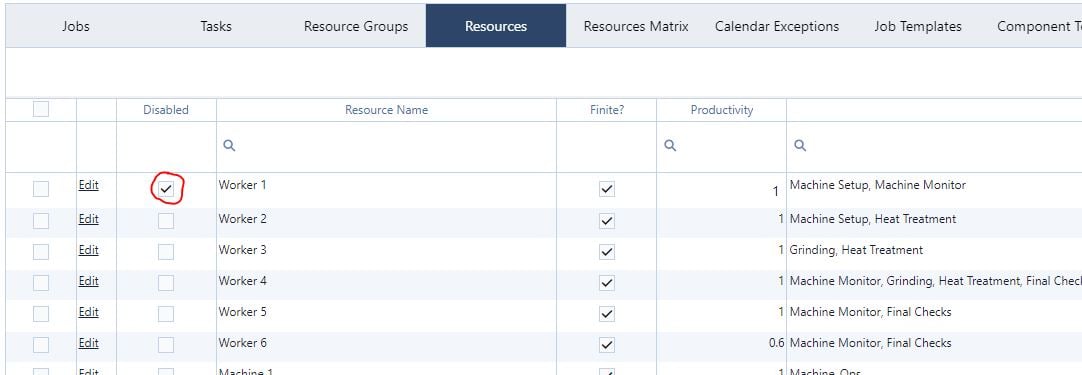
You can disable a resource in the resource list under update by setting the checkmark in the Disabled column or the resource detail dialog. As disabled resource will then be identified within the resource-centric views by a “prohibition sign” icon (see below):

If you prefer to save some space in your jpi views and hide the disabled resource, you can find the icon for the respective functionality within the settings tab:

That’s it for today. Included in the release are of course also bug fixes and minor enhancements to the underlying workings of just plan it. If you have ideas for future enhancements that would help you schedule even better with jpi, let us know! As always we are happy and eager to receive any feedback from you guys and to answer any questions you may have.
Until then,
Happy Scheduling!
P.S. the latest version of the jpi xls upload file – including the functionality to upload heads – can be downloaded here.
just plan it is a production scheduling software plus scheduling tools & best practices to help high-mix low-volume make-to-order manufacturers gain transparency and control over their shop operations. The software plus its methodology is used by thousands of people around the globe. They consistently achieve improved on-time deliveries, shorter lead times, and better utilization of their resources.
As just plan it is not just software, but a lot of processes and best practices, we recommend that you start with an exploratory meeting. If we agree that there is a fit between your requirements and our approach, we'll build a prototype for you.
Hence, it all starts with a meeting. Book that meeting now.
These Stories on Product news
Made with by BOYUM IT SOLUTIONS GmbH (Copyright © 2024) Read our Privacy Policy & Terms of Service
No Comments Yet
Let us know what you think