Menu
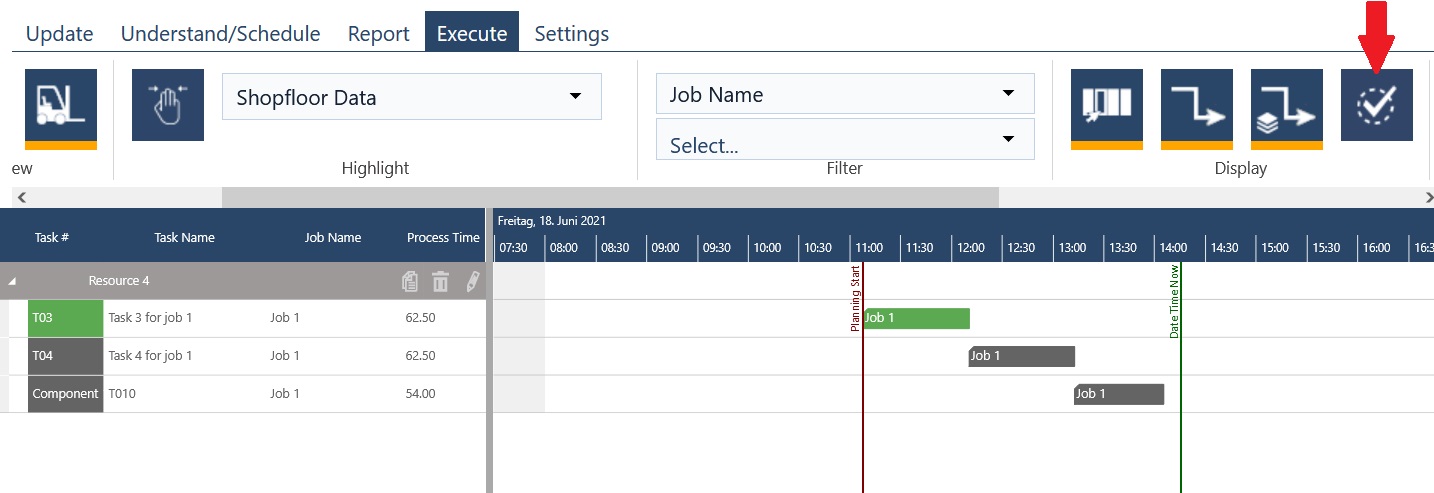
Coming of the release of our Messenger App to bring you schedule to your inbox, we started immediately on another big project that will take us more than one release to finish. With the “Resource usage level” we will enable our users to handle a very common use case: often an operator is capable to monitor multiple e.g. 2 operations at the same time but not only one. With the resource usage level, that you can add to any of the needed resources of a task, you will be able to achiece exactly this. The jpi scheduling engine will assign multiple operations to a resource – here the operator – at the same time according to the defined resource usage level.
In this sprint we have extended the backend accordingly. In the upcoming sprint we will complete the functionality also front end wise. So stay tuned :-)
To tide you over we also decided to tackle some minor enhancements that nevertheless should add a bit of convenience to your planning experience.
Our Gantt chart approach gives a clear visibility of all the items (jobs, tasks, etc.…) a planner has in his account whatever the status is. While this seems like a good thing there is too much of a good thing:
When you want to focus on scheduling and planning, it is not really necessary to be bogged down with all the information and bars for finished tasks. That’s why jpi now gives you the possibility to show/ hide finished tasks in the list and therefore in the Gantt charts, which will provide more visibility and better understanding of your schedule.
To apply this functionality, we added a new button to the ribbon menu under the Understand/Schedule and Execute tabs in just plan it you can toggle to show or hide completed tasks and component tasks on the different views, analogue to the links.
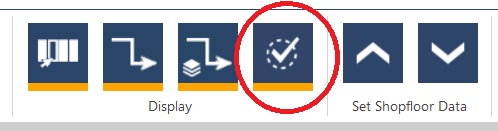
As you can see in the picture above, the new button is active, that means nothing will change in the chart or the list, while the picture below shows the resources view in the execute mode without any unusual changes:
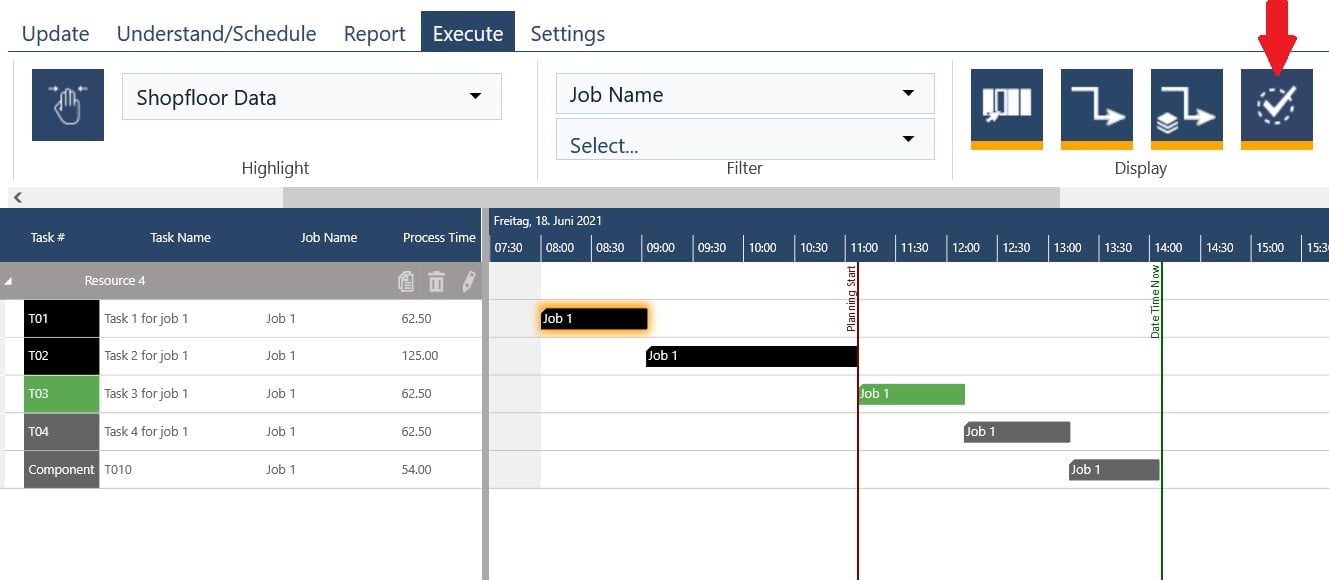
Let us click on our new button and change its state:
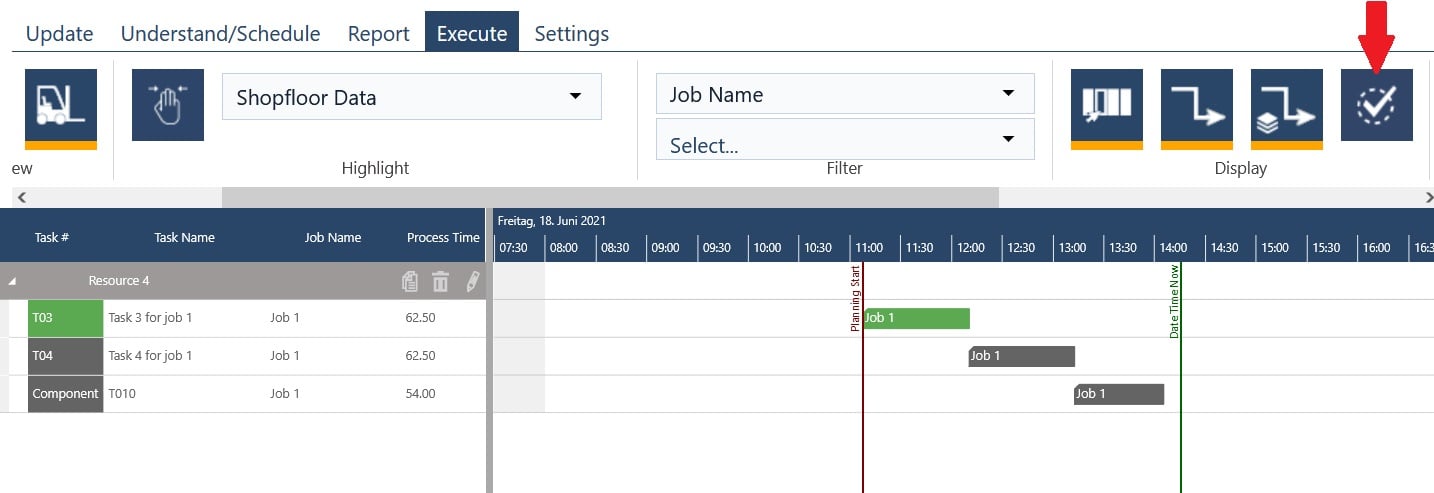
It is now noticeable that the two completed tasks are hidden.
While on the topic of the ribbon bar, we also added a new button to the navigation section.
This button is especially useful for large plans and it will allow you to immediately scroll back to the top of you plan, from wherever you are without losing your position in the timeline.
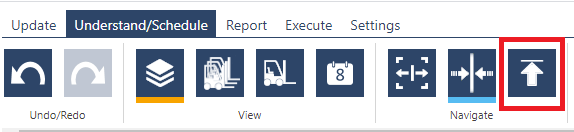
Watch recorded webinar presenting the new features on June 2021
With our help, you are able to grow and prosper, which is what we wanted to achieve with jpi. But with growth do come organizational changes, responsibilities shift and are split up. This often means that multiple planners are working alongside each other.
If you have planners dedicated to different departments you can now set them up in just plan it to only see the resources they are responsible for.
Alternatively, if your sales team needs to know when something is ready to be shipped and you have specific shipping resources, you can set them up as Viewers with access only to those finishing resources, to let them see when a given order is ready.
To achieve this we extended the existing Resource filter for Operators, to now be available for all user types in the User Details:
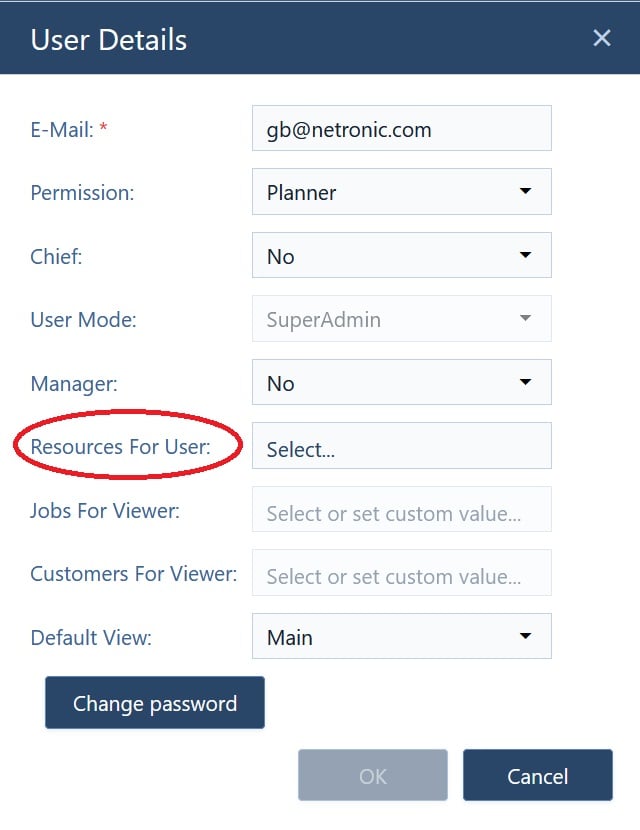
FYI: If no resource is selected, all resources will be shown.
Let us take a quick look at an example: The image below shows all the resources in the plan:
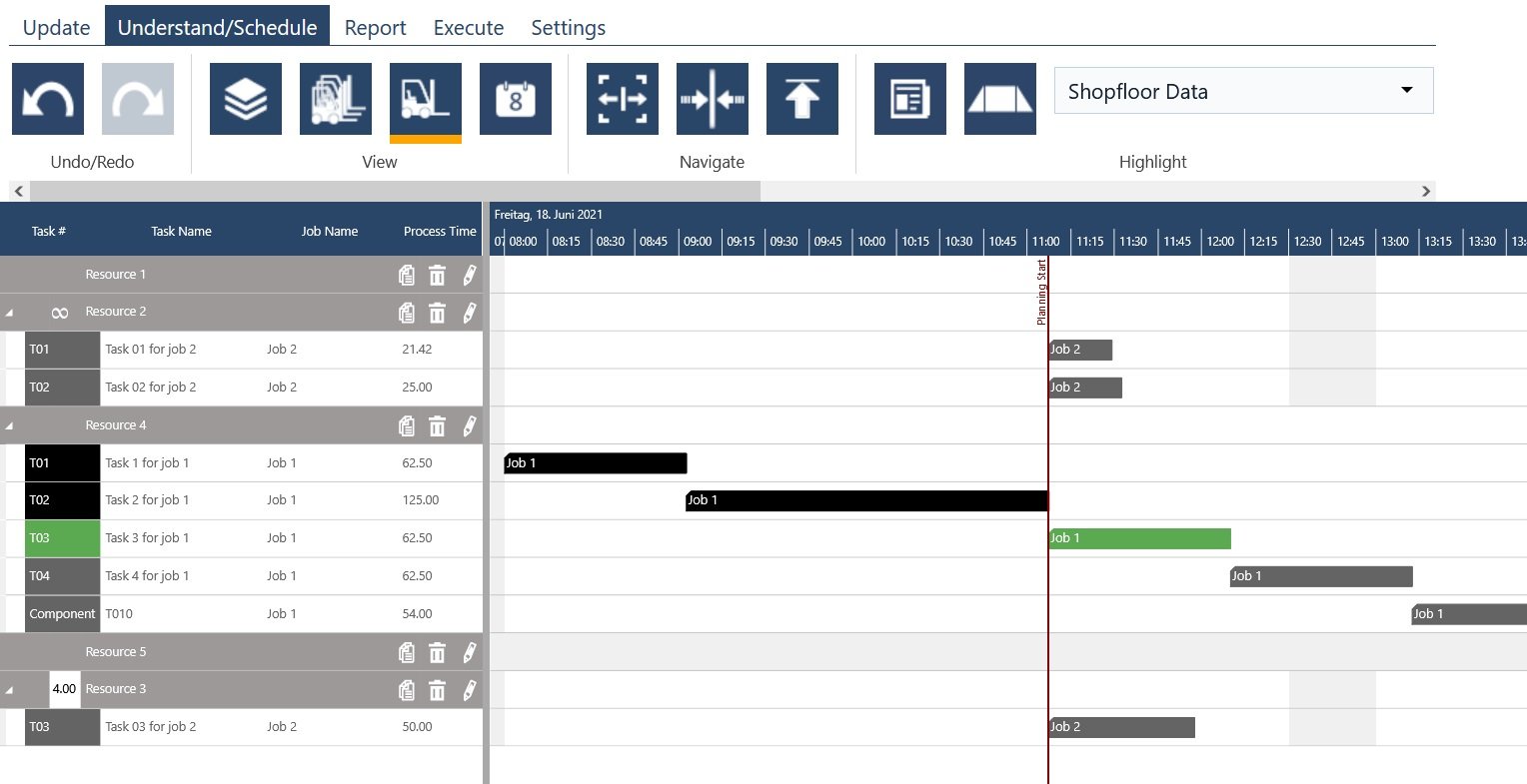
Now let’s specify which resources we want this user to see:
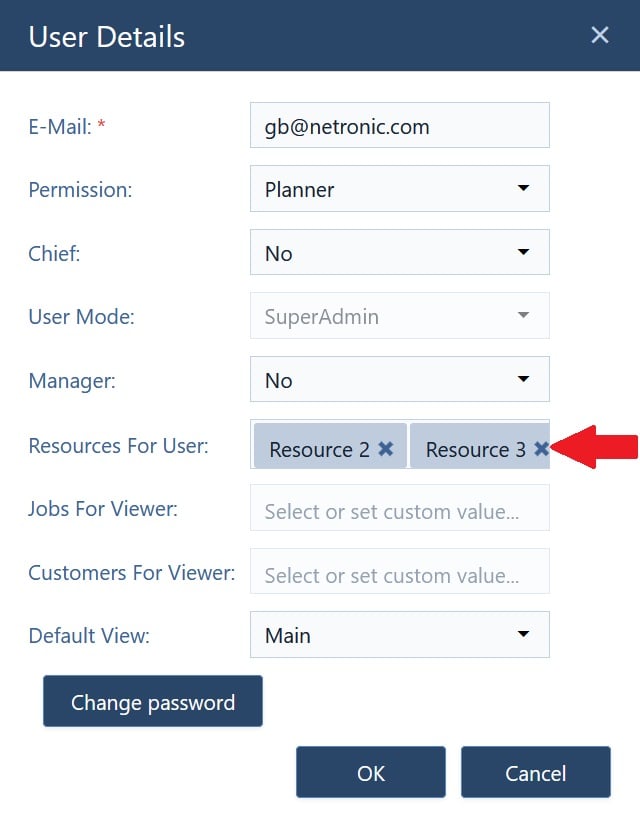
And take another look in the resource view:
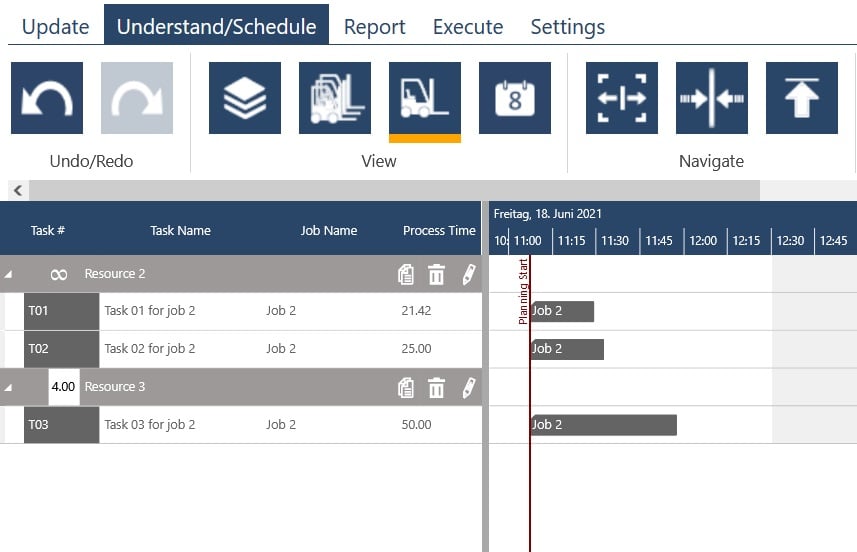
We did not forget the just plan it API, have now a new section, where you can Get and Patch (no Post is provided) properties under the settings-dialog.
NOTE: It is not possible to change the settings for the properties in the “Customize Tooltips” dialog.
The access is analog to the other API calls.
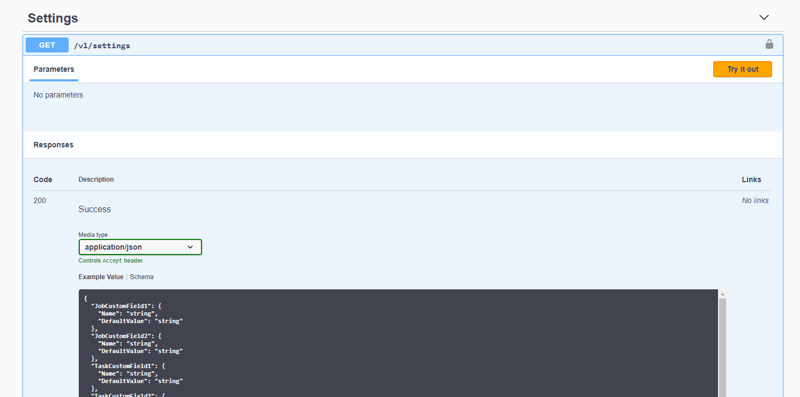
Watch recorded webinar presenting the new features on June 2021
Last, but certainly not least, we enhanced the set sequence number dialog:
We now not only tell you, at which critical sequence number your jobs will just hold their due date, or have at least a bit of speed up, we now also give out information how this change would impact your entire schedule. We do this by letting you know the number of jobs that will be over their due date, if you switch to the given minimum or critical sequence number, as well as the total time of lateness in your plan before and after:
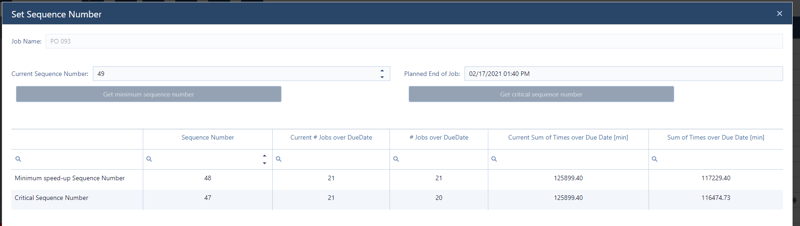 With this information you are now better equipped to decide if moving the job is worth the impact on you schedule without having to do and undo.
With this information you are now better equipped to decide if moving the job is worth the impact on you schedule without having to do and undo.
That’s it for today. As I wrote in the intro we have started work on the resource usage level which we can’t wait to show you at a later date.
As always we are happy and eager to receive any feedback from you guys and to answer any questions you may have.
Until then,
Happy Scheduling!
You aren't a just plan it user so far? Why spending more time on maintaining an inappropriate self-made stopgap solution? Why waste more money due to a lack of shopfloor transparency?
Book your meeting with a scheduling specialist now and see how easy you can improve your scheduling with just plan it:
just plan it is a production scheduling software plus scheduling tools & best practices to help high-mix low-volume make-to-order manufacturers gain transparency and control over their shop operations. The software plus its methodology is used by thousands of people around the globe. They consistently achieve improved on-time deliveries, shorter lead times, and better utilization of their resources.
As just plan it is not just software, but a lot of processes and best practices, we recommend that you start with an exploratory meeting. If we agree that there is a fit between your requirements and our approach, we'll build a prototype for you.
Hence, it all starts with a meeting. Book that meeting now.
These Stories on Product news
Made with by BOYUM IT SOLUTIONS GmbH (Copyright © 2024) Read our Privacy Policy & Terms of Service
No Comments Yet
Let us know what you think