Menu
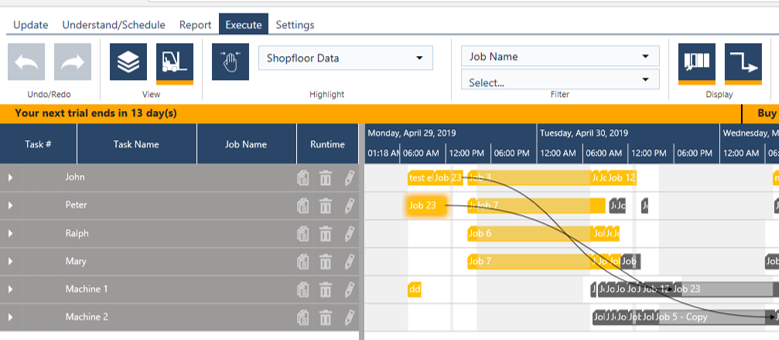
The monthly update of our job shop scheduling software has just been rolled out a couple of days ago. But we couldn't resist to add another two goodies shortly thereafter and further enhanced the Execute and Reporting Module functionality. In this blog I briefly explain what we did and how it will help you.
Using the Execute Mode, operators are enabled to set shopfloor progress data for any task of the given schedule. So far so good. But if you want to make consistently use of the module then – logically – the total quantity of tasks can be separated into a lot of task that are „ready to start“ and a lot of tasks that cannot be started yet.
The tasks of the first category („ready to start“) are characterized by the fact that they either don't have any predecessors or predecessors that have a „finished“ shopfloor status. The tasks of the other category are characterized by the opposite: they all have – at least one – predecessor of which the shopfloor status is planned or started and hence needs to wait for the predecessor(s) to finish before it is „ready to start“
Having this in mind it is obvious that the information „ready to start“ can be very helpful for the operator while doing his job and setting shopfloor data. So we decided to integrate a new task status for the operator: „ready“. This new task status shows – on the first glance – which tasks can be logically started. This is done at following places in just plan it:
In the operator app you can filter by this new task status. The list of tasks is then reduced accordingly.
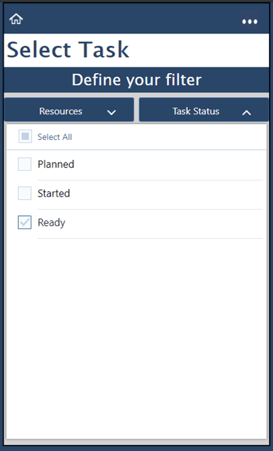
We integrated the new status also into the color scheme „shopfloor“ data. As this color scheme is activated by default entering the Execute Mode you now see all „ready“ to start tasks marked in yellow on the first glance.
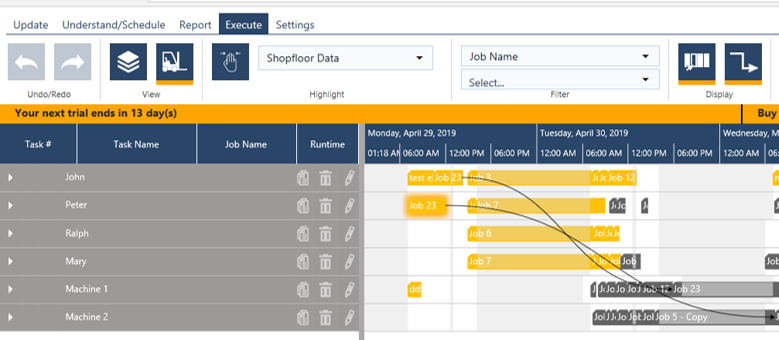
Further more the task lines of the expanded Job View in Execute Mode show the new task status in the table part:
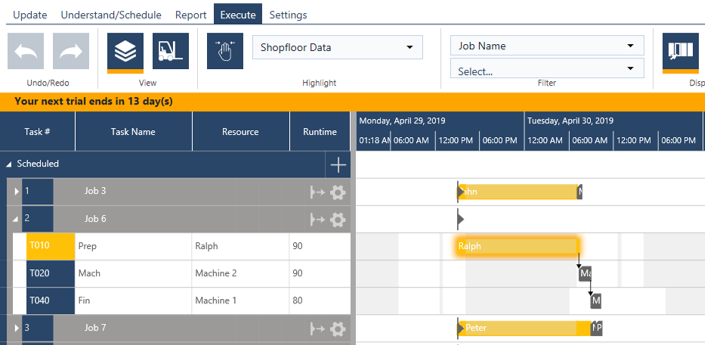
Finally also the Planners and the Viewers are able to separate the tasks outside the Execute mode by using the color scheme „Shopfloor data“ in Tab „Understand/Schedule“.

This enhanced functionality will make a consistent usage of the Execute Mode much more comfortable. In this regard please note: independently from this new feature you are still enabled to start and finish any task and the conventional rules will apply (all predecessors will be set to „finish“ automatically). So in a nutshell: the new feature is supporting an exemplary consistent use of setting as is data.
Opening the report generator it is nearby that you preferably want to see all you data in the window and scroll down from top down off the reel. This implies that the entire set of data needs to be uploaded as a matter of fact. In case you have really big data this can take a while. On the other hand this while should – preferably – be as short as possible. So, how to solve this conflict?
We decided to let you define how much data shall be visualized/uploaded into one reporting window. Therefore we integrated a page size selector at the bottom left. Here you can select how many lines the reporting window shall include. With this you can set your optimum of amount of data and uploading time.
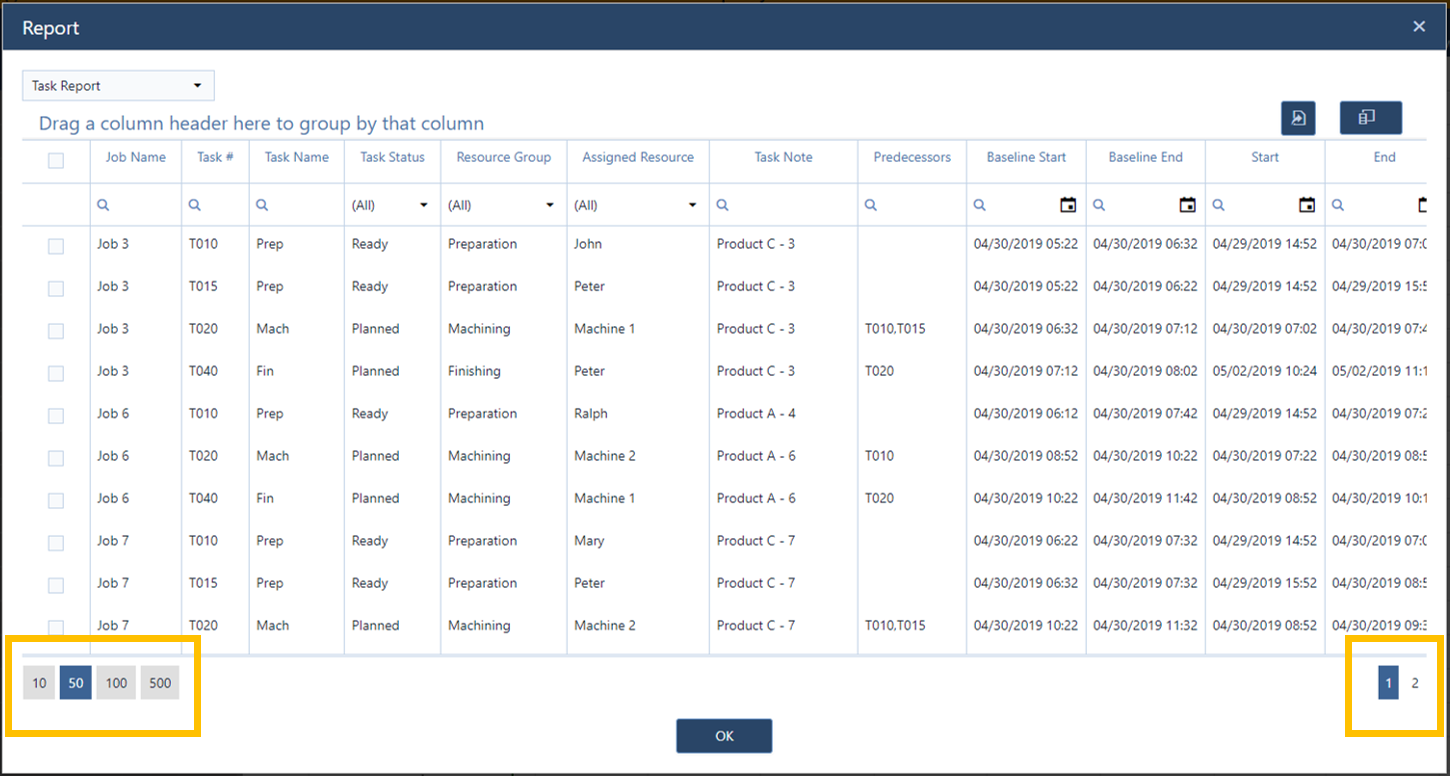
And by the way: the same is true for the log report as well.
If you are not a just plan it user so far, why not create a FREE account and check out the software, and how you can achieve an easy production
just plan it is a production scheduling software plus scheduling tools & best practices to help high-mix low-volume make-to-order manufacturers gain transparency and control over their shop operations. The software plus its methodology is used by thousands of people around the globe. They consistently achieve improved on-time deliveries, shorter lead times, and better utilization of their resources.
As just plan it is not just software, but a lot of processes and best practices, we recommend that you start with an exploratory meeting. If we agree that there is a fit between your requirements and our approach, we'll build a prototype for you.
Hence, it all starts with a meeting. Book that meeting now.
These Stories on Product news
Made with by BOYUM IT SOLUTIONS GmbH (Copyright © 2024) Read our Privacy Policy & Terms of Service
No Comments Yet
Let us know what you think