Menu
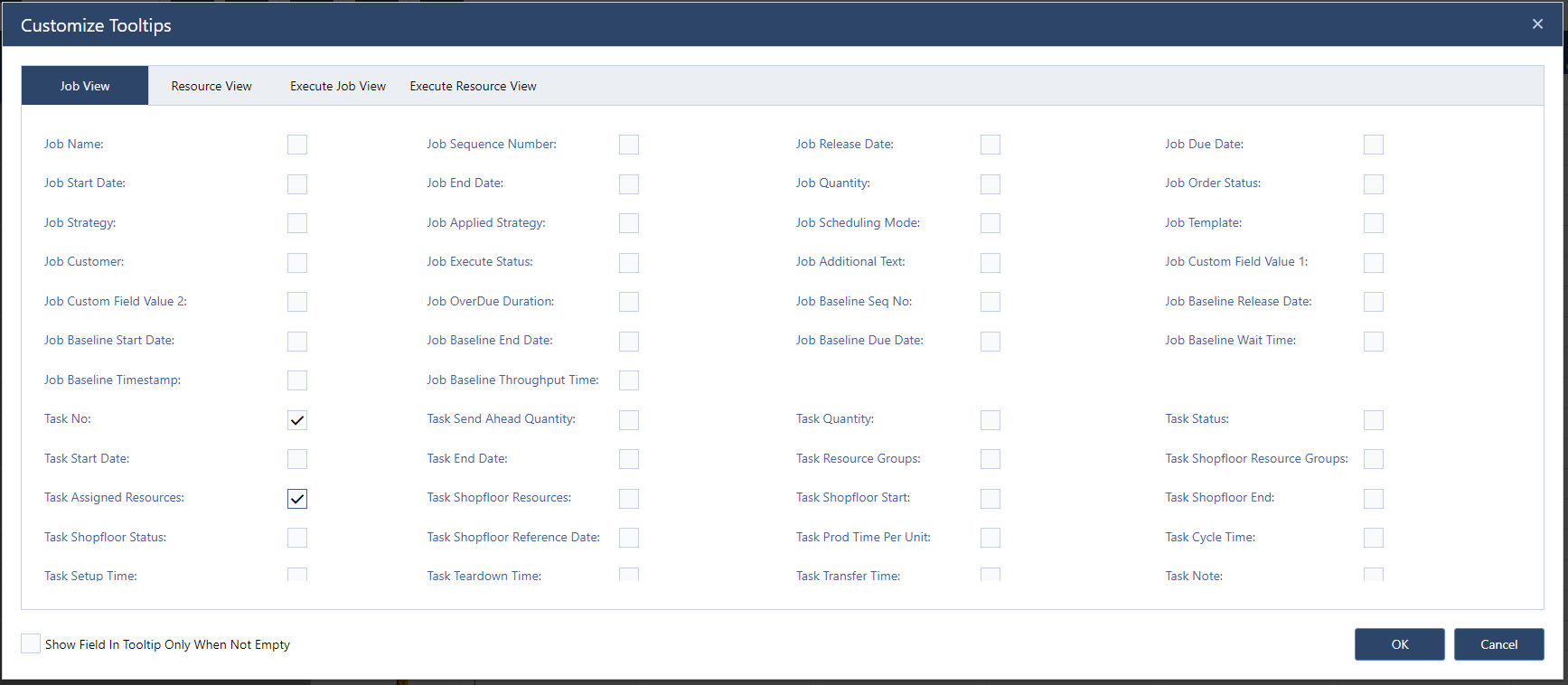
While many other software vendors went into lock-downs and Furlough processes during the past months, we actually - silently - continued our investments into our just plan it production scheduling software. Our development focus wasn't on these shiny things in the front-end. Instead, we worked hard on some long-planned major changes to our back-end in order to further enhance the stability of just plan it. In addition to this, we decided to ship customizable tooltips as well.
Stability and reliability are prerequisites for a production scheduling software. As we faced some connectivity issues beginning of the year, we decided to invest a significant amount of time to realize a well founded new version rather than publish the outcome of a hasty reaction.
I don't want to bore you with all the laborious technical details of the development work. But in a nutshell: we changed the entirety of how the back-end structure of just plan it (with the exception of the actual scheduling algorithms). This came alongside with an update to our software stack, getting rid of now unnecessary baggage and embracing absolutely state-of-the-art software concepts for just plan it. This enabled us to build a stronger, scale-able and more reliable just plan it for everyone. Admittedly, this process took a bit longer than we would have liked and impacted our ability to deliver new and exciting features to you, our customers. However, ultimately we thought it better to do a few things right than to do many things too fast.
We also held back a small enhancement, because we did not want to invest in our old structure anymore. Hence, with this release we also introduce to every customer of just plan it:
As most of you will know, just plan it stores and generates a lot of data about your tasks and jobs. Too much actually, to show all of it at once. Therefore we have tooltips which give you more detailed information about specific tasks. But even those tooltips didn’t show everything. Or, on the other hand, maybe they’ve shown too much of what you didn’t want or need to see. The tooltips are also the same in the Job View and the Resource Views. Which means that regardless of the context you only got to see the information which we deemed useful.
This ends now. We give you full control of what information you want to see, depending on the view and context you are in:
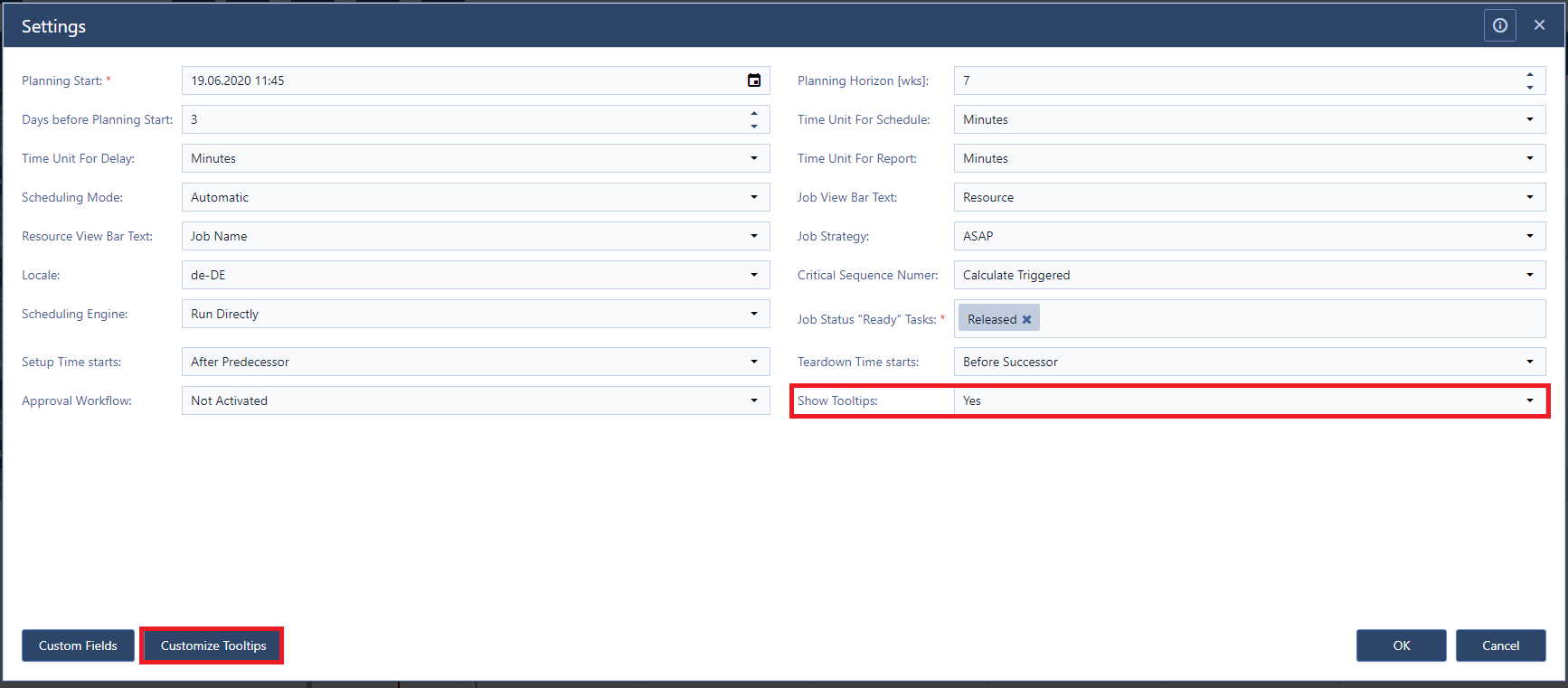
The first red box highlights another new option: You can decide to show no tooltips at all.
To get to the customization dialog, simply open the settings and click the highlighted button “Customize Tooltips”. This will open the following dialog:
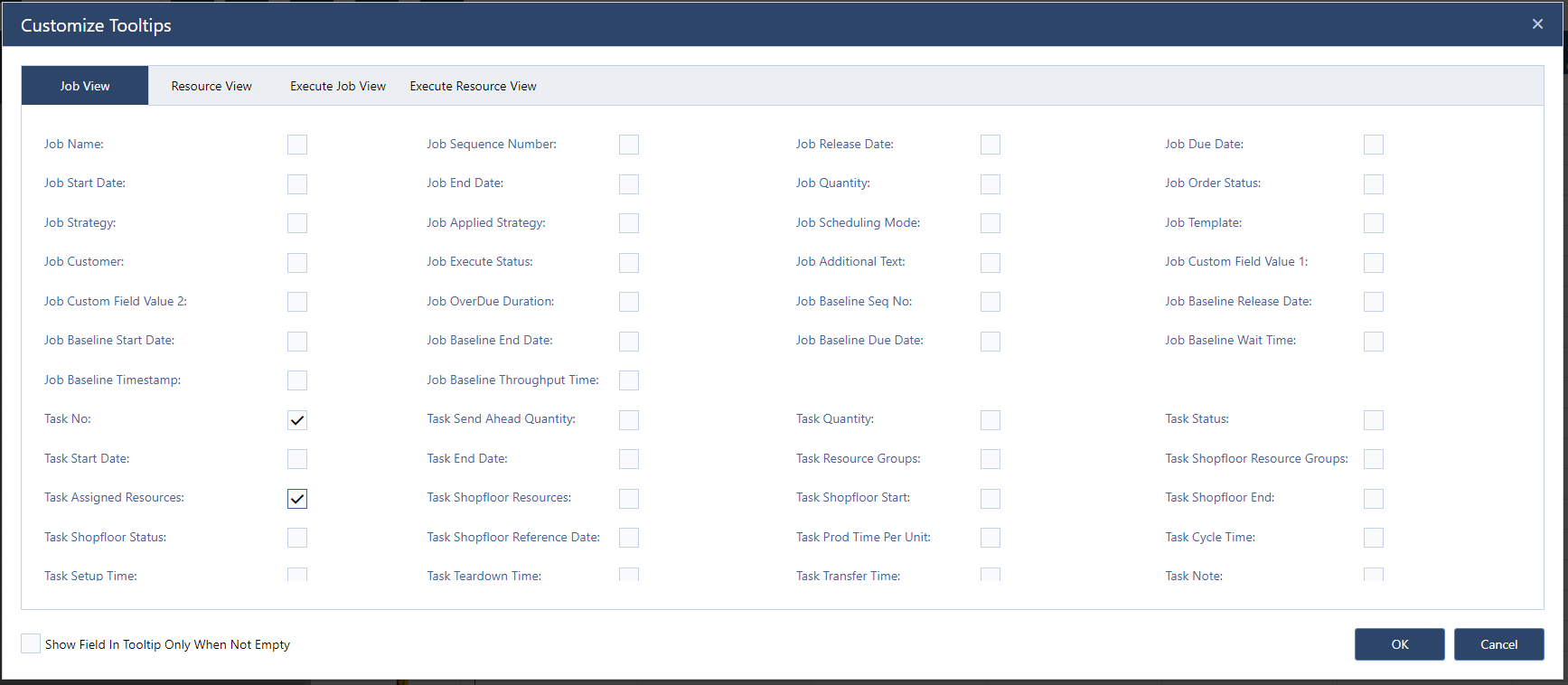
The four tabs at the top of the dialog let you select the view for which you currently are modifying the tooltip. Please note: The Resource View tab defines the tooltip for both: the Resource View and the Resource Group View. Right below the tabs you can see all fields you can select to be displayed in the tooltips. While you CAN select all of them, you shouldn’t.
Depending on your needs and your screen resolution we would suggest no more than 10-15 items to be selected, as the tooltip might otherwise be too large to display in its entirety. In this example I just selected two fields, the Task No and the Assigned Resource resulting in this tooltip:
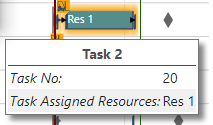
Please Note: the Task Name will always be shown in the tooltip header. Lastly, with the checkbox in bottom left corner you can change the tooltip behavior to only show the fields you selected, if they contain a value. For example if you select Job Note, but the note for that particular job is empty, it would not be shown.
One thing is for sure: reliability is important – not only for the software itself but also for the process of enhancing it. This is the lesson we've learned during the past development phase and which convinced us to become even more transparent in our entire development process towards the market: we are now committed to overhauling our development process to increase the delivery of features and requests, while also being responsive to any issues you have.
I will start showing this commitment by telling you now, to expect the next release at the 13th of July, when I will talk to you about “Components”. This functionality will enable to pre-define component routings (= sub job routings) which then can you used to be combined within a job (template).
Happy Scheduling!
You aren't a just plan it user so far? Why spending more time on maintaining an inappropriate self-made stopgap solution? Why waste more money due to a lack of shopfloor transparency? Book your meeting with a scheduling specialist now and see how easy you can improve your scheduling with just plan it:
just plan it is a production scheduling software plus scheduling tools & best practices to help high-mix low-volume make-to-order manufacturers gain transparency and control over their shop operations. The software plus its methodology is used by thousands of people around the globe. They consistently achieve improved on-time deliveries, shorter lead times, and better utilization of their resources.
As just plan it is not just software, but a lot of processes and best practices, we recommend that you start with an exploratory meeting. If we agree that there is a fit between your requirements and our approach, we'll build a prototype for you.
Hence, it all starts with a meeting. Book that meeting now.
These Stories on Product news
Made with by BOYUM IT SOLUTIONS GmbH (Copyright © 2024) Read our Privacy Policy & Terms of Service
No Comments Yet
Let us know what you think