Menu
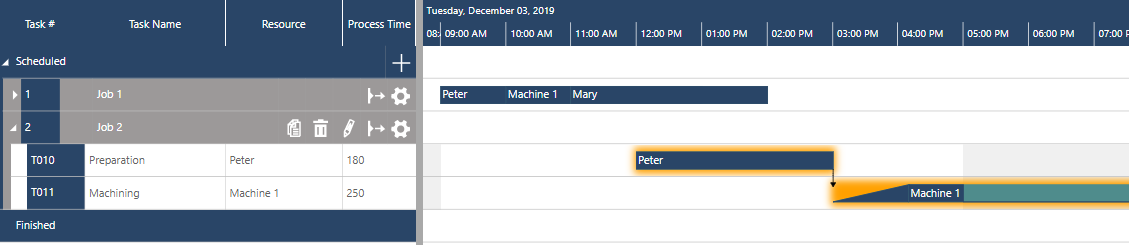
With finishing our current sprint and publishing a new just plan it version the continuous improvement process of our production scheduling software took the next step. This time we are showing up with a major new functionality again: with the “Send-ahead Quantity” you are able to define overlaps of subsequent tasks to reduce the throughput time. In addition we included two more new enhancements (“housekeeping”) and made the next significant step in regards of “workflow for routines”. Hereinafter I give an overview over all news that come along with the new release.
As the dialogs contain all essential information needed for professional scheduling, it was our aim to optimize the real estate given. So we enlarged the size of the dialogs. That will enable you to insert and overview much more data without any scrolling and enhance your user experience.
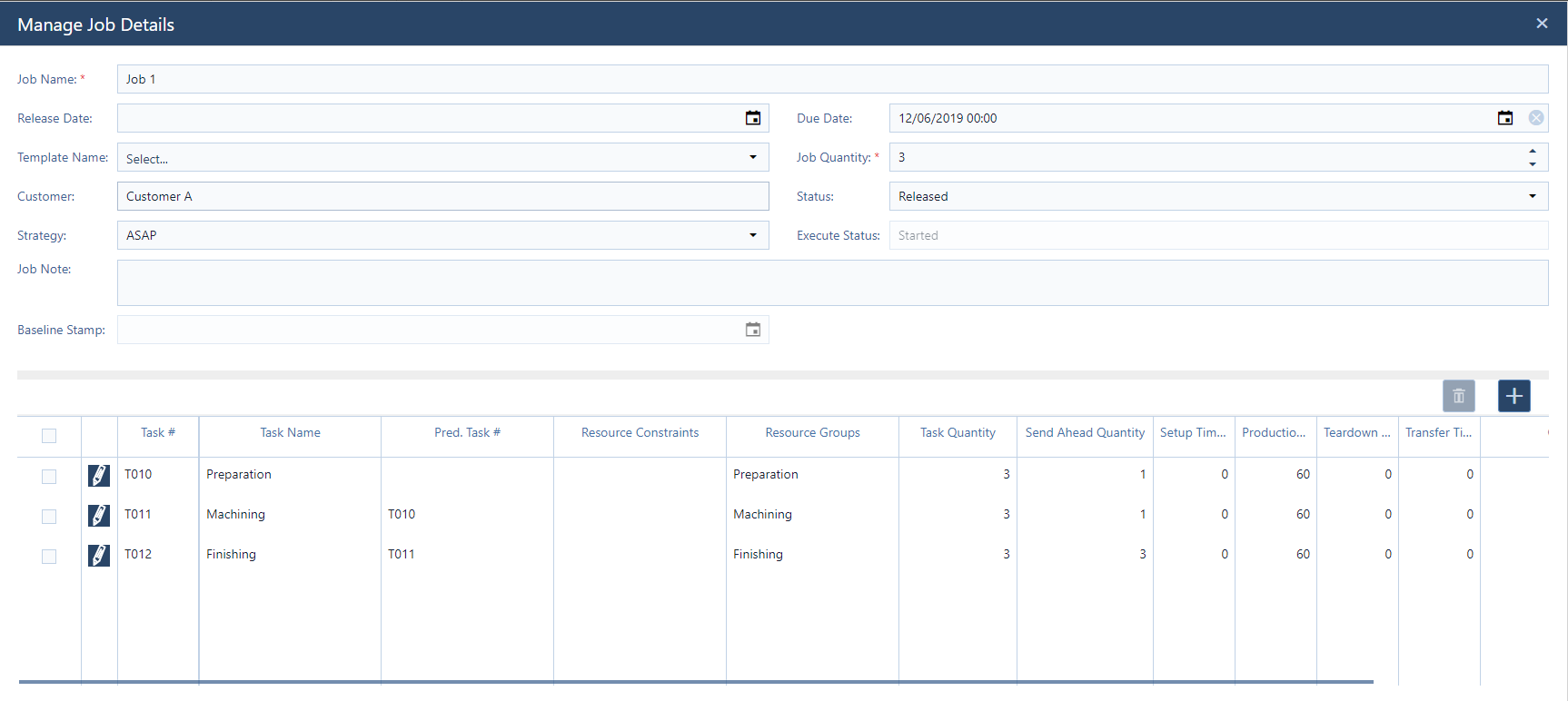
Setup- and Teardown Time both are non productive starting or ending times of a task. We've learned from our users that both cases can occur:
In our previous versions we always handled Setup- and Teardown Time as described in 1. But now you are able to customize the related handling via the setting dialog:
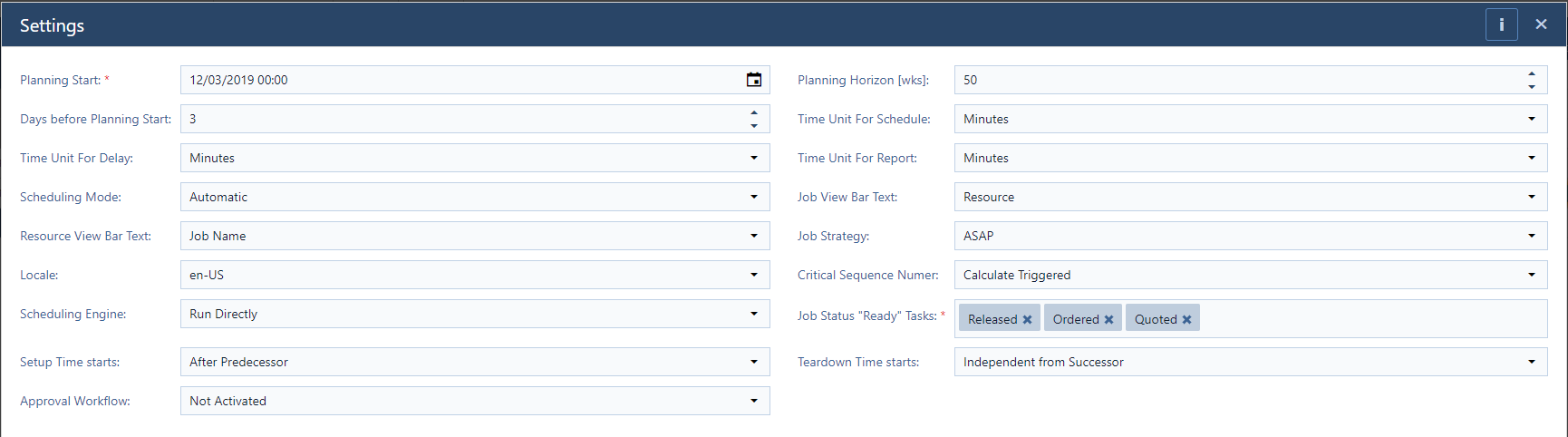
If you prefer the implementation of the startup case, then select “after predecessor” in the settings dialog.
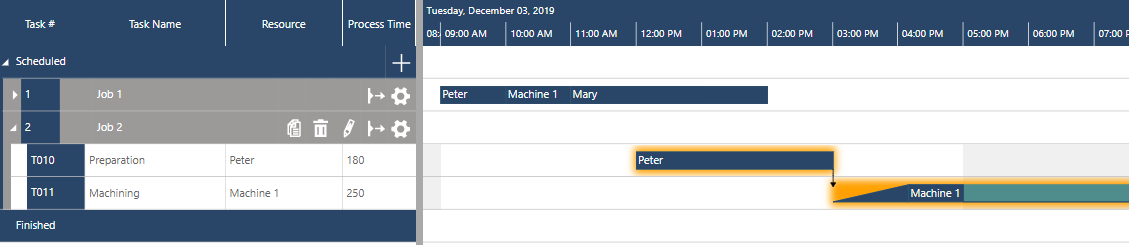
If you prefer the implementation of the machine adapt case, then select “independent from predecessor” in the settings dialog.
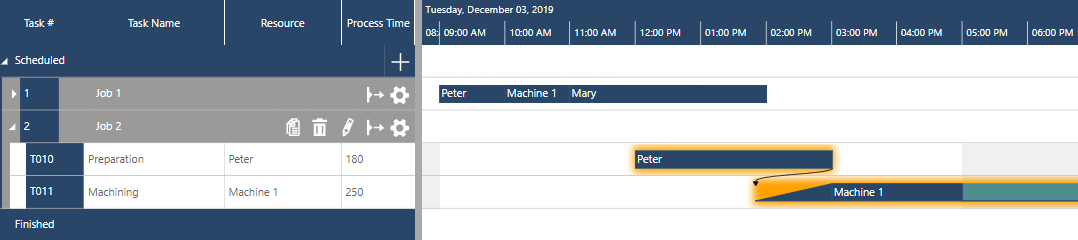
This all works with the Teardown Time accordingly. This functionality is now available for all FULL users and the users of the Module “Detailed Task Times”.
With this we provide the next major additional functionality. From our users we have learned that – in many cases – you plan and execute overlapping operations to reduce lead times. Now, just plan it provides the possibility to define such overlaps of tasks via the “Send-ahead Quantity”.
In this regard, Send-ahead is defined as the movement of a portion of units of a batch to a subsequent task before completion of the current task for all units of the batch. The next task can be started when the send-ahead quantity is produced. The purpose of sending units ahead is to reduce the throughput time of the respective job.
Let´s have a look at one example.

Here you can see how the overlap is automatically considered by the scheduling engine. In this example – as the production time per unit is the same in all three steps – there is a consistent overlap during the entire process.

If we modify the sample data and reduce the production time per unit of T011 to the half value, then this leads to following schedule.

Here you can see that the overlap is automatically considered by the scheduling engine again, but in a (slightly) different way. As the production time per unit of task T010 is longer than the production time per unit of task T011, it does not make much sense to directly start task T011 after completion of the first unit within task T010. The duration of task T011 would then be 180mins as well but include 90mins of unproductive waiting times. The just plan it scheduling engine automatically considers this and plans the starting date of task T011 at that point where the minimum duration of process time and machine occupation (which is 3*30 = 90mins) for T011 is achieved. Therefore the overlap is “shifted rightwards” accordingly.

Releasing this feature we had to adjust the template for XLS upload. You can download the new file here.
When you leave the column for the Send-ahead Quantity blank or if you insert a “0” then always the Job Quantity will be populated into the respective field in just plan it. Last but not least note that – as a matter of fact – also the Execute Mode has been adjusted accordingly. This means, that you are able to start a successor of a started task if you defined a Send-ahead Quantity for the first task. If the subsequent task is approved to be finished than both tasks are set to finished automatically.
This functionality will add a lot of benefit to your schedule and further help you to maximize your throughput by decreasing the lead times. Send-ahead Quantity is now available for all “FULL” users and for all users of the module “Advanced Scheduling II”.
And note: Send-ahead Quantity can also be additionally combined with the customized handling of Setup- and Teardown Time!
With our last releases, we opened a new topic and started to provide special functionality to model a workflow that supports you to establish ongoing scheduling routines. In this regard we want to provide functionality to support a workflow that “bridges the planning and execution world”. The following graph illustrates what we implemented with this release:
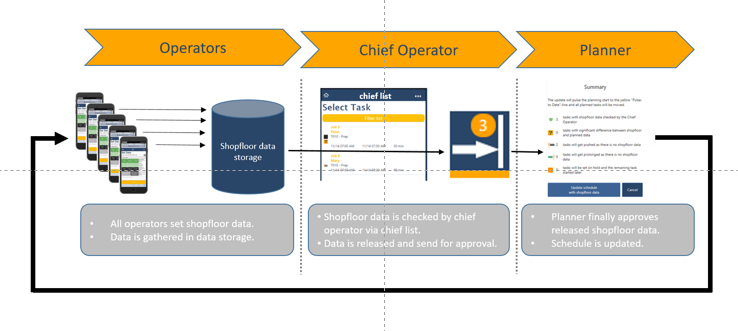
The workflow that we recommend consists out of three phases in which the different user roles have different todos.
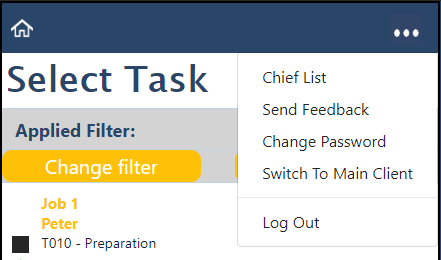
The default setting of your account will remain unchanged. We recommend to define the according roles and then implement and establish the workflow as described. To do so, you just need to activate the approval workflow via the settings dialogue.
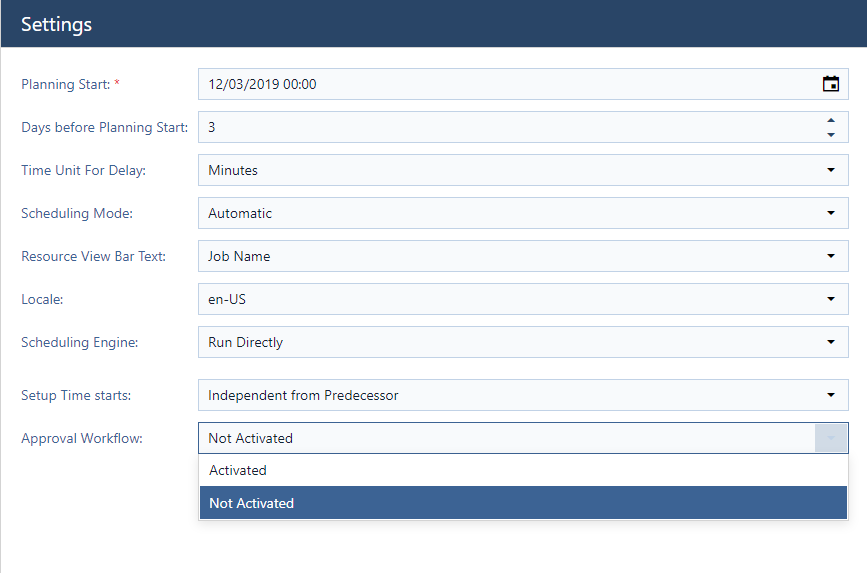
You aren't a just plan it user so far? Why spending more time on maintaining an inappropriate self-made stopgap solution? Why waste more money due to a lack of shopfloor transparency?
Book your meeting with a scheduling specialist now and see how easy you can improve your scheduling with just plan it:
just plan it is a production scheduling software plus scheduling tools & best practices to help high-mix low-volume make-to-order manufacturers gain transparency and control over their shop operations. The software plus its methodology is used by thousands of people around the globe. They consistently achieve improved on-time deliveries, shorter lead times, and better utilization of their resources.
As just plan it is not just software, but a lot of processes and best practices, we recommend that you start with an exploratory meeting. If we agree that there is a fit between your requirements and our approach, we'll build a prototype for you.
Hence, it all starts with a meeting. Book that meeting now.
These Stories on Product news
Made with by BOYUM IT SOLUTIONS GmbH (Copyright © 2024) Read our Privacy Policy & Terms of Service
No Comments Yet
Let us know what you think