Menu
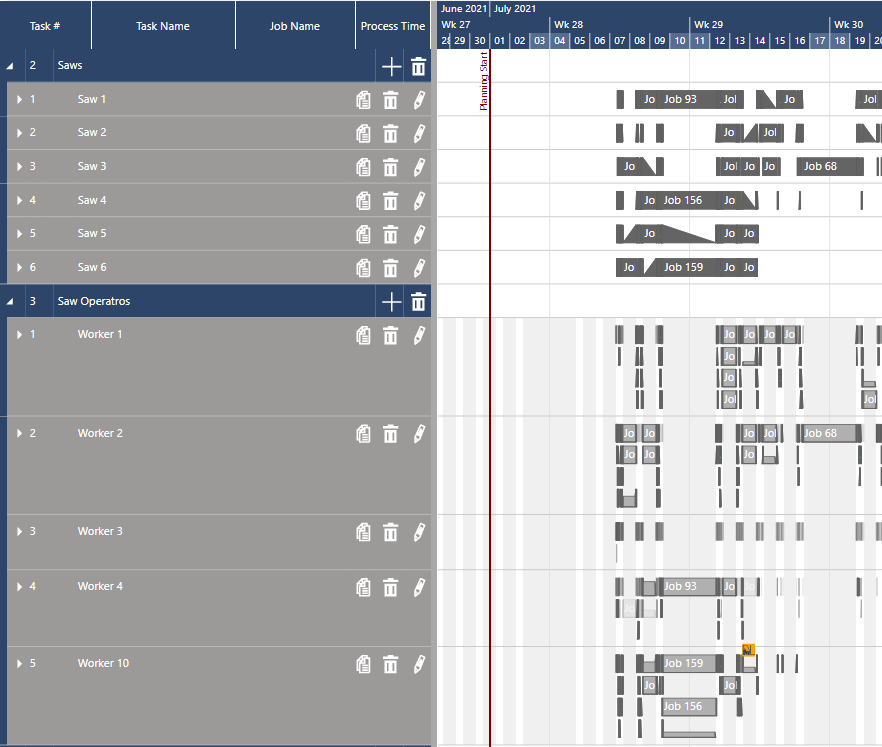
As we announced in our last release of our production scheduling software just plan it, we have been working on some major things in the background.
With this update, we publish a completely overhauled scheduling engine that should see a performance increase for most plans as well as enabling us to add new features to the automatic scheduling engine that weren’t possible before. This process was hard and took a while but we think that this was necessary to be able to continue to deliver new and exciting upgrades. One of these new features we are now able to deliver and releasing today is the previously announced resource usage level. Here is some more information about this new feature.
Imagine your shop floor. Four of your machines in a resource group are running smoothly, without a care in the world. You only need one person to be there for any emergencies that may occur or to replenish raw materials at some point to any of the machines. On the other hand, the same person alternatively could be assigned to another operation (e.g. assembly), if there is no workload in his “main area”.
Until now this was not really possible to do without workarounds in just plan it (jpi). All tasks in a job needed the full commitment of a resource in a given group. Therefore, in our example, your options would have been to ignore the person and only set the respective manpower working times into the resources of the work center, which is not ideal. Also, the alternative to assigning the person to other areas could not be taken into consideration at all.
Alternatively, you could set up the person as an infinite resource, but that would mean that this person could be overloaded from other departments.
Lastly, you could put four people on the shop floor to make sure that there is always at least one watching any resource, but that would most likely lead to there always being more people than actually needed to be assigned.
Now you can actually tell the system, how much resources attention a given task needs. This figure is called “Resource Usage”. You can set a value for “Resource Usage” between 0.01 and 1 on any resource group assignment, which will tell the scheduling engine just how much a given resource of the group is needed. You can find this option in the task details dialog:
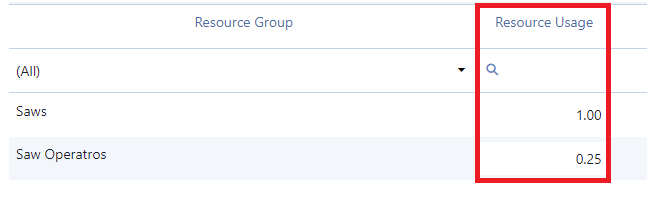
Now let's take a look into the Resource Group view, to see what the scheduling engine did with this:
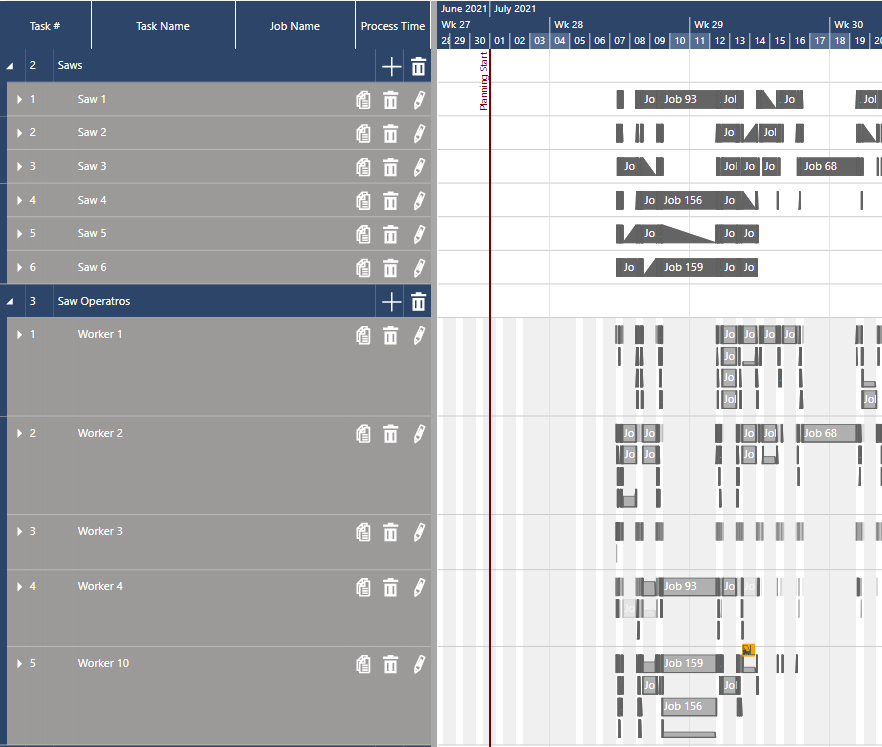
As we can see, the Saws are set up as always, one task after another. But let's focus on the Saw Operators. What we can see here is that a lot of the time the workers are working on up to four tasks in parallel, just as we would expect from the settings we entered above.
Another pretty common use case to productively make use of the “Resource Usage” is to define the maximum capacity for a vessel. If you have a step in your routing where parts are put into a kind of vessel, e.g. for impregnation or acid treatment. Then it is most likely that the maximum capacity of the resource is related to the size of units you put into the vessel at the same time. With the resource usage level for each “vessel operation,” you can define how many units of what kind of parts can be loaded into the resource at the same time.
Of course, this functionality is compatible with all other options we had before, like task constraints, resource productivity, or time constraints.
Watch recorded webinar from August 3, 2021, presenting the new features of July release live
In addition to the major changes we made to the backend in this sprint, we also started taking a look at the front end and what we could enhance there. As the first step of these enhancements, we greatly increased the number of available options for both the Filters and the Color Schemes to encompass almost all options already added to either and extending these lists even more.
As a quick reminder: You can set up the Color Schemes here:
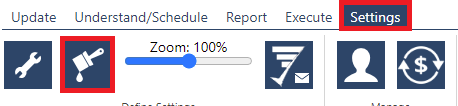
When adding or updating a Color Scheme and selecting the values, you will now see a much-expanded list containing the custom fields, if set, for both jobs and tasks along with other new fields:
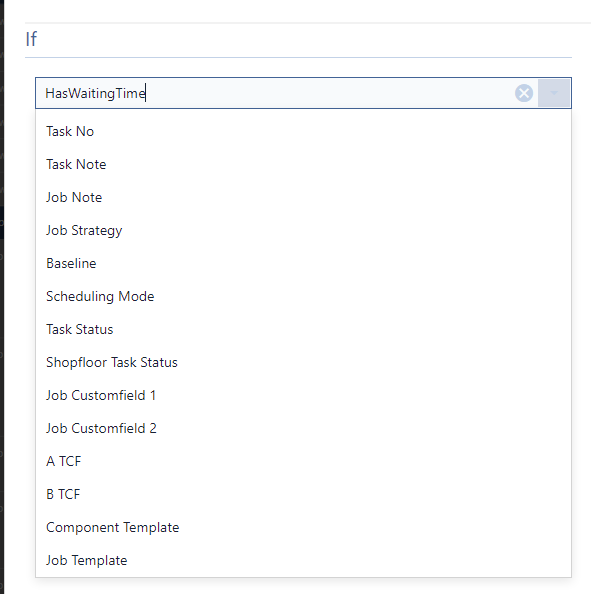
After setting up the Color Scheme you can select it in the Understand Tab. Here you can also set filters with the now also greatly extended filter list:
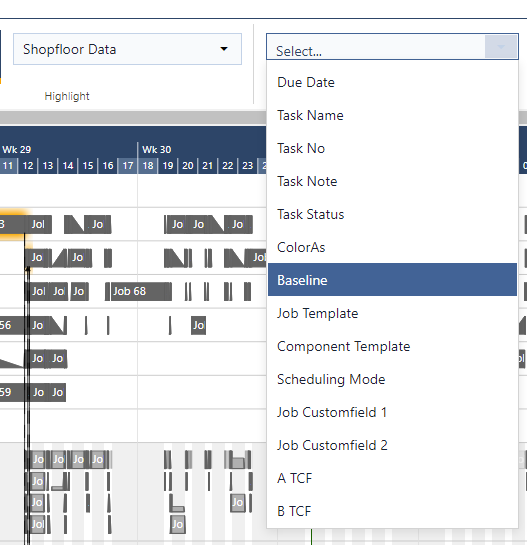
This should help you structure your plan even more to your preference. But as I said, this is just a first step and more updates to the visual part of just plan it will be coming in our next release.
That’s it for today. This one was a lot of work, but we are happy and proud of the result.
We hope you find the "Resource Usage Level" feature as exciting as ourselves and make use of the new options.
As always we are happy and eager to receive any feedback from you guys and to answer any questions you may have.
Happy Scheduling!
just plan it is a production scheduling software plus scheduling tools & best practices to help high-mix low-volume make-to-order manufacturers gain transparency and control over their shop operations. The software plus its methodology is used by thousands of people around the globe. They consistently achieve improved on-time deliveries, shorter lead times, and better utilization of their resources.
As just plan it is not just software, but a lot of processes and best practices, we recommend that you start with an exploratory meeting. If we agree that there is a fit between your requirements and our approach, we'll build a prototype for you.
Hence, it all starts with a meeting. Book that meeting now.
These Stories on Product news
Made with by BOYUM IT SOLUTIONS GmbH (Copyright © 2024) Read our Privacy Policy & Terms of Service
No Comments Yet
Let us know what you think