Menu
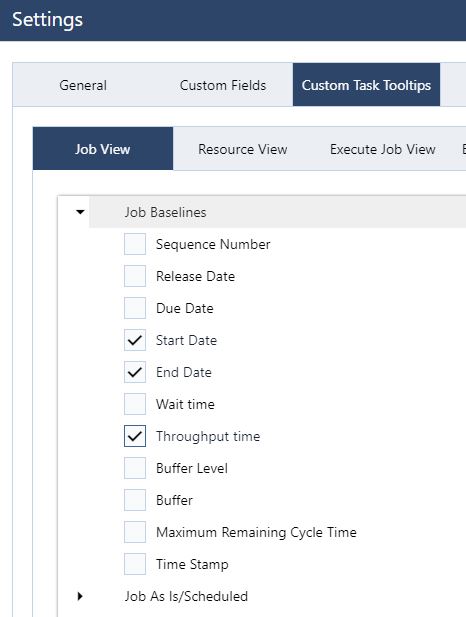
As we announced in our last webinar, we are currently working on some larger projects that take a little more time than our usual release cycle. But we did not want to leave you empty-handed, so we saw some smaller enhancements and bugfixes that we could prepare for you this time:
When introducing the functionality to automatically schedule manpower-related operations, we added a new “category” of tasks. This included a way to divide a task into multiple subtasks carried out by different manpower resources.
While this is targeted at manpower-related tasks we also provided the functionality to split any “standard” task into multiple new tasks. However, this functionality only allowed for even splits or required extensive manual data entry.
With this release, we rebuild the “Split Task” dialogue to mirror some of the behavior we do when setting “heads” for manpower-related tasks. Mainly uneven splitting can now occur.
For example, if you have a task with quantity 5 before, you were only able to split it into 5 single tasks automatically or had to deal with manual data entry. This now changed and you can freely split the task into, e.g. 3 resulting in 2 tasks of quantity 2 and 1 of quantity 1.
The task tooltips are a great source of quickly accessible information. In this regard, you were able to customize what information you wanted to see in any of the Gantt chart views for a long time. But, to be honest, it was quite cumbersome to get there. The customization dialog was a cluttered mess and searching for any particular field was a lot of work.
This is why we decided to clean up after ourselves:
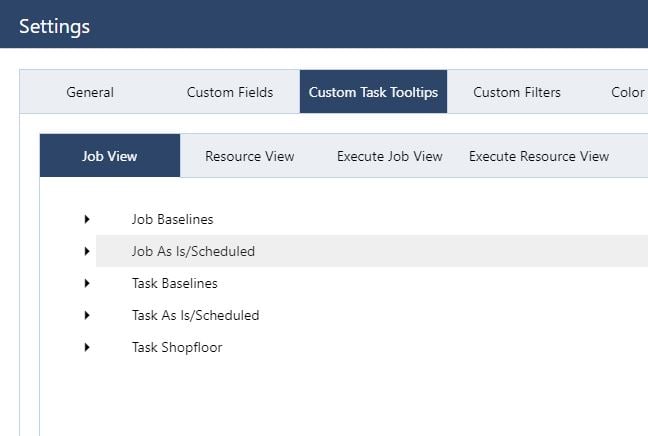
As you can see in the image above, we have divided the fields into categories to create a clear place to search for specific information. When you open the category, you will immediately find all the related fields.
For example, let’s open the Job Baselines group:
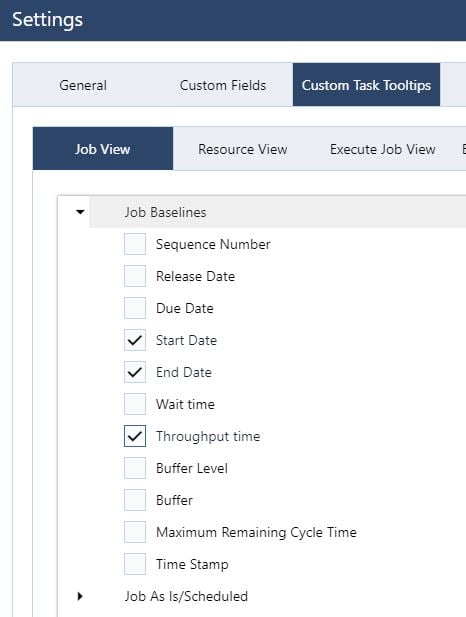
You will find all Job Baseline fields here, in a cleanly ordered list, to select what you need. If the list gets longer, when opening multiple groups, you can easily scroll down using the mouse wheel, to get to where you want to go.
One quick note: If you have added custom fields, you can of course select them here. They will be appearing with your selected name in the corresponding category!
That’s it for today. Included in the release are of course also bug fixes and minor enhancements to the underlying workings of just plan it.
If you have ideas for future enhancements that would help you schedule even better with jpi let us know! As always we are happy and eager to receive any feedback from you guys and to answer any questions you may have.
Until then
Happy Scheduling!
just plan it is a production scheduling software plus scheduling tools & best practices to help high-mix low-volume make-to-order manufacturers gain transparency and control over their shop operations. The software plus its methodology is used by thousands of people around the globe. They consistently achieve improved on-time deliveries, shorter lead times, and better utilization of their resources.
As just plan it is not just software, but a lot of processes and best practices, we recommend that you start with an exploratory meeting. If we agree that there is a fit between your requirements and our approach, we'll build a prototype for you.
Hence, it all starts with a meeting. Book that meeting now.
These Stories on Product news
Made with by BOYUM IT SOLUTIONS GmbH (Copyright © 2024) Read our Privacy Policy & Terms of Service
No Comments Yet
Let us know what you think