Menu
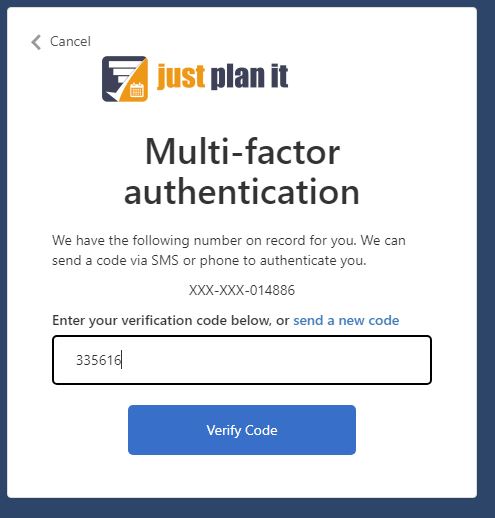
In today’s environment safety of data is a major concern for everyone working on the internet. While servers can be made secure by tech, the most vulnerable entry point into systems are often its users. With social hacking and phishing techniques, users can be misled into giving up passwords. To help guard against this a couple of practices are being used to increase the safety of your data. One of which we are happy to announce as our latest update for our just plan it software:
We are now enabling Admins of just plan it accounts to enforce all users of their accounts to use MFA to sign into just plan it. When first enabling this the default method will be Email verification for all users, but all users can change that to a phone verification via SMS or phone call in their user settings. With this change you can add additional security checks to all log-ins on your account, enabling you to be better protected against unwanted access to your production scheduling data. As the default setting for all just plan it accounts will be without MFA let’s take a quick look at how to enable MFA in particular: In the User Management Page of just plan it you can find two new items on the left side:
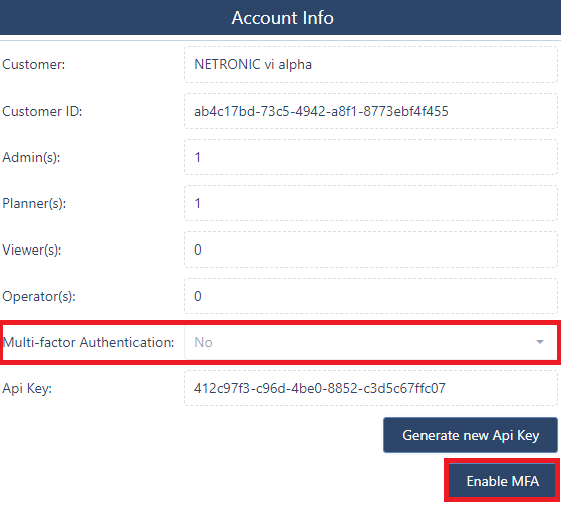
You will find a newly added field that shows if MFA is activated. There is also a newly added button, that allows you to change the MFA status of your account. This button is only active for Admins and SuperAdmins of your account, as it impacts ALL USERS.
After clicking the button and confirming your decision MFA is now activated. On your next login, you will be forced to use your selected second factor for authentication, which by default is email. You can change your own (and only your own) preference in the user settings found in the User Management tab.
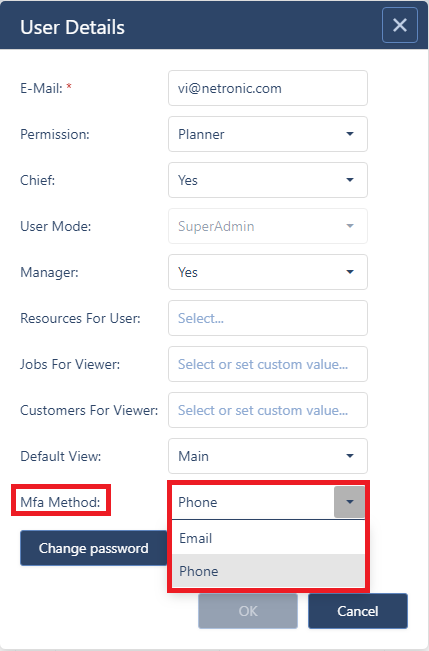
Now let’s look at how the user login process will look like when MFA is enabled. You start off, as usual, being asked for your login email and password. This is the same for all types of MFA. For email verification, you will this input form:
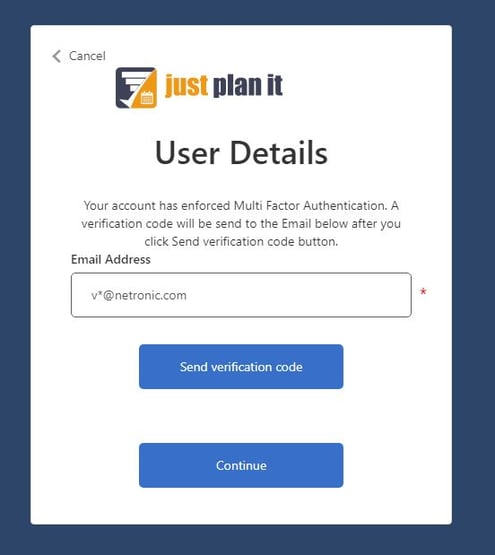
This is to let you know that you will be receiving a verification code to the obfuscated email address after hitting "Send verification code". Next, you will be asked to enter the code and click "Verify Code".
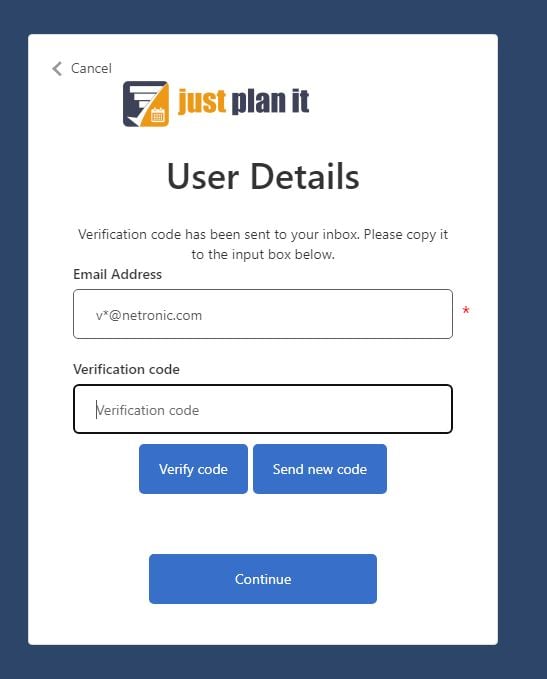
After successful validation and clicking “Continue”, you will be informed if the security checks were successful:
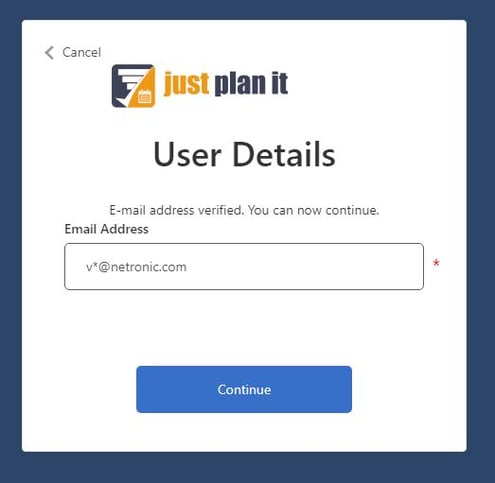
After Clicking “Continue” again, you will be signed in as usual.
For phone verification, the process looks pretty similar. Signing in for the first time, you will be asked to provide a phone number. This number will receive the verification code, so be sure you have access to it whenever using just plan it.
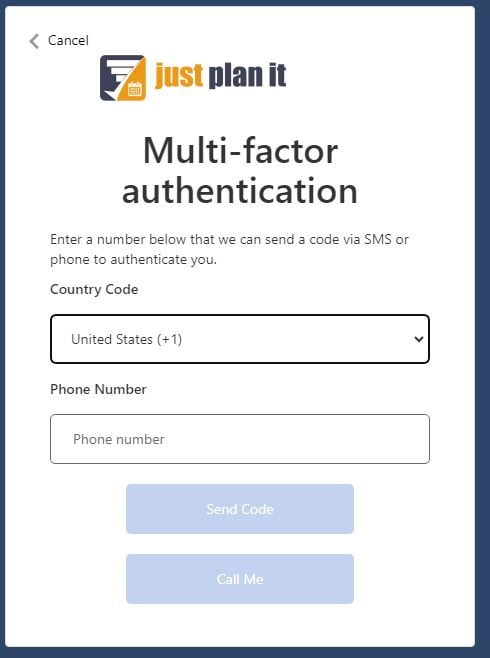
You will be asked if you would like to receive an SMS or a call, both giving you a verification code that you will need to enter.
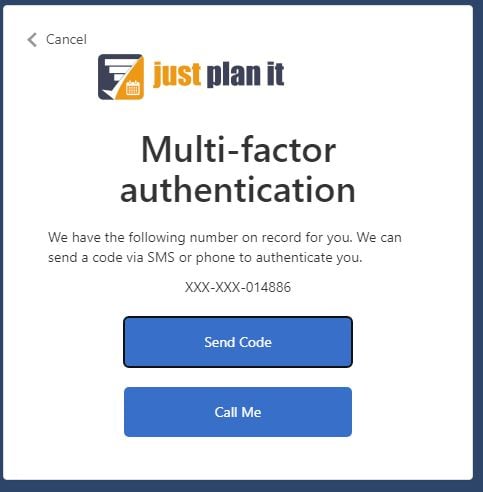
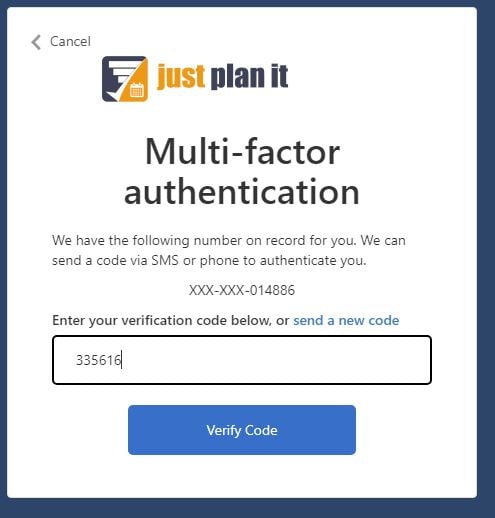
Again, after successful validation by clicking “Verify Code”, you will be signed in to your just plan it account and continue working, knowing that your data is safer than ever.
That’s it for today. Included in the release are of course also bug fixes and minor enhancements to the underlying workings of just plan it. If you have ideas for future enhancements that would help you schedule even better with jpi let us know!
As always we are happy and eager to receive any feedback from you guys and to answer any questions you may have.
Until then, Happy Scheduling!
just plan it is a production scheduling software plus scheduling tools & best practices to help high-mix low-volume make-to-order manufacturers gain transparency and control over their shop operations. The software plus its methodology is used by thousands of people around the globe. They consistently achieve improved on-time deliveries, shorter lead times, and better utilization of their resources.
As just plan it is not just software, but a lot of processes and best practices, we recommend that you start with an exploratory meeting. If we agree that there is a fit between your requirements and our approach, we'll build a prototype for you.
Hence, it all starts with a meeting. Book that meeting now.
These Stories on Product news
Made with by BOYUM IT SOLUTIONS GmbH (Copyright © 2024) Read our Privacy Policy & Terms of Service
No Comments Yet
Let us know what you think