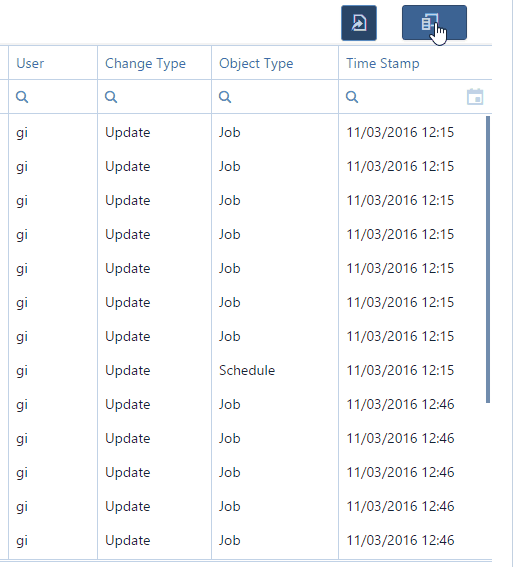The "Change Log" Report 
In this dialog you can run a report of the changes having been made to your production schedule. The report can be customized by way of grouping, specifying the time span and filtering certain fields. The report can also be exported to Microsoft Excel.
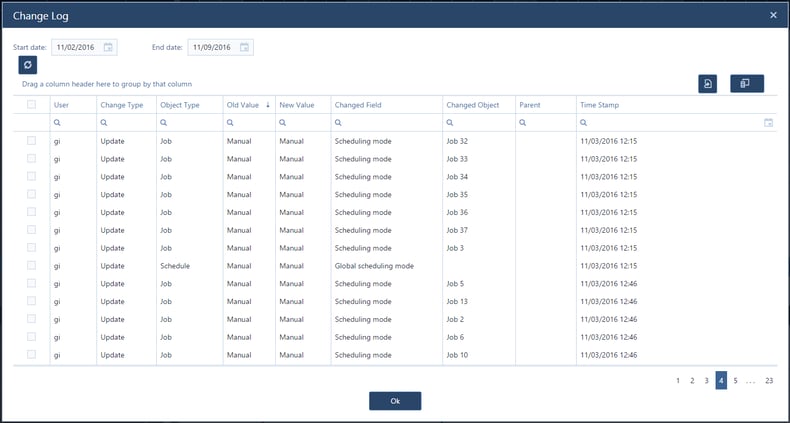
Here is how to work with this dialog:
| Specify the time time span for your report by entering the desired Start/End date. Don't forget to click the refresh button |
|
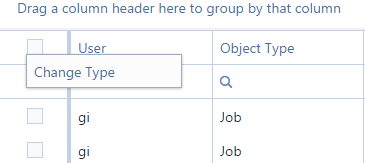 |
Click in the column header of the field you want to group your report by and drag it to the first position at the left. |
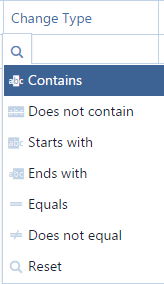 |
Filter any field by entering the criteria in the search field next to the magnifyer icon or point to the magnifyer icon without clicking to select from a list with relational operators. |
| Export the change log report to Microsoft Excel and store the data there or use Excel for analyzing and tweaking the data further. | |
|
Select the fields you want to see in your report by dragging them to or from your report. Clicking the icon will open a small window. If this window is empty, all fields are already displayed in the report.
|
If you're not quite sure about working with the Change Log, watch the video "build a task per resource report". The report builder described there works just like the Change Log report builder.