Automatic mode: Change plan by changing priority
According to the scheduling methodology being described in chapter The Automatic Scheduling Mode , the two key parameters for changing the plan in the automatic mode are priority and capacity.
So, if you need to change your plan, you should always try to do so by either changing the priority (sequence number) of the job or by changing the capacity. Changing the priority should always be your first choice when it comes to optimizing your schedule.
Priority: Crucial role for the schedule
The priority of a task, specified by the sequence number, plays a crucial role in just plan it since it determines the order in which the jobs are worked off. The lower the sequence number, the higher the job's priority and the earlier this job gets the required resources, meaning that when e.g. Job 1 and Job 2 compete for the same resources, Job1 will get assigned these resources earlier because Job 1 has a higher priority. In our terms, Job 1 has a lower “sequence number” than Job 2.
Decision support via critical sequence number
Jobs that will be finished past their due date are indicated by a red rectangle, the white number showing the delay in the time unit specified in the "Settings" dialog, a red due date symbol and red task bars (of those tasks that finish past the job's due date).
With its critical sequence number, just plan it provides profound decision support in finding the best suited sequence number for
- late jobs: Efficiently increase priority to (just) finish in time
- on time jobs: Efficiently decrease priority to (still just) finish in time
Change priority by changing the sequence number in the Job View
The sequence number is set in the according dialog. To open it, click the sequence number ![]() next to the job name in the table area or select “Set Sequence Number” from the job’s context menu (right-click on the job or one of its tasks in the diagram area):
next to the job name in the table area or select “Set Sequence Number” from the job’s context menu (right-click on the job or one of its tasks in the diagram area):
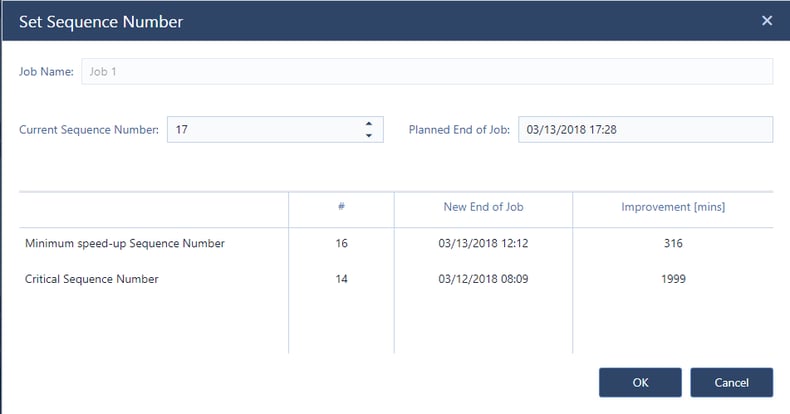
The options of the Set Sequence Number dialog
- In this dialog you see the job name that you want to change with its current sequence number and its planned end.
- Theminimum speed-up sequence number shows the sequence number that you have to apply in order to accelerate the finish time of the job at least a bit (not necessarily meaning that the job will finish in time).
- The critical sequence number tells you which (lowest) sequence number needs to be applied in order to finish the job before its due date.
- In both cases, the columns New End of Job and Improvement inform you about the new end date of the job if the suggested new sequence number will be applied and the improvement achieved by this (displayed in the time unit you chose under settings).
Change priority by changing the sequence number in the Resource View
Working in the Resource View, you look at the resources and the queue of tasks that is assigned to this specific resource.
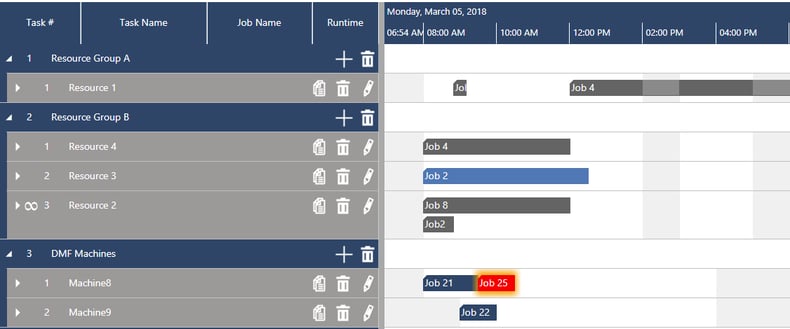
The questions arising in the Resource View could be something like:
- Which sequence number do I need to give to job 25 to accelerate this "red task" a bit? or
- Which sequence number do I need to give to job 25 to have the "red task" jump just one task ahead? or
- Which sequence number do I need to give to job 25 to have it finish in time?
These questions can be solved in the "Set Sequence Number"dialog of the Resource View. Just right-click on the task you want to change and select "Set Sequence Number:
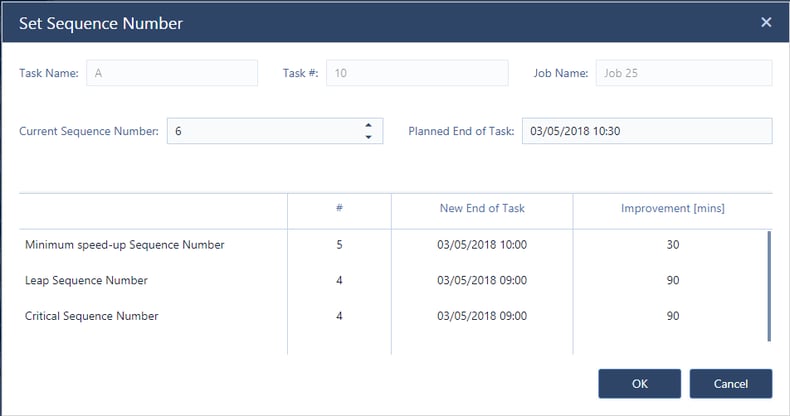
This dialog is similar to the one of the Job View, giving, however more task related information in the upper part. As you are in the Resource View and as you are changing the queue of tasks for one resource, the lower part helps you answer the above mentioned questions:
- The minimum speed-up sequence number (here: 5) shows the sequence number that you have to apply in order to accelerate the finishing time of the job at least a bit.
- The leap sequence number (here: 4) tells you which sequence number to choose so that the task swaps position with the task at its left in the resource queue.
- The critical sequence number (here: 4 again) tells you at which (lowest) sequence number you will complete the job before the due date.
- As in the Job View, you see the possible new end date of the respective task and the improvement that you gain by these changes.
Tip: Since changing the priority will directly affect the operations of lower priority you can click ![]() in the "Essentials" tab of the menu ribbon to highlight the tasks affected by plan modifications in order to understand which orders had been pushed out to have the other job finished earlier.
in the "Essentials" tab of the menu ribbon to highlight the tasks affected by plan modifications in order to understand which orders had been pushed out to have the other job finished earlier.
Change priority by changing the job status
If you change the job status you have to be aware of the fact that in doing so you will also change the sequence number. Changing the status from quoted to released or ordered, will give a lower sequence number = higher priority to the job, changing, e.g., the job status from released to ordered or quoted will cause the sequence number to be increased, meaning the job gets a lower priority. The re-categorized orders will get the highest sequence number = lowest priority in their new category.