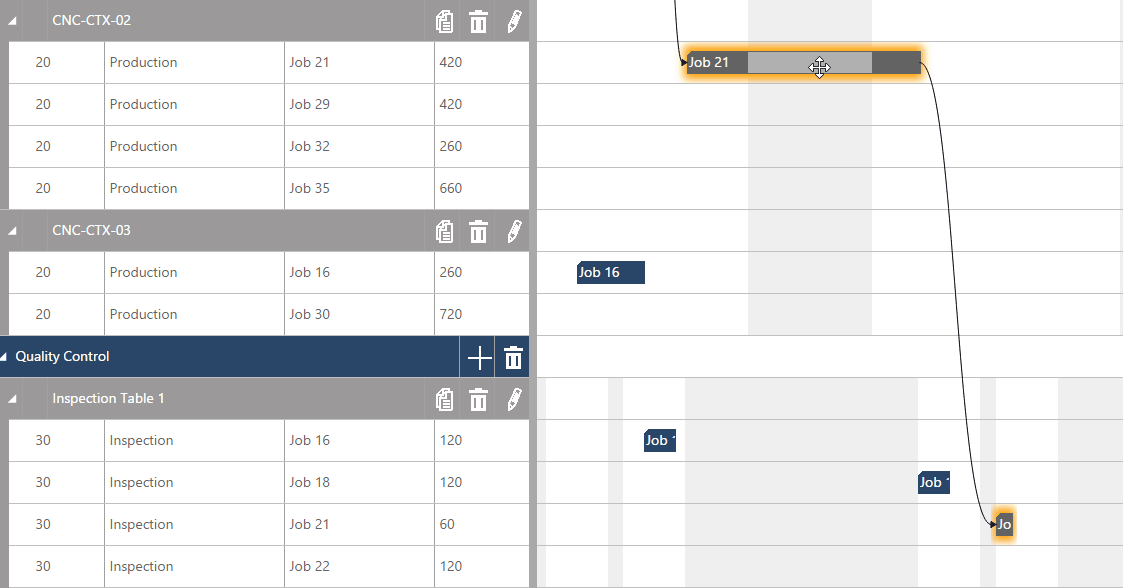Manual Mode: Change plan by drag and drop
As described in the The manual mode chapter, the planner has always full control of his plan so that plan modifications never directly affect any orders or their tasks, meaning that no matter whether the planner moves a task or changes resource capacities, the other tasks will never be moved (automatically). Only the successors/predecessors within the selected job will be moved as well: If a task is moved to the left, the predecessor(s) will be moved as well while the successor/s stay in place and if a task is moved to the right, its successor(s) will be moved as well while the predecessor(s) stay in place.
At the same time, this relative freedom means that the planner has to keep actively solving existing conflicts. This is mainly done by drag & drop or by increasing the scarce capacities, since changing the job status or the priority have no effects on the other jobs and their tasks.
Of course, the process of drag & drop is the same as in the automatic mode, but you always have to keep in mind that in the manual mode no scheduling engine will see to the consistency and patency of your plan.
Drag and drop in the Job view
In the Job view, you can move tasks left and right thus changing their planned start/end date, the new position and time always being shown while dragging. If a capacity overload (one resource is assigned to two or more tasks at one time) occurs, this is indicated by a small red bar below the respective task.
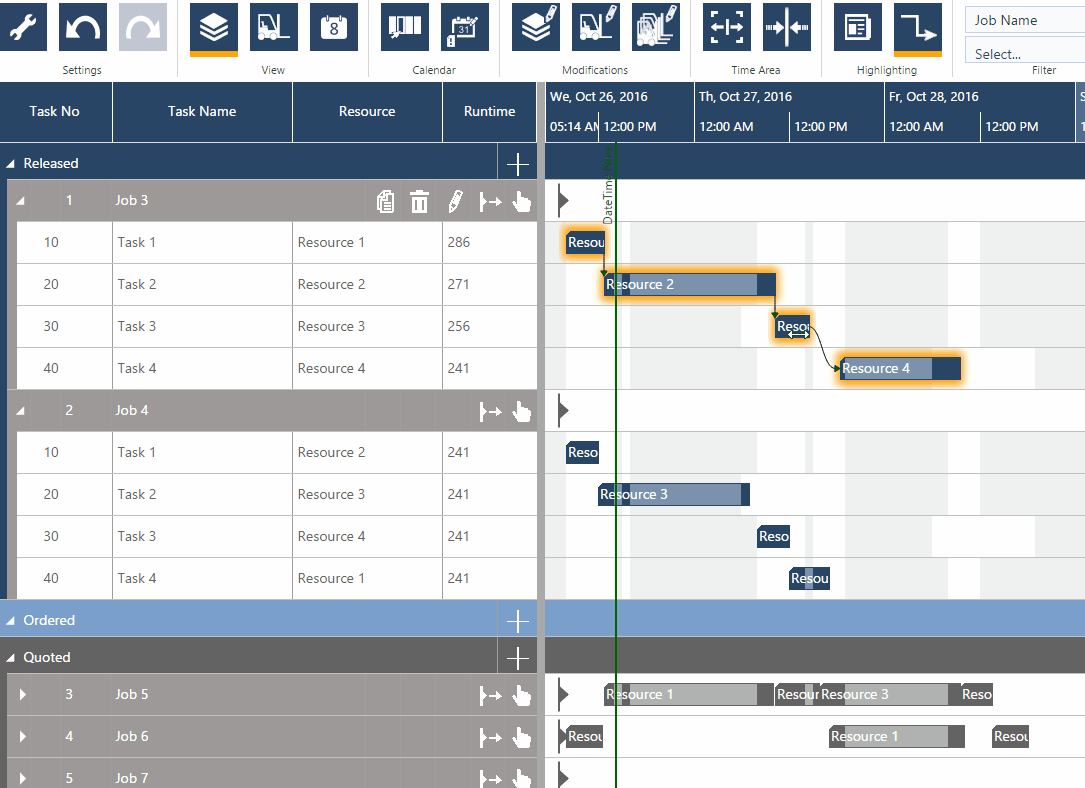
Drag and drop in the Resource View
In the Resource view, you can not only move tasks up and down thus changing the allocation to a specific resource but also move them horizontally, thus changing start/end date.