As job shop or make-to-order company great customer relations and the ability to deliver on time are crucial for succeeding in the market. We all know scenarios such as shown below, when your schedule for the next two weeks already feels rather busy. Then you get a call from your no1 customer requesting an urgent job to be completed as soon as possible. Consequently you are up against following questions:
Your kingdom for a tool that easily provides help by giving exactly these information? Here is our solution for mastering this operation scheduling and sequencing challenge.
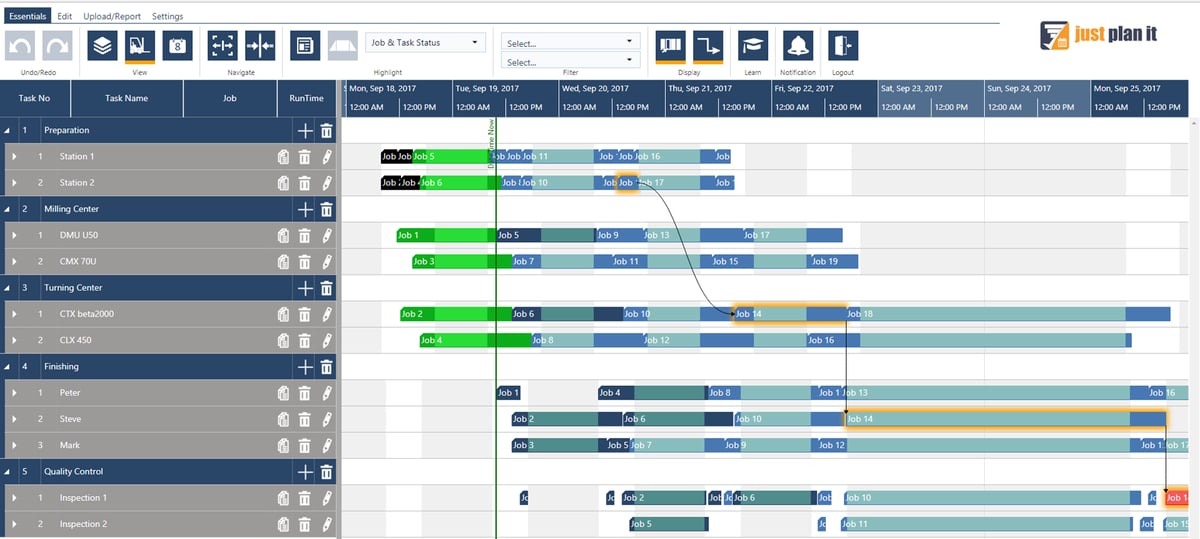
|
Well, seeing is believing. So first, add the request to your schedule. Adding a new job to your production schedule never creates chaos within your existing schedule, as the new job initially is treated as low priority. This means that the default status is set to "quoted", and the default priority is lower than the priority of any other job already being part of your visual schedule. Generally, new jobs can easily be added by choosing one of the following options:
|
When adding the job to the schedule, the scheduling engine by default applies an ASAP strategy, and automatically finds the first free available resource(s) to work on this job. So directly after adding the new job, you recognize the minimum commitment of delivery date, i.e. the planned end date, at one glance and can communicate this date to your customer. In our case it is September 27th, 2017 (02:25 PM).
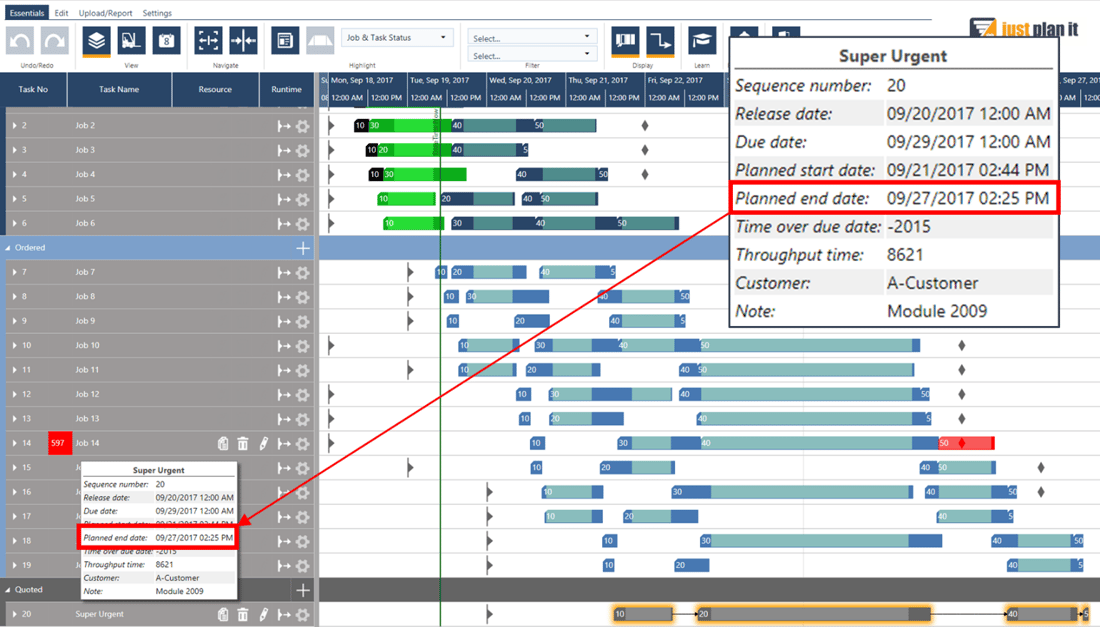
Let's assume the minimum commitment does not satisfy your no1 customer and he is asking for a specific earlier delivery date, e.g. latest September 25th. What to do now?
First of all, modify the delivery date according to the customer’s wishes in the Manage Job Details dialogue. Then you can give it a new sequence number, thus changing its position in the processing order of your current schedule, which means changing its priority.
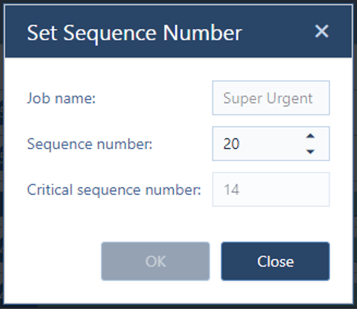
This is done in the Set Sequence Number dialog where decision support is offered by the „critical sequence number“. It is indicating the minimum sequence number that you have to give to the new job to produce it within the specified delivery date. In our case you have to push up the job from sequence number 20 to 14.
As a result, your schedule will be changed like shown below:
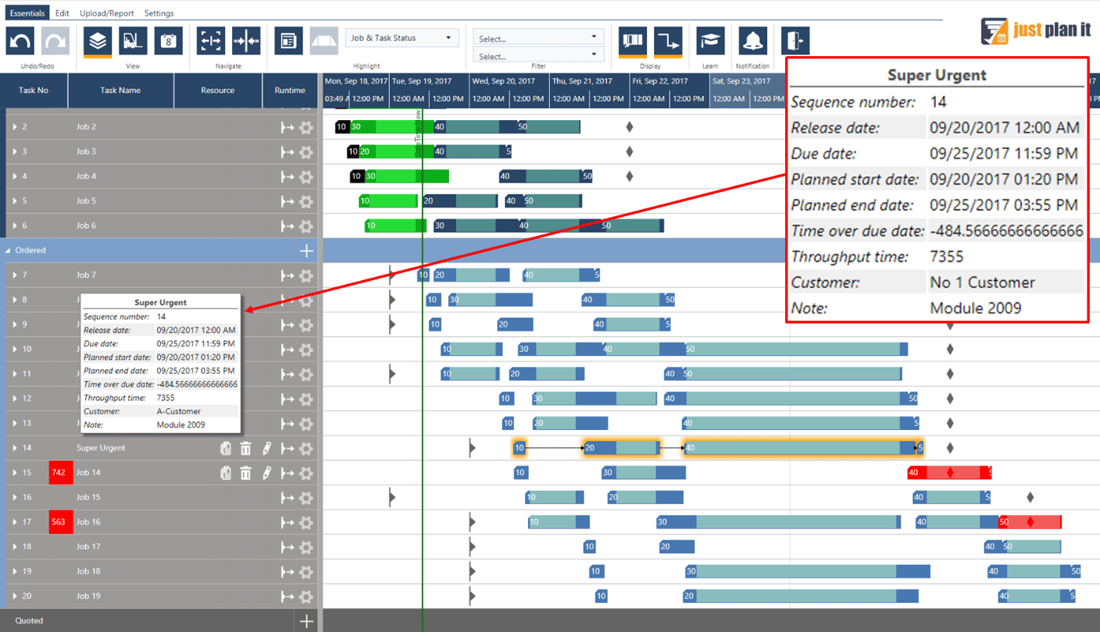
Finally you have to check if the job’s new position doesn’t interfere with a satisfying processing order of the schedule in total. In our case, you have to decide whether you prefer the on-time delivery of the new job to the delay of jobs 14 and 16. If the answer is „YES“, you can accept the super urgent request even with its particular delivery date. In case the super urgent job is more important than Job 14 and 16 indeed but you also aim to schedule these orders in time, then just plan it also supports you in fighting delays.
Once you got the purchase order from your customer you can release the job to the shop floor and execute it as scheduled.
Made with by NETRONIC Software GmbH (Copyright © 2019) Read our Privacy Policy & Terms of Service